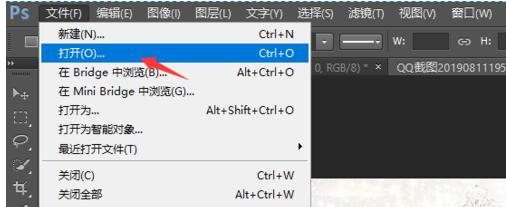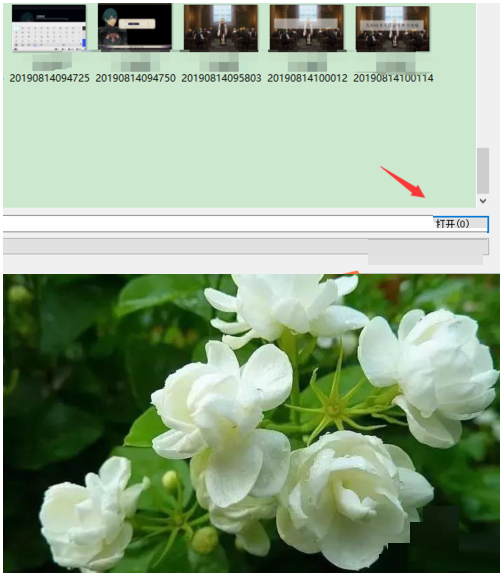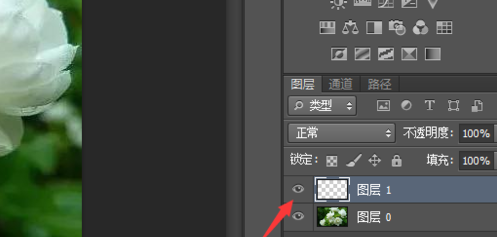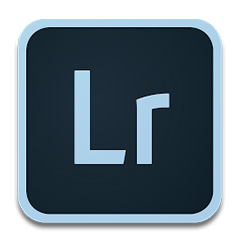How to create a new layer in Photoshop CS5
Time: 2022-03-14Source: Huajun Software TutorialAuthor: Ai Xiaomo
Photoshop CS5 software has many advantages and is loved by friends. Today I will explain how to create a new layer in Photoshop CS5. Let’s take a look at the tutorial on how to create a new layer in Photoshop CS5. I believe it will be helpful.
Open the Photoshop CS5 software, click the "File" - "Open" command, the "Open" dialog box will pop up, and select the photo "Example" in the dialog box.
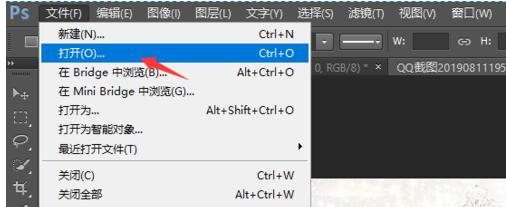
Click the "Open" button to open the photo.
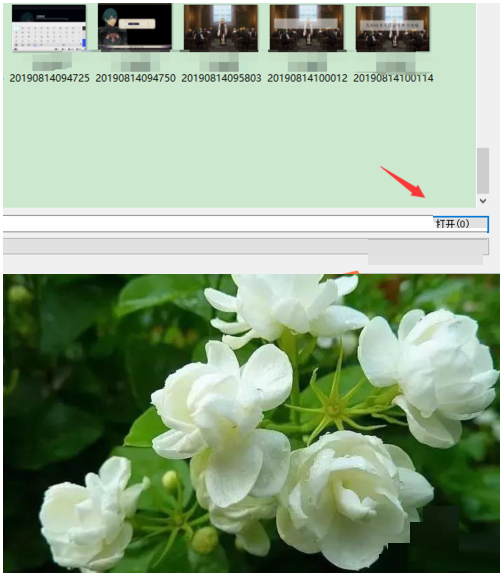
Click "Layer" - "New" - "Layer" command to pop up the "New Layer" dialog box. Set the layer's name, color, mode and opacity in the dialog box, keeping the default settings here.

Click the "OK" button.

Through the above operations, we have created a new blank layer "Layer 1" for the photo. At this time, the newly created layer can be viewed in the "Layer" panel.
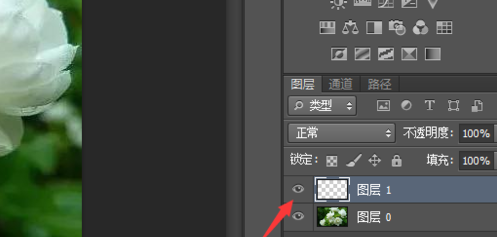
以上这里为各位分享了Photoshop CS5新建图层的操作方法。 Friends in need should hurry up and read this article.
Popular recommendations
-
Super powerful OCR recognition software
Version: 8.1Size: 311.60MB
Super OCR recognition software is a tool developed based on deep learning and multi-engine fusion technology. It is designed to quickly convert text, tables, objects and other information in images...
-
Image recognition
Version: 2025.11.1Size: 178.97MB
Image recognition software is a tool based on OCR (optical character recognition) technology, deep learning algorithms and object detection technology. It is designed to identify text, objects,...
-
Adobe Photoshop Lightroom
Version: 6Size: 2.32MB
AdobePhotoshopLightroom is a very professional graphics and image software developed by Adobe. It can speed up the post-processing of pictures...
-
Adobe Lightroom CC 2019
Version: 11.3.0.10Size: 1.39GB
AdobeLightroomCC
2019 is a powerful image editing and processing tool developed by Adobe. This picture...
-
Adobe Photoshop Elements 2020
Version: Chinese versionSize: 2.32MB
AdobePhotoshopElements2020 Chinese version is a new image editing and modification tool launched by Adobe, PhotoshopEleme...