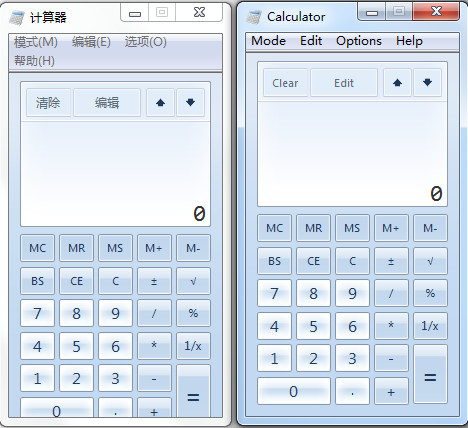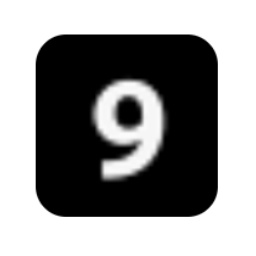Maybe you have some understanding of MathType, but do you know the related operations of changing the formula section number? Today, the editor has shared the detailed steps for changing the MathType formula section number. You can take a look.
At this time, you only need to insert a chapter number or section number. For example, if you add a section, before adding the formula, the original formula number will be as follows. After adding a section before the second formula, the section number will become 2 starting from the second formula. The numbering before adding the section is as shown in the figure:
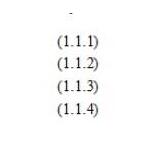
1. Open the Word document, first place the cursor on the number of Formula 2, click once, and the number of Formula 2 will turn gray.
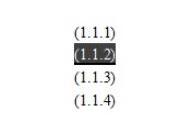
2. Use the "Insert Chapter/Section Break" command in the MathType menu
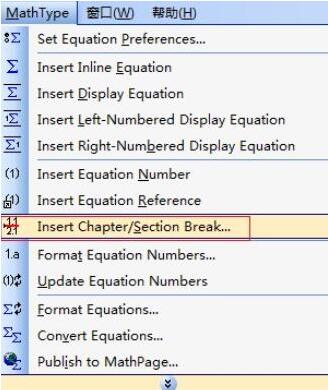
3. In the pop-up dialog box, check "Section Number" in the Section section, and enter the corresponding section number in the input box, for example, it should be 2 at this time.
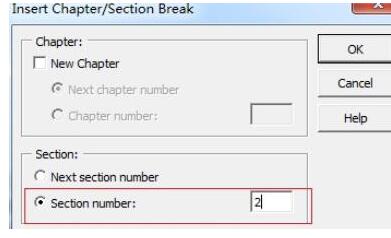
4. After clicking "OK", the dialog box will automatically close. At this time, you will find that the section numbers of the formula numbers starting from formula 2 have all changed to 2.

The above explains the detailed steps for changing the MathType formula section number. I hope friends in need can learn it.