Friends, do you know how to use the Cisco Packet Tracer? So today I will explain the Cisco Packet Tracer If you are interested in how to use Tracer, please come and take a look with the editor. I hope it can help everyone.
Step 1: First, we open the Cisco Simulator (Cisco Packet Tracer) software on the computer (as shown in the picture).
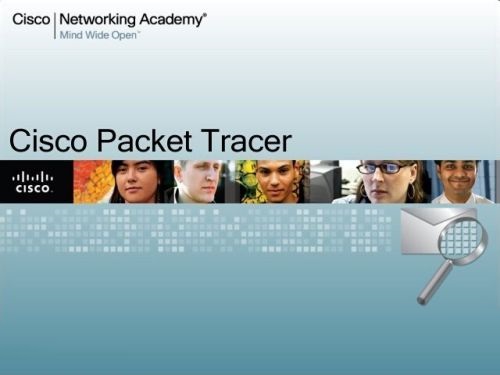
Step 2: Click according to the steps, then place the mouse in the middle of the software and click (as shown in the picture).

Step 3: The switch is placed inside (as shown in the picture).

Step 4: In the same way, install the desktop computer into the software (as shown in the picture).

Step 5: The next step is to connect. Place the mouse on the switch and click to select the port (as shown in the picture).


Step 6: The red dot indicates that the line is not connected, and the green dot indicates that the line is connected (as shown in the picture).
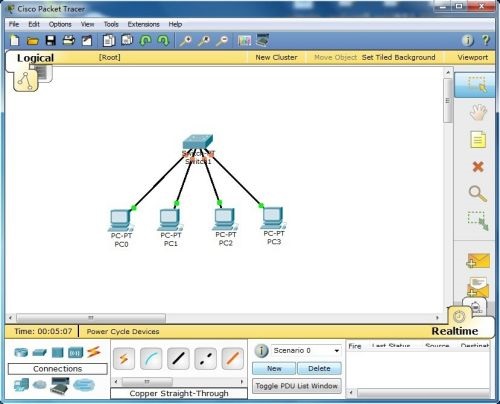

The above is the entire content of how to use the Cisco simulator (Cisco Packet Tracer) brought to you by the editor. I hope it can help you.




