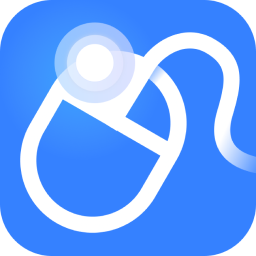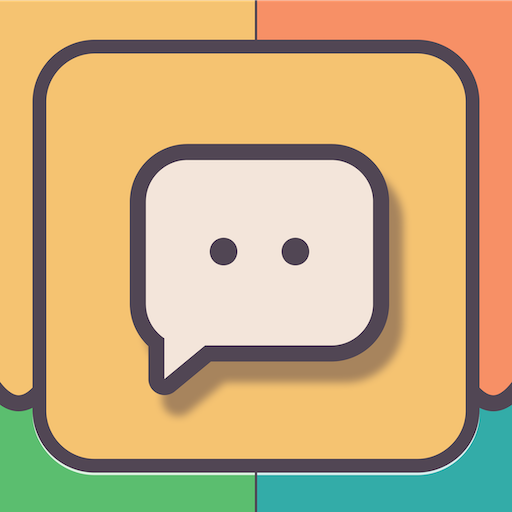Recently, some friends have asked the editor how to ping each other between two computers in the Cisco simulator. The following is a tutorial on how to ping each other between two computers in the Cisco simulator. Friends who need it can come and learn more.
Step 1: First, we open the Cisco simulator (Cisco Packet Tracer) on the computer (as shown in the picture).
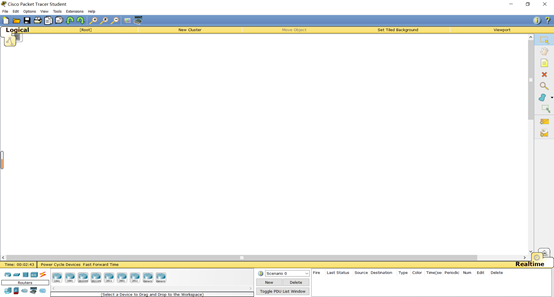
Step 2: Select the PC terminal, click and add it directly to the blank space (as shown in the picture).
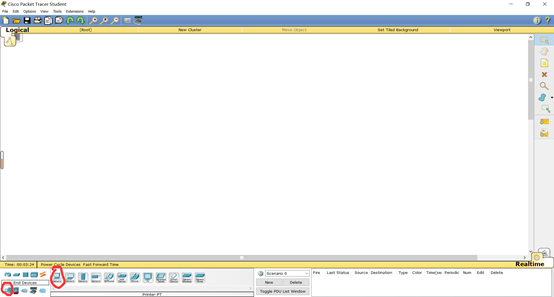
Step 3: Modify the IP of the PC and click on one of them->config->FastEthernet->IP address (as shown in the picture).
One of them was changed to 192.168.1.2
The other one is changed to 192.168.1.3

Step 4: Add Switch (as shown in the picture).
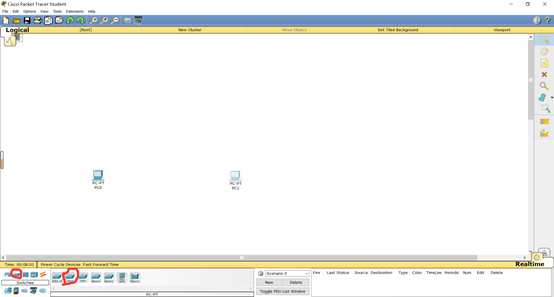
Step 5: Connect (as shown in the picture).
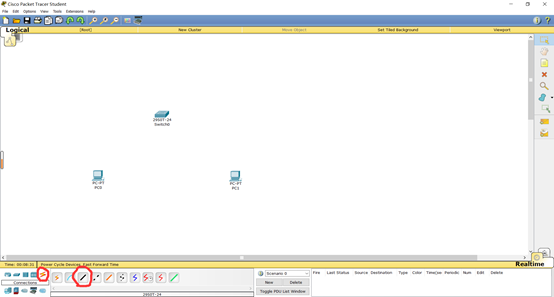
Step 6: Click on the black line, then click on PC (as shown in the picture).
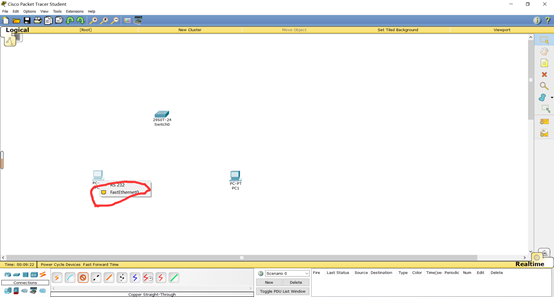
Step 7: Then click Switch and select any port, the same for the other computer (as shown in the picture).
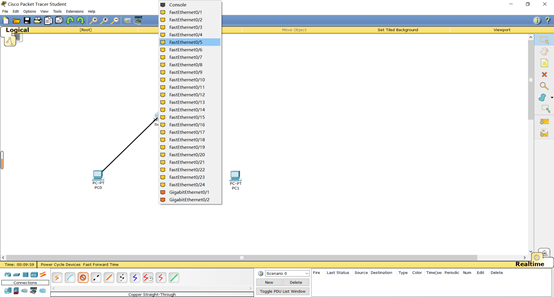
Step 8: Click PC-Desktop-CommandPromat and enter ping (the ip of another computer)
If I click on the one with IP 192.168.1.2, then I will ping another one (IP is 192.168.1.3) and it will be ok as shown in the picture.
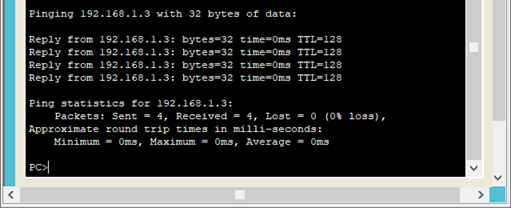
The above is the entire content of how to ping each other between two computers in the Cisco simulator brought to you by the editor. I hope it can help you.