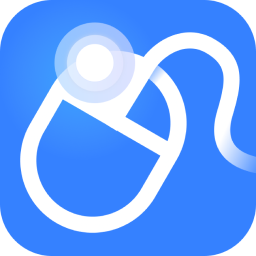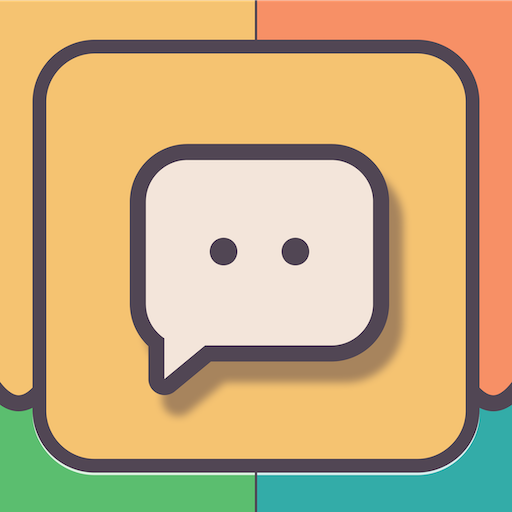Many people don’t know how to set the computer IP in Cisco Packet Tracer? The article brought to you today is Cisco Packet Tracer Tracer), if you still don’t know how to set the computer IP, let’s learn it with the editor.
Step 1: First, we add a computer and click on the computer icon in the lower right corner (as shown in the picture).
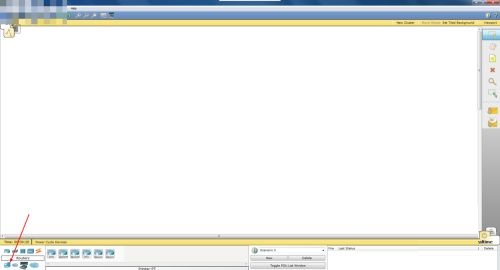
Step 2: Select the type of computer on the right, click Computer, and click again in the blank space to add a computer (as shown in the picture).
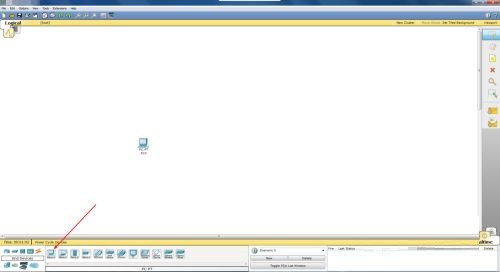
Step 3: Then we add the IP and double-click the added computer (as shown in the picture).
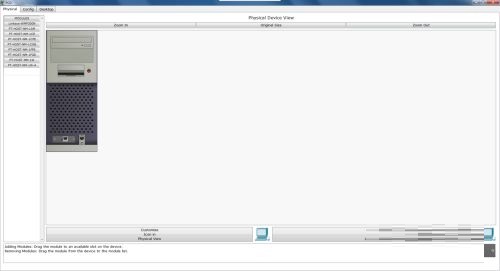
Step 4: Switch to Desktop (as shown in the picture).
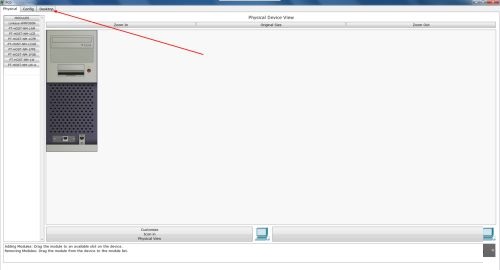
Step 5: Click IP Configuration (as shown in the picture).
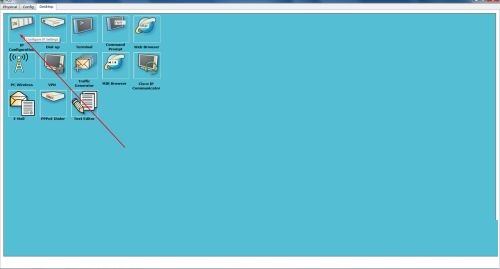
Step 6: In this program you can set the IP of the computer (as shown in the picture).
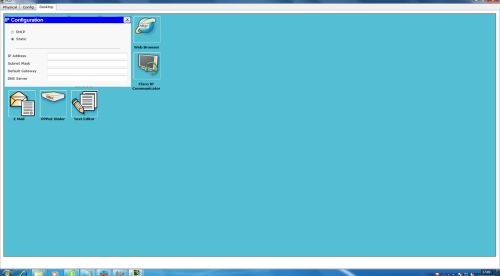
The above is the entire content of how to set the computer IP in the Cisco simulator (Cisco Packet Tracer) brought to you by the editor. I hope it can help you.