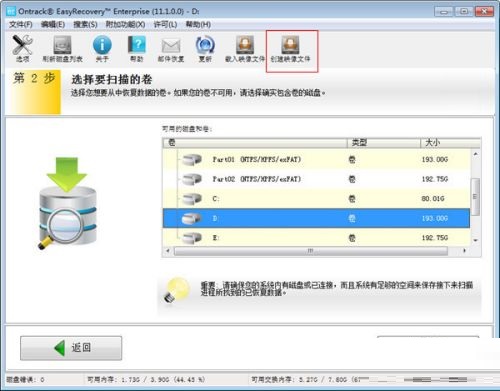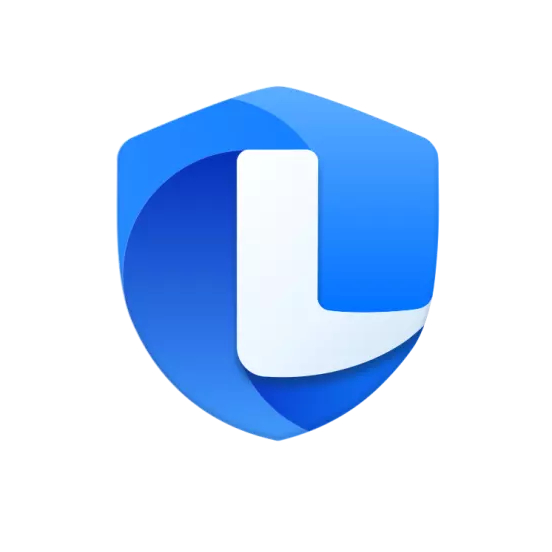How to create an image file with EasyRecovery-method of creating an image file
Time: 2021-11-02Source: Huajun Software TutorialAuthor: GiuliaQ
Recently, some friends have consulted the editor EasyRecovery on how to create image files. The following will bring you the specific method of EasyRecovery to create image files. Friends in need can come and learn more.
Step 1: First, we select the volume label or disk that needs to be restored. Here we take the "D" drive as an example, and click "Create Image File" (as shown in the picture).
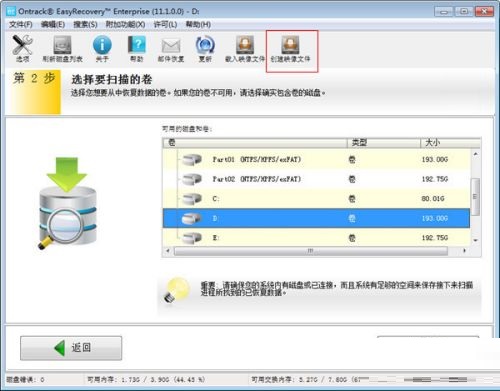
Step 2: "Select the destination and name of the image file" (set the file name and save type of the image file, and set the image file save path) (as shown in the figure).

Step 3: After the final settings are completed, EasyRecovery can start to automatically create image files (as shown in the figure).

The above is the entire content of how to create an image file with EasyRecovery brought to you by the editor. I hope it can help you.
Popular recommendations
-
Lenovo Computer Manager
Version: 5.1.140.9262Size: 169MB
Lenovo Computer Manager is a computer hardware detection and management tool launched by Lenovo. This software can help you monitor the running status of your hardware in real time. The overall functions are...
-
Lenovo Computer Manager
Version: 5.1.140.9262Size: 34857KB
The latest version of Lenovo Computer Manager ThinkPad Customized Edition is a computer management software officially created by Lenovo specifically for users of Thinkpad series computer products. Lenovo...
-
Lenovo Computer Manager ThinkPad Customized Edition
Version: 5.1.140.9262Size: 309MB
The latest version of Lenovo Computer Manager ThinkPad Customized Edition is a computer management software officially created by Lenovo specifically for users of Thinkpad series computer products. Lenovo...
-
Seewo Butler Official Version
Version: 1.5.5.3878Size: 117MB
Seewo Butler Official Edition Seewo Butler Official Edition is seewo's self-developed system management software, which can perform system restore, pop-up blocking and other operations on interactive smart tablets...
-
EasyRecovery
Version: 16.0.0.5Size: 13303KB
EasyRecovery is a comprehensive data recovery software designed to help users recover deleted, formatted or lost files from various storage media. it...