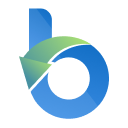Many people don’t know how to open the preview function in EasyRecovery? The article brought to you today is about how to open the preview function in EasyRecovery. If you still don’t know, let’s learn it with the editor.
1. First open EasyRecovery data recovery software.

2. Open advanced settings. In the main interface of the opened software, use the mouse to click the Advanced Settings button in the upper left corner (as shown in the figure below), so that you can open the Advanced Settings dialog box.

3. Open the preview. In the opened Advanced Settings dialog box, click the first preview button on the left, check the box below to turn on preview, and then click Close to turn on the preview function.

4. In addition to opening the preview according to the above method, you can also open the preview when scanning the file in the recovery position, as shown in the figure below, click Open Preview in the upper right corner with the mouse to open the preview function.

5. After the scan is completed, all files are displayed in the preview window. Click the tab in the left pane. The tab is divided into three categories: file type, tree view and delete list. In File Type, files or folders are listed by their type, such as document, audio, video, archive, etc.; in Tree View, folders are arranged in a hierarchical structure consistent with their storage location on the hard disk; in Delete List, all files and folders deleted from the drive are listed in this view.
6. Select a specific file to preview. Click a folder in the left pane to list the folder's files in the lower right pane, double-click a folder to go deeper into the folder, click a file in the lower right pane to preview the file. As shown below, a picture of a house is previewed.
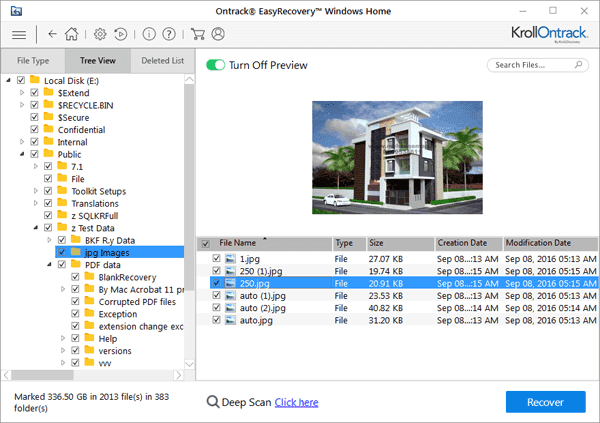
The above is the entire content of how to open the preview function of EasyRecovery brought to you by the editor. I hope it can help you.