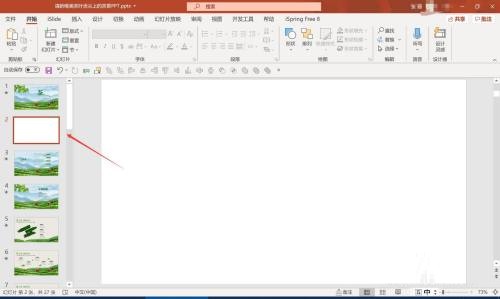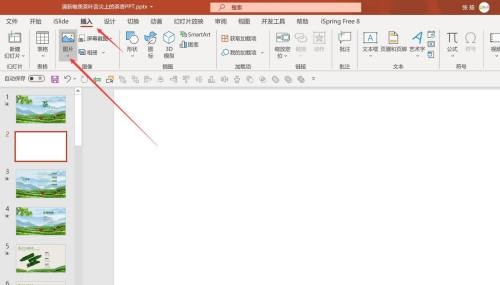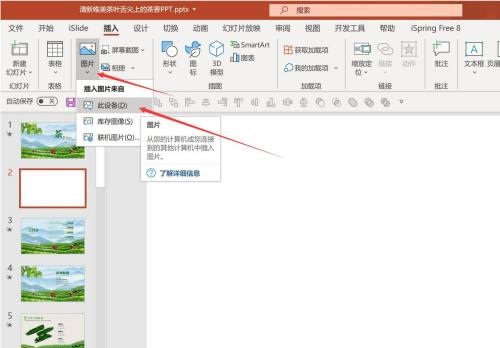How to insert pictures in Office 365 - Tutorial on inserting pictures in Office 365
Time: 2021-09-22Source: Huajun Software TutorialAuthor: Huluwa
Recently, some friends have consulted the editor about how to insert pictures in Office 365? The following is the Office
Friends in need can learn more about the specific method of inserting pictures in 365.
1.Open Office 365

2. Let’s create a new blank PPT page
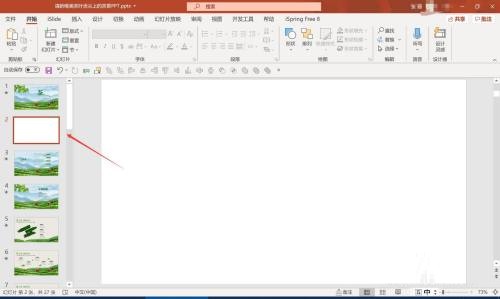
3. Click the menu bar - "Insert" - "Picture"
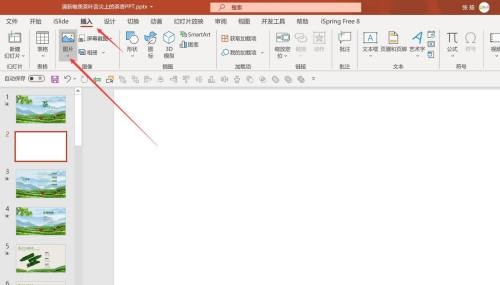
4. Insert the picture from "this device" (note that there are changes here than before)
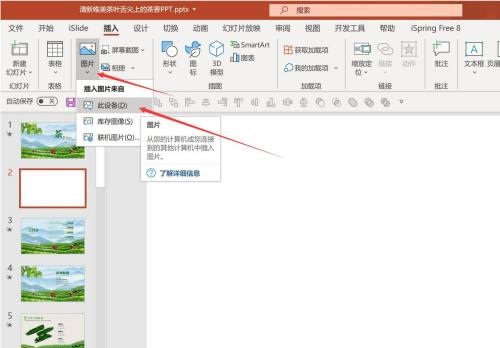
5. After clicking, a selection box for inserting pictures will pop up. After selecting the pictures, click "Insert"

6. The picture is inserted into the PPT page

The above is the entire content of how to insert pictures in Office 365 brought to you by the editor. I hope it can help you.
Popular recommendations
-
Magical OCR text recognition software
Version: 3.0.0.327Size: 3.04MB
Magic OCR text recognition software is a professional, easy-to-use and efficient OCR tool, specially designed for Windows systems. Its core function is to convert pictures and scanned documents...
-
Quick OCR text recognition
Version: 7.5.8.3Size: 2.51MB
Jisu OCR text recognition software is a domestic shared tool designed for Windows systems. It is designed to convert text in pictures, scanned documents, PDF and other files...
-
OCR text recognition software
Version: 4.0Size: 30.09MB
OCR text recognition software uses optical character recognition technology to convert text in unstructured documents such as pictures, scans, and PDFs into editable electronic text...
-
Hero Excel set wizard
Version: 1.006Size: 5MB
Hero Excel Template Wizard is a truly usable template printing software that can fill templates with Excel data and perform batch printing. Can be customized...
-
Extreme Office Government Edition
Version: v3.0.0.2Size: 159.69 MB
The official version of Speed Office Government Edition is an office software tailor-made by Haiteng Company for government services. The latest version of Speed Office Government Edition can be more...