away from the Lexiu video editor to add music to the video operation? In fact, it is very simple. Here I will share the method of adding music to videos using Lexiu Video Editor. Friends in need should not miss it.
Open the Lexiu video editor, find the video editor, as shown in the picture, click to enter
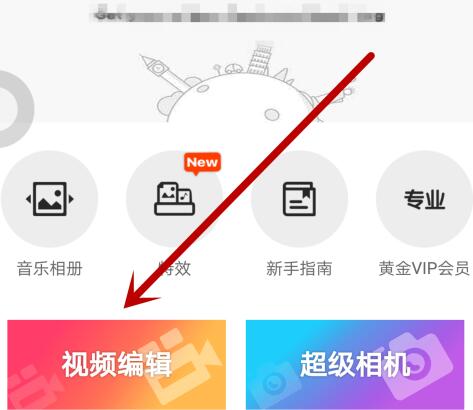
Select My Videos as shown in the picture, select the video you want to add music to
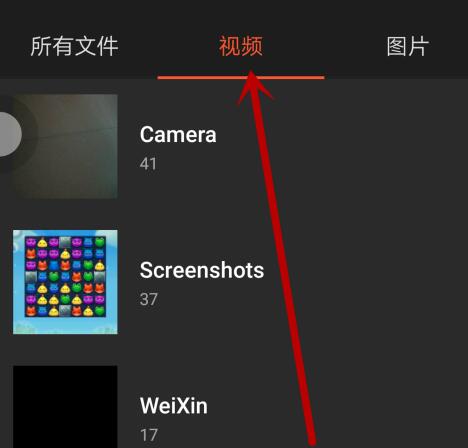
After selecting, the video you added will appear below, click to start production
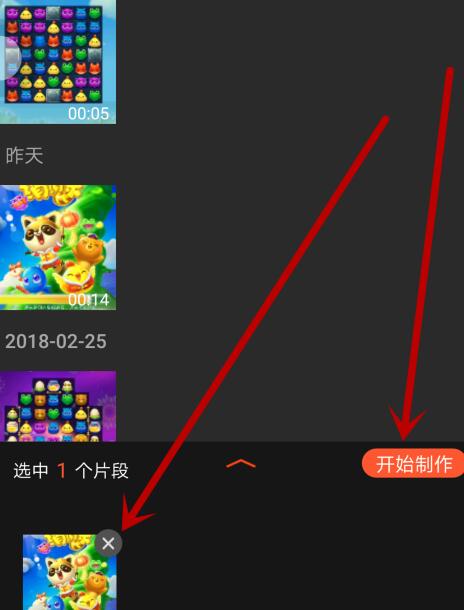
Find the soundtrack, add music, click to enter
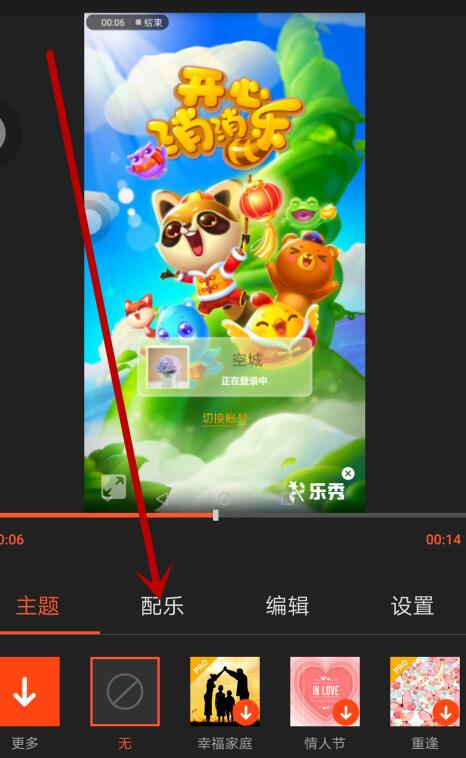
We see that there are options to remove the original sound of the video, my downloads, my music, download more music, etc. You can choose according to your needs. Here I click on my music.
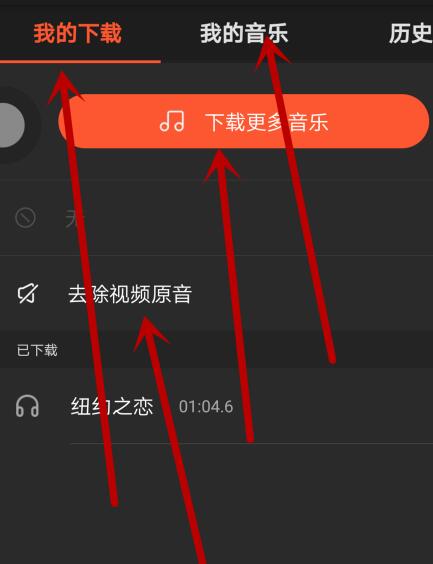
Select from the songs that appear. If you don’t find the music you want to add, click to select the soundtrack through other software.
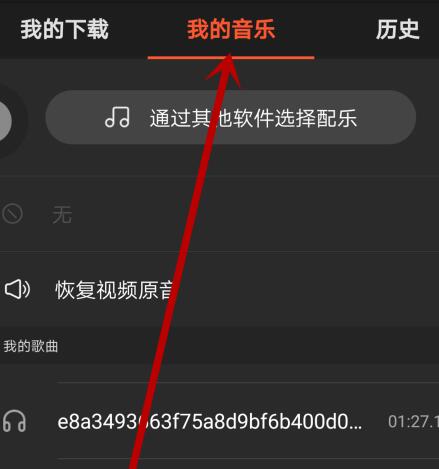
As shown in the picture, select the music you want to add
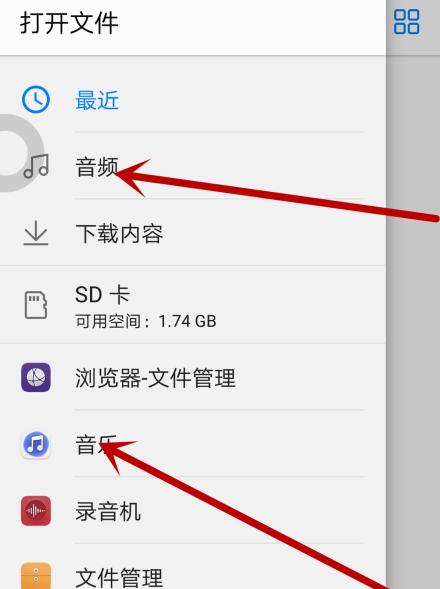
After the music is added successfully, the name of the music will appear, as shown in the figure
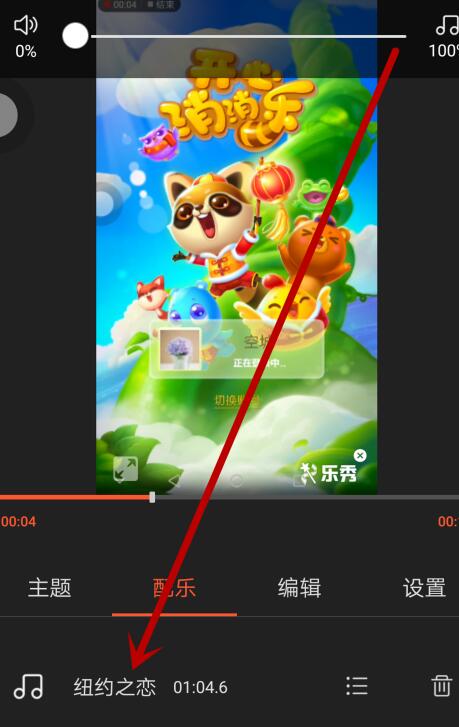
Then click Save to Album
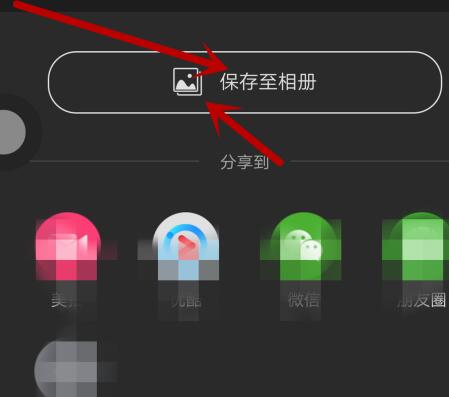
Finally, a video with added music is generated
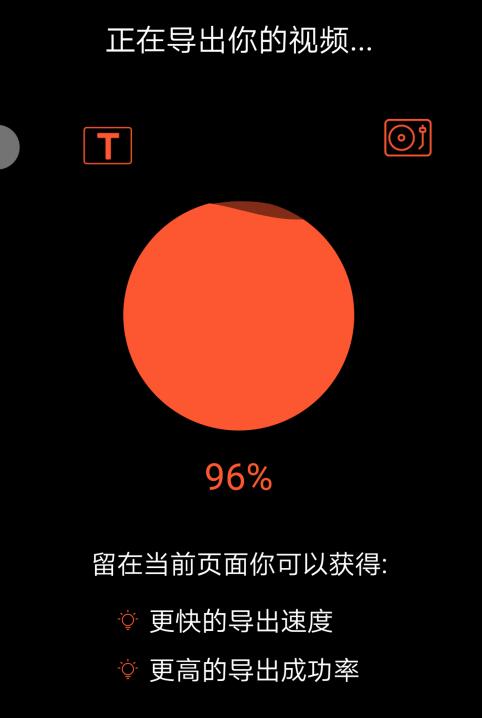
The above article explains how to add music to videos with Lexiu Video Editor. I hope friends in need can learn it.




