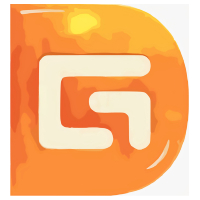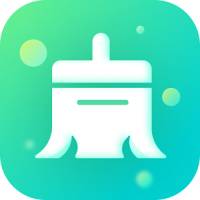How to use the Partition Assistant Professional Edition to create a partition? Recently, many friends have said that they are not very good at operating it, so friends who are still very clear about it should quickly follow the editor to take a look. The specific operation methods are shared below.
1. Enter the main interface of the Partition Assistant Professional Edition software. We select the unallocated space in the interface, and then click the "Create Partition" option on the left side of the interface, or right-click the selected partition and click "Create Partition" in the pop-up options.
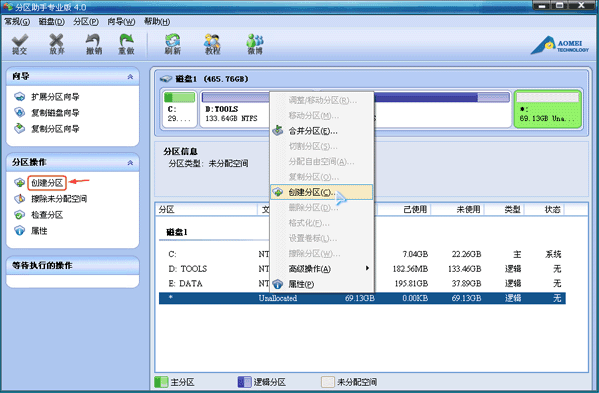
2. Next we will enter the partition creation interface, as shown in the figure below. In the interface, we can set the drive letter, file system, space size and other information. If you are a novice, then you can follow the default options without modification. After the settings are completed, we click OK.
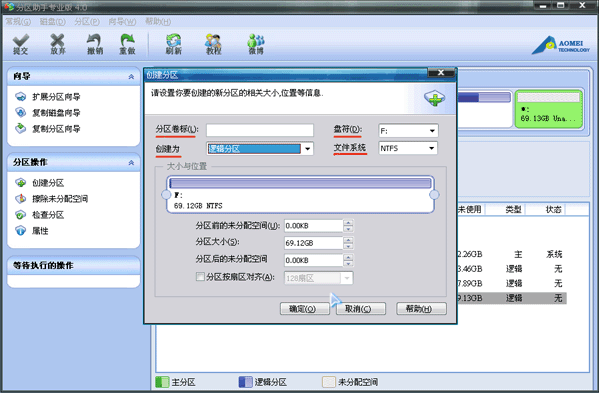
3. Return to the main interface of the Partition Assistant software. We click the "Submit" option at the top of the interface, and a window waiting for the execution of the operation will pop up. We click Execute to start the creation. When the execution is completed, you can see the created partition.
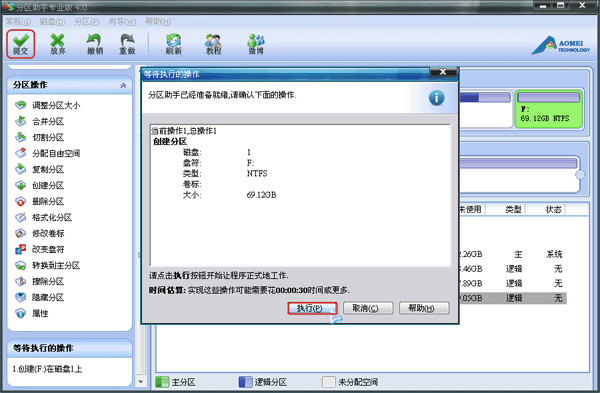
The editor has shared the partition creation method of Partition Assistant Professional Edition here. Have you learned it? I hope it can help everyone.