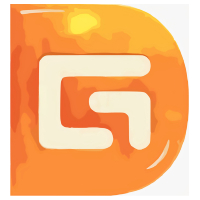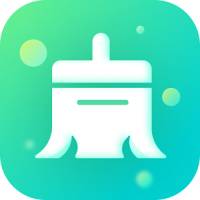How to use Partition Assistant Professional Edition to expand C drive? Many friends may not know yet, so today I will share with you how to expand C drive with Partition Assistant Professional Edition. I hope it will be helpful to everyone.
1. After we install the Partition Assistant Professional Edition software on the computer, we can open the software and enter the main interface in the picture below. We can see the size of the computer disk in the interface. It can be seen in the picture that the size of the C drive is 15.01GB and the size of the F partition is 20.89GB.

2. Next, we can compress the F partition and reduce its size to 15.90GB. We right-click the F drive, and then click the "Adjust/Move Partition" option in the pop-up options. Then we enter the partition adjustment interface, as shown in the figure below. We put the mouse on the left side of the partition, and then drag the left handle to the right to reduce the partition until it is reduced to 15.90GB.
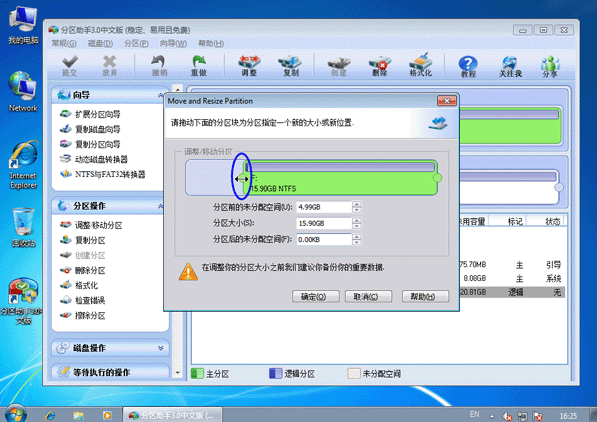
3. After the reduction is completed, we click OK at the bottom of the interface to return to the main interface of the Partition Assistant Professional Edition software. We can see that the F partition has become 15.90GB in size, and we can see 4.99GB of allocated space behind the C partition, as shown in the figure below.
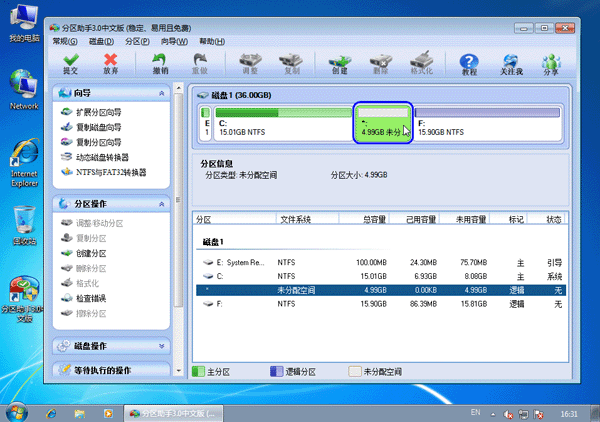
4. Next, we right-click the C partition, as shown in the figure below, click the "Adjust/Move Partition" option in the pop-up menu, and then enter the partition adjustment interface.
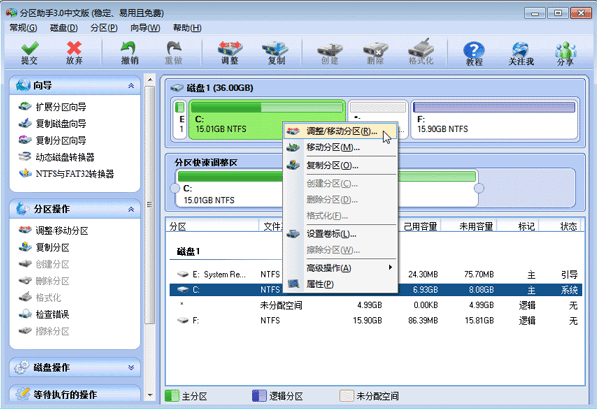
5. Next, we can adjust the size of the C drive in the partition adjustment interface. We move the mouse to the right side of the C partition, and then drag the right handle to the right to expand the size of the C drive until it reaches 20GB.
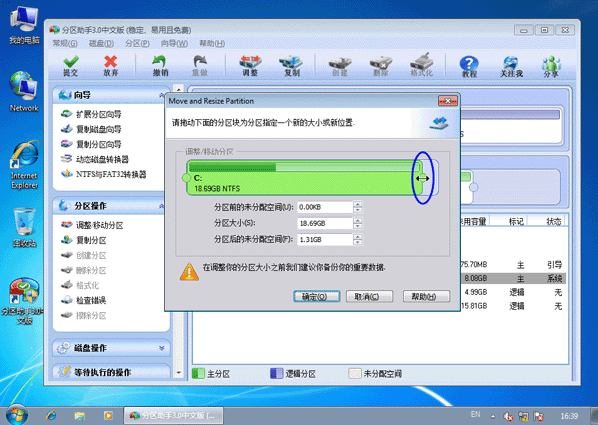
6. After we complete the adjustment, click OK at the bottom of the interface to return to the main interface of the software. At this time, we can see that the size of the C partition has been adjusted to 20GB.
The editor has shared here the method of expanding the C drive in the Partition Assistant Professional Edition. Friends in need should hurry up and learn it!