I believe that many friends may have forgotten their own wireless WiFi password after a while. So how to check the WiFi password in Windows 11? Next, the editor will bring you a method to check the WiFi password in Windows 11. Friends in need should not miss the following content.
Right-click the [Network] icon on the taskbar.
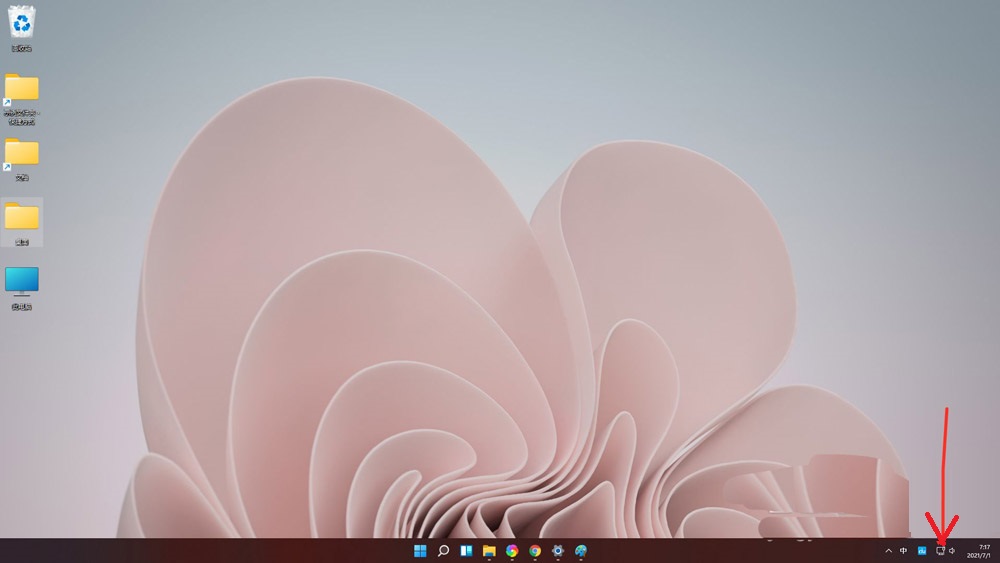
Click the [Network & internet settings] that pops up, enter the "network & internet" interface, and click "Advanced network settings".
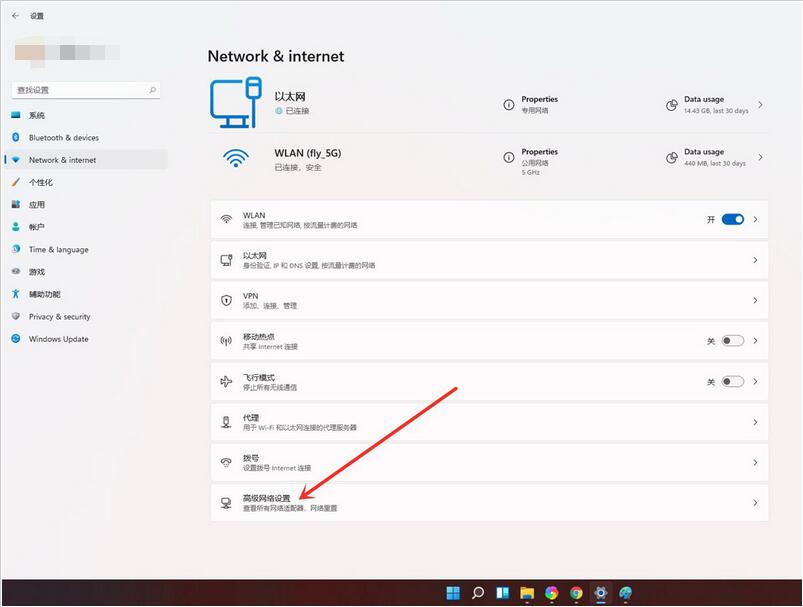
Click [More Network Adapter Options].
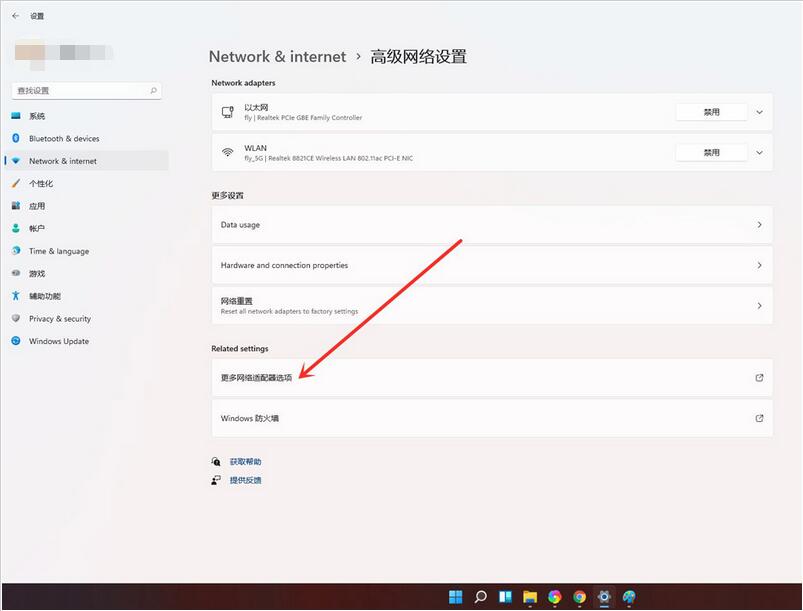
Enter the network connection interface, right-click "WLAN", and click "Status" in the pop-up menu.
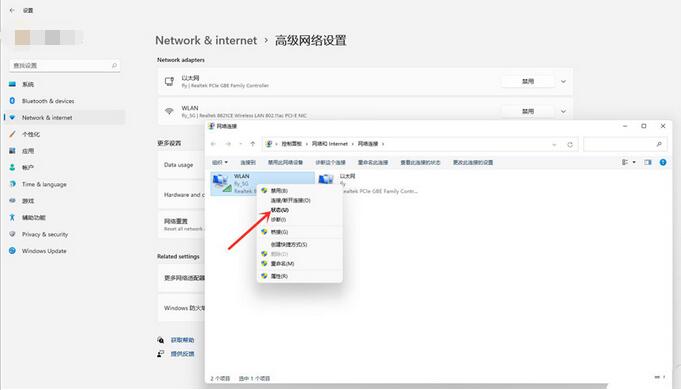
Enter the "WLAN Status" window and click "Wireless Properties".
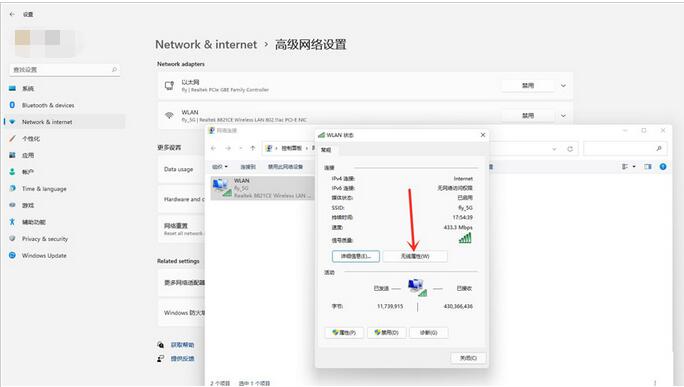
Enter the security interface and check [Show Characters] to see the current connected wifi password.
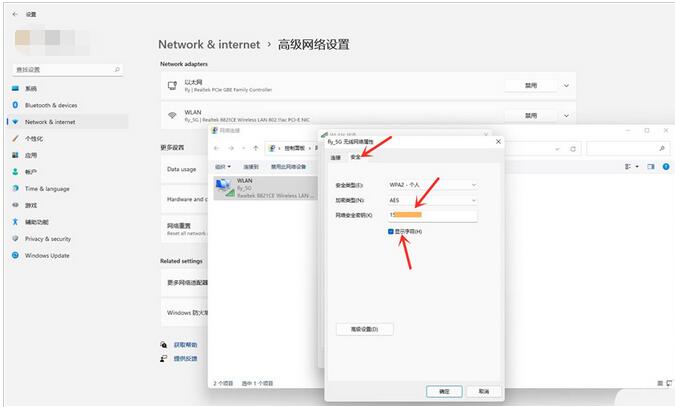
The above is the method of checking the WiFi password in Windows 11 brought by the editor. I hope it can help everyone.




