Don’t you know how to add cuboid shortcut commands to the toolbar in UG11.0? Now I will share with you how to add cuboid shortcut commands to the toolbar in UG11.0. Friends in need can take a look. I hope it can help you.
First, open UG11.0, create a new model, then select "Model" in "Model" and click "OK".

After entering the model, you can see that there are many shortcuts in the menu bar. We right-click the menu bar and select Customize.

After entering customization, we select the menu under Command.
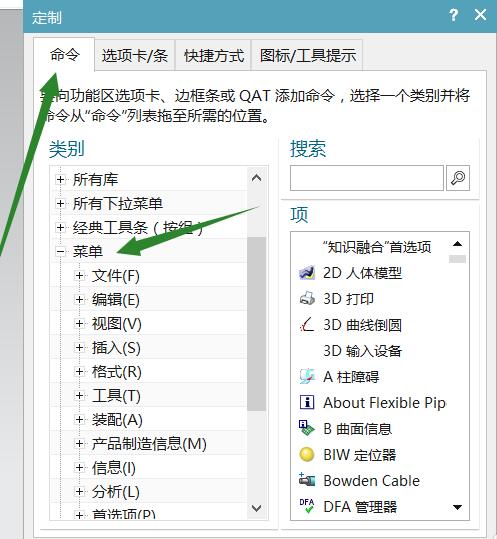
In the menu we can find Insert and select Design Features under Insert.
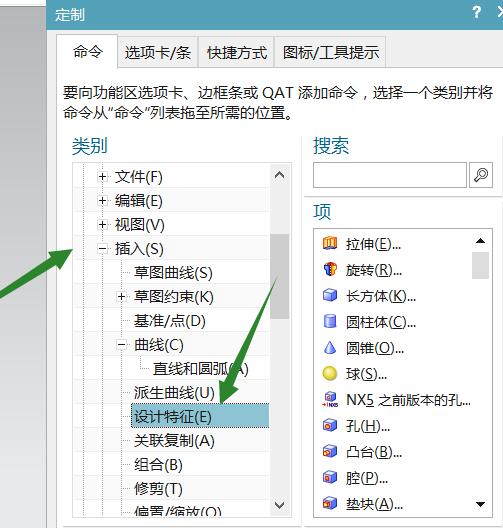
Then on the right side of the design features you can see features such as cuboid, cylinder, cone and so on.
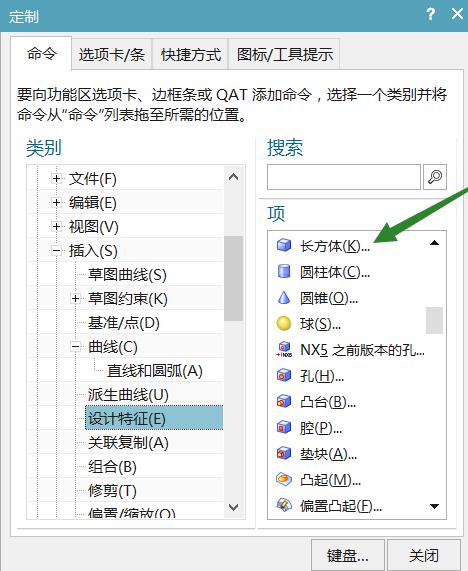
After selecting the cuboid, drag it directly into the menu, and then drag the cuboid into the shortcut bar. After that, we can directly use the cuboid command for modeling.
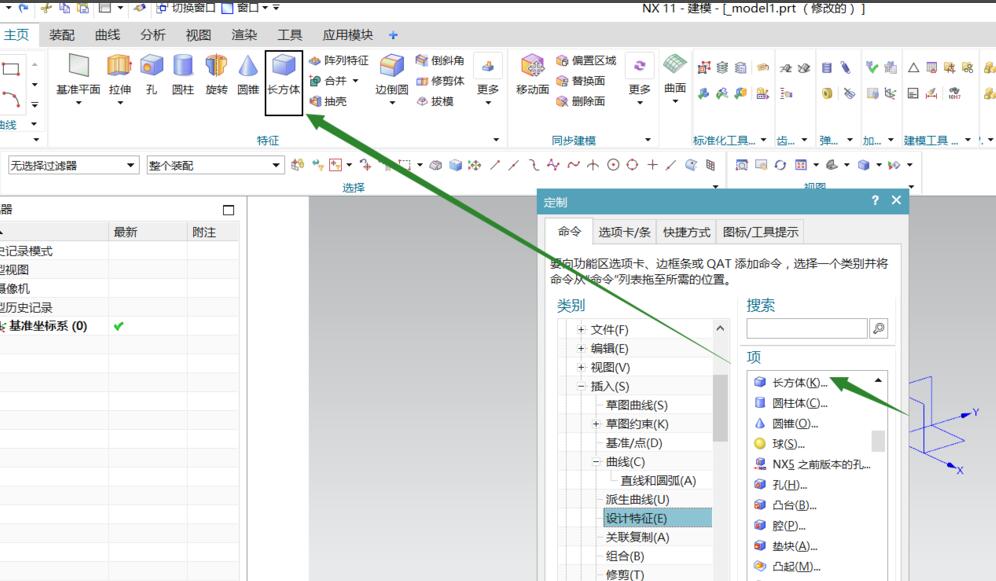
The above is the method shared by the editor to add cuboid shortcut commands to the toolbar in UG11.0. Friends who don’t know how to do it can learn it.




