What should you do if you find that Apple Screen Recorder (AirPlayer) cannot successfully connect when operating Apple Screen Recorder? The following is the editor’s introduction to the tutorial on how to use Apple Screen Recorder (AirPlayer). Friends who need it, please take a look below. I hope it can help you!
Apple Screen Recorder (AirPlayer) tutorial - What should I do if Apple Screen Recorder (AirPlayer) cannot successfully connect?
If you miss the prompt for the first run of the program, it doesn't matter. There is a more direct and crude way to solve the problem by manually turning off the firewall.
Control Panel >> System and Security >> Windows Firewall >> Turn Windows Firewall on or off >> Turn off
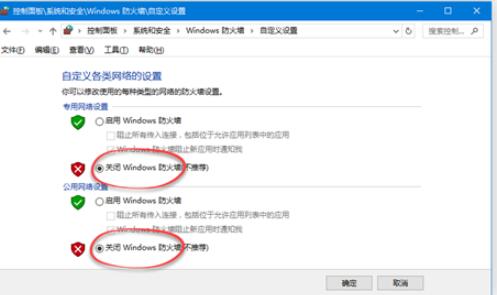
▍Manually allow applications through Windows Firewall
If you don’t want to turn off the entire firewall, you can also set it for a certain application or function in the firewall settings.
Control Panel >> System and Security >> Windows Firewall >> Allow an app or feature through Windows Firewall
1. Check the "airplayer.exe" application to allow access through Windows Firewall
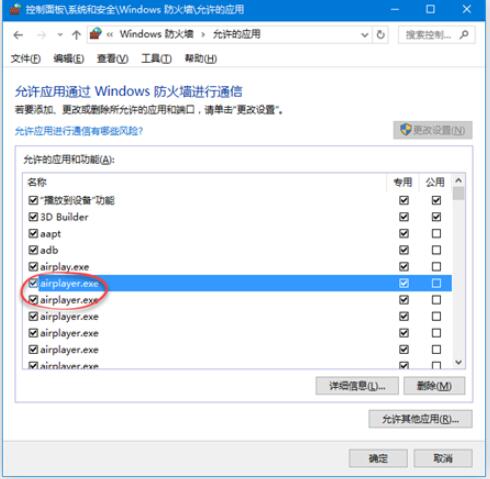
*The list is arranged by first letter by default, airplay.exe is a, ranked first
2. Check the "Bonjour Service" function to allow access through Windows Firewall
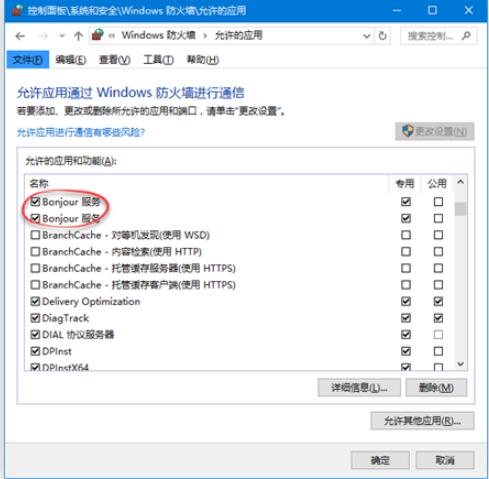
*The list is arranged by first letter by default. The Bonjour service is b and is listed below a.
3. Check the "Apple Screen Recorder" app to allow it to pass through Windows Firewall
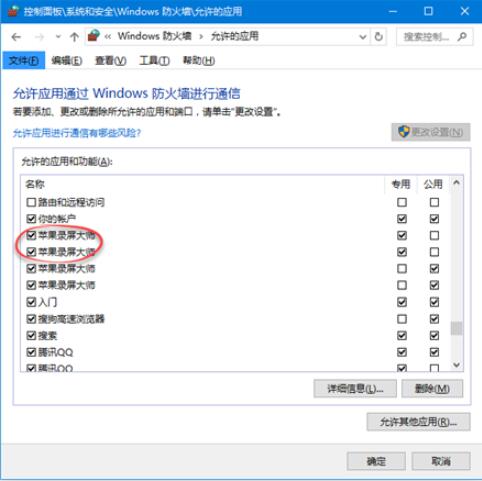
*The list is arranged by first letter by default. Apple Screen Recorder is the Chinese pinyin p, so it is listed at the bottom.
According to the above tutorial for you to use Apple Screen Recorder (AirPlayer), have you all learned it?




