Some netizens expressed that they still don’t know how to open the live broadcast operation of Apple Screen Recorder (AirPlayer), and this section introduces the operation method of Apple Screen Recorder (AirPlayer) for live broadcast. If you don’t know yet, please follow the editor to learn it. I hope it will be helpful to you.
Step 1: The mobile phone is connected to Wi-Fi and must remain in the same LAN as the computer throughout the process, and then open the iTools Apple Screen Recording Master software.
Allow access
When the Apple Screen Recorder program is run for the first time, the system will pop up a Windows security alert. Select the corresponding network status, and then click Allow access.
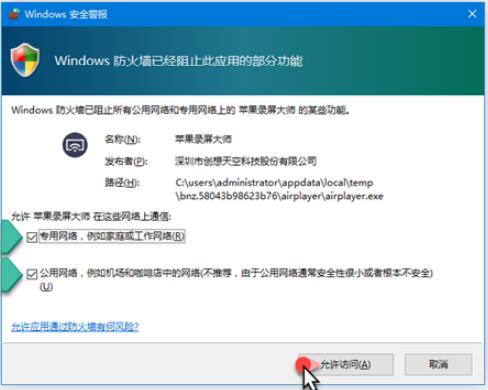
Step 2: Select your iOS system version, as shown in the figure:
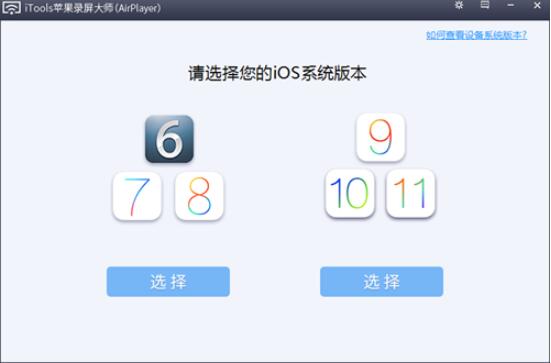
Step 3: Open the phone control center (swipe up from the bottom) and find the AirPlay button, as shown in the picture:
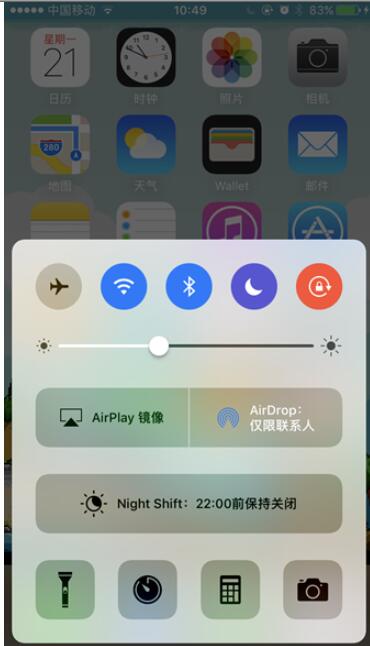
Step 4: Select the name of the device to be projected, then check the mirror button and click Finish, as shown in the figure:
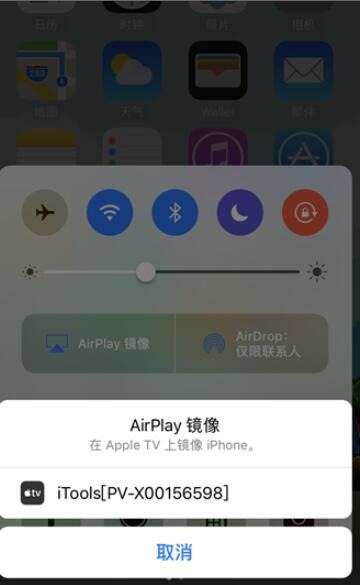
Step 5: Successfully project to the computer desktop.

Tips:
In the iTools Apple Screen Recorder startup interface, click the "Settings" button in the upper right corner to adjust the image size, screen recording sound source, video resolution, etc.
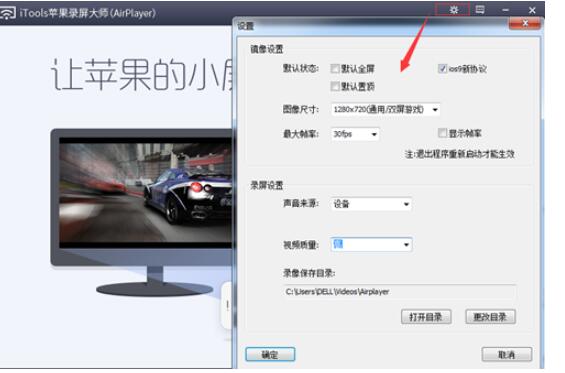
The above is all the content brought to you by the editor. Have you all learned it?




