Seewo Whiteboard is a software that is widely used, but some novice partners said they still don’t know how to define the background during use. For this reason, the editor below brings detailed steps for defining the background of Seewo Whiteboard. It is very simple. After reading this, you can try it too!
Open the seewo whiteboard. You can see a small toolbar in the lower left corner. Click the third tool icon to enter the next-level settings panel.
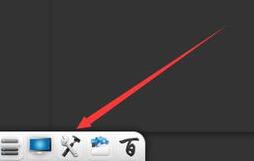
Click the theme button, and several options will appear at the bottom: solid color background, subject background, teaching background, and local pictures to customize the background. First, click on a solid color background to see how it looks.
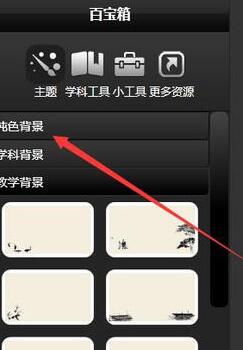
Choose apple green, which has a protective effect on your eyes.
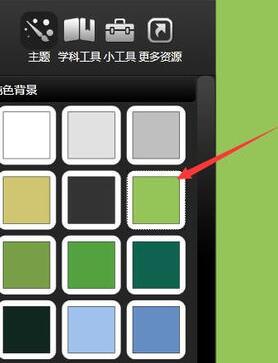
Click on the subject tool, and you can also set the background according to the subject characteristics. For example, for music class, you can set the staff background.
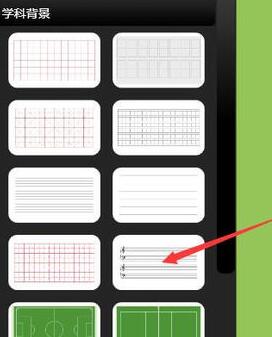
Click Teaching Background to choose from a variety of background templates in different styles.
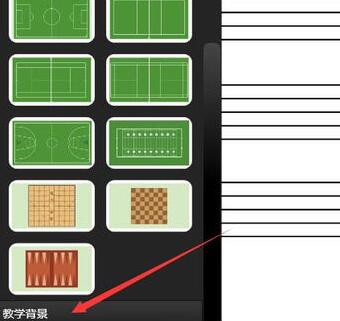
Additionally, the background can be customized. Click a local picture to upload a picture from your local computer and set it as the whiteboard background.
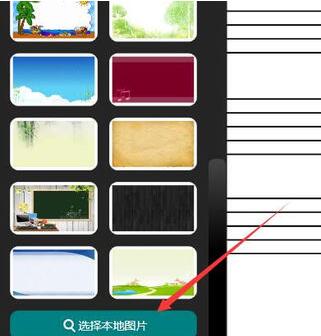
This is the effect with a playground picture as the background.

The above explains the detailed steps for defining the background of seewo whiteboard. I hope friends in need can learn from it.




