Seewo Whiteboard 5 is an interactive courseware product specially designed for teaching scenarios. So how to crop pictures in Seewo Whiteboard 5? How to crop pictures on seewo whiteboard 5? Let the editor give you the answer below!
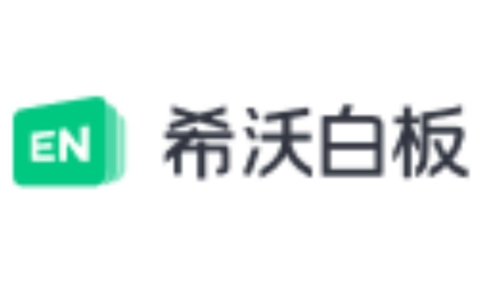
How to crop pictures on Seewo Whiteboard 5?
1. Select the inserted picture, and an adjustment frame will appear around the picture.

2. In the properties panel on the right side of the picture, find and click the "Picture" option.
3. Then click the “Crop” button.
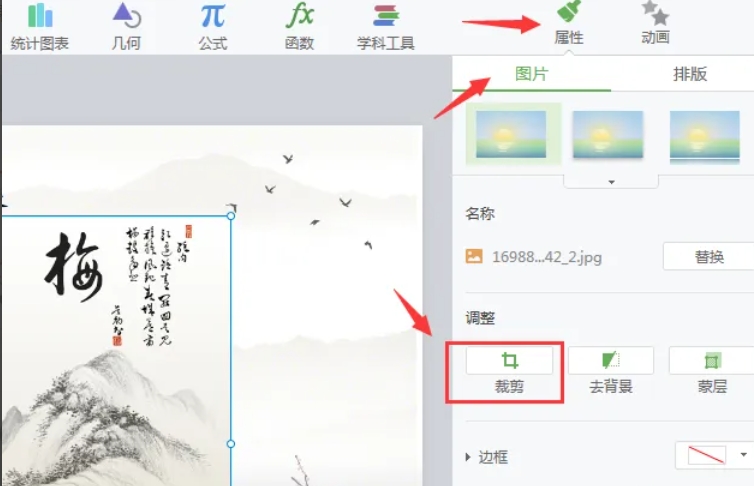
4. A cropping frame will appear around the image, and the part of the image that will be retained is displayed within the frame. You can adjust the cropping area by dragging the four corners or sides of the cropping border.
5. After the adjustment is completed, if you are satisfied with the cropping effect, click on the blank area outside the cropping frame or press the Enter key to confirm cropping. If you are not satisfied, you can drag the cropping frame again to adjust it.

The above is what the editor of Huajun compiled for you. How to crop pictures on Seewo Whiteboard 5? Here’s how to crop pictures on seewo Whiteboard 5. I hope it can help you.



