Currently, some netizens use Sketchup Architectural Sketchup Master but do not know how to set shadows. Below, the editor will bring you how to set shadows in Sketchup Architectural Sketchup Master. Let’s take a look.
1. First find the View menu bar, click to open it, then find the Toolbar option and click it, and the toolbar window will pop up. Then find the shadow tool and check the shadow tool.

2. After checking, the shadow toolbar will pop up, and the shadow switch button is drawn in a red circle. The ones drawn with blue circles are used to adjust the time, which are to adjust the month, morning and afternoon.

3. The above mentioned settings can only be roughly set. If you want to make accurate settings, you can click the button circled in red in the picture to open the shadow setting window.
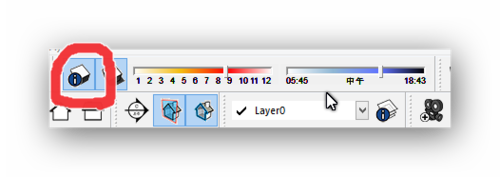
4. Adjust the previous time until it can be roughly adjusted, and click on the part drawn in the red circle to adjust. The time adjustment can be accurate to every minute of every day.
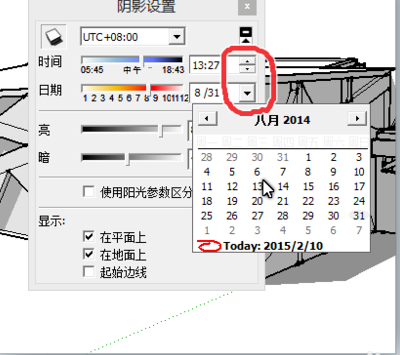
5. The part drawn in the red circle is used to adjust the brightness of the dark and bright parts of the model. You can adjust and feel the specific changes yourself.
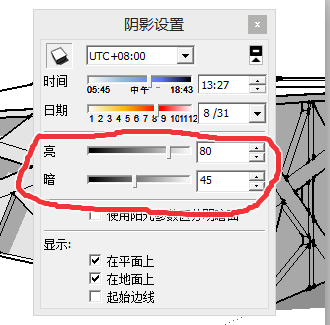
6. Another important point to set accurate shadows is to set the region. The shadows in each region are different. The part circled in red in the picture is used to set the region. The region division here is divided by time. Beijing time is UTC+8:00. If you need information from other regions, you can search online.
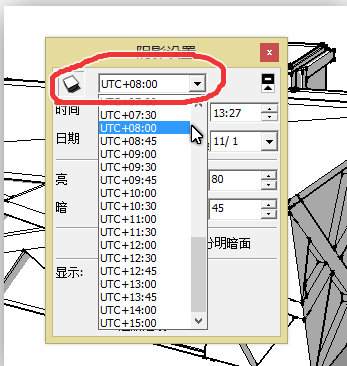
Above, I have shared with you the basic operation method of setting shadows in Sketchup Architectural Sketch Master. Friends in need should hurry up and read this article.




