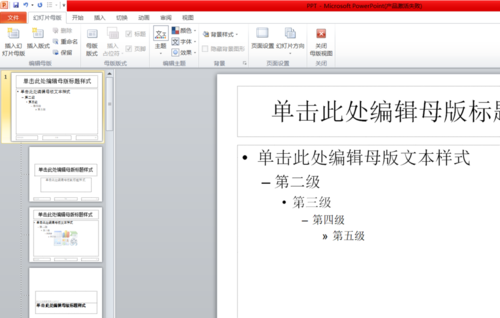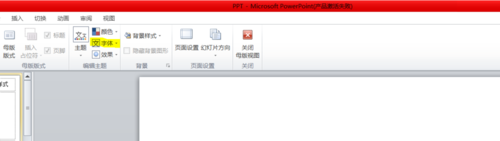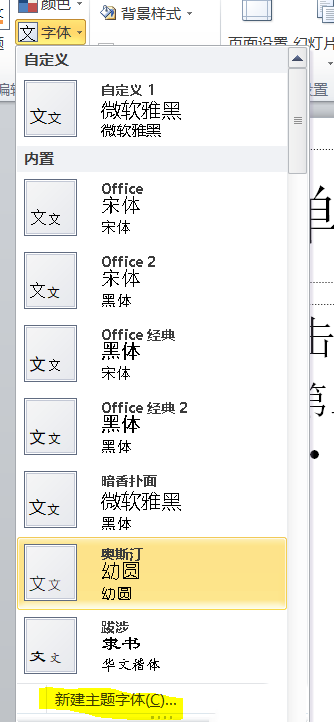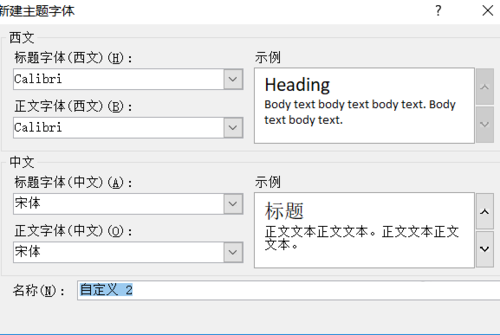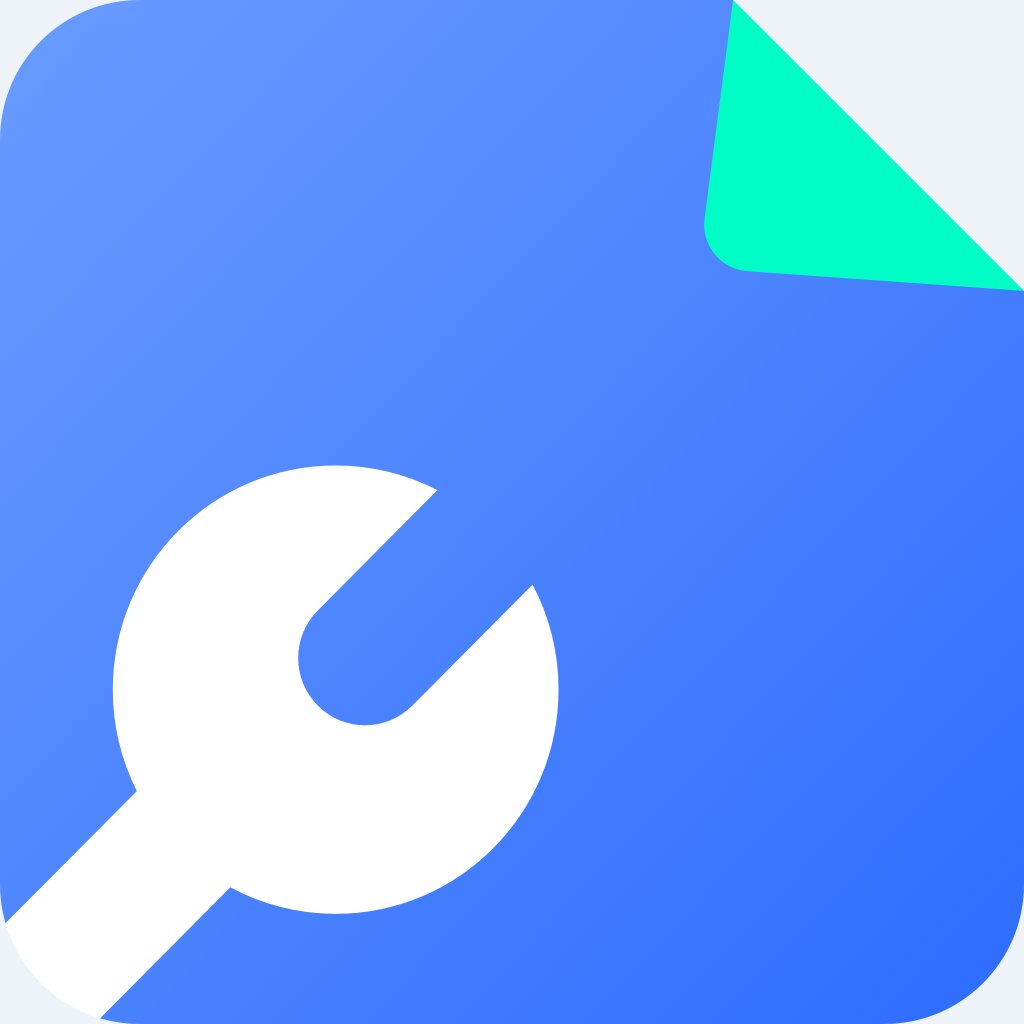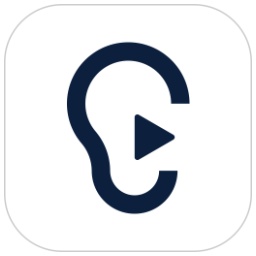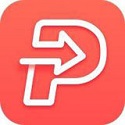The operation process of setting all Chinese and English fonts in PPT
Time: 2019-06-26Source: InternetAuthor: GiuliaQ
Some friends who have just started PPT do not yet know how to set all Chinese and English fonts. Today, the editor has brought you the operation process of setting all Chinese and English fonts on PPT. Friends who are interested, let’s learn it together!
Open this software and click on the upper bar view

Click on Slide Master

Click on the first slide view on the left
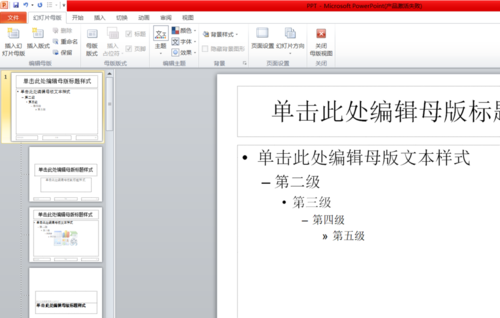
Now find the font and click on the drop down
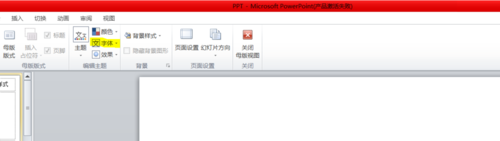
Select new theme font
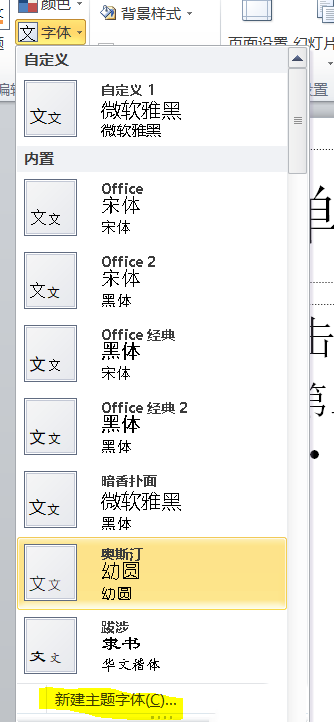
Finally, you can set it up and click Save.
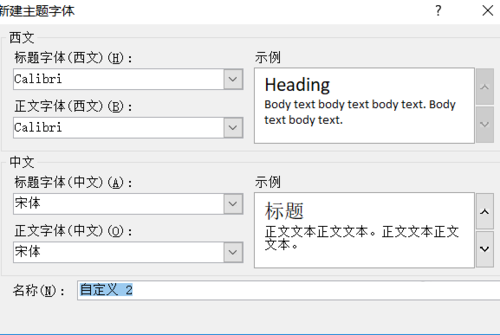
Dear friends, after reading the wonderful content above, you all know the operation process of setting all Chinese and English fonts in PPT!
Popular recommendations
-
HiFormat PDF Converter
Version: 3.6.200.529Size: 1.32 MB
HiFormat PDF Converter is a professional PDF file conversion software. HiFormat PDF Converter supports PDF, Word, PPT, Excel, pictures and other files...
-
Hi Format File Repair Master
Version: 3.0.0.120Size: 2.51 MB
HiFormat File Repair Master is a powerful and practical office document repair tool that can easily solve problems caused by power outages, unsaved, viruses,...
-
iFLYTEK Hear Cloud Conference
Version: v3.0.2249Size: 171.79 MB
iFlytek Hearing Cloud Conference is an intelligent, efficient, safe and low-cost multi-person cloud video conferencing collaboration platform under iFlytek, dedicated to...
-
iFlytek heard
Version: v25.10Size: 72.33 MB
iFlytek is a cloud conferencing software designed specifically for modern enterprises. It integrates advanced AI technology and stable audio and video communication technology. With its powerful AI...
-
HiFormat PDF Converter
Version: 3.6.200.529Size: 78.29 MB
HiFormat PDF Converter is a format conversion tool specially built for PDF files. HiFormat PDF Conversion can help users convert PDF to Word, Excel, P...