After reinstalling the computer system, you will always encounter various problems, especially driver problems. Driver Wizard is a tool that integrates driver management and hardware detection. So how to use the driver wizard?
Use of installation version
1 First, go to the official website of Driver Wizard to download and install Driver Wizard. There are two integrated network card driver versions and standard versions. If there is no problem with your network card driver, then download the standard version. If your computer's network card driver fails and you cannot access the Internet and use another computer, it is recommended to download the version with integrated universal network card.
2. Open the Driver Wizard software. When you first open it, it will automatically detect whether the current driver is faulty and needs to be repaired, etc. You need to maintain a network connection! As shown in the picture, I can check my driver problems. For the problematic driver, click Repair, and click Next to download and install.
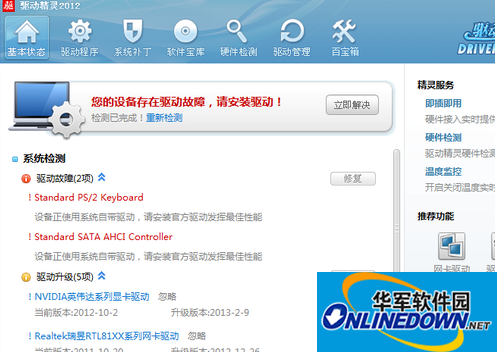
driver wizard
3. Driver Wizard can also help you back up the driver. If there is a problem with the system driver, just restore the backed up driver. First click on the driver management, as shown in the figure to find the driver backup, select the driver you need to back up, and put a check in front of it. You should remember the backup location clearly or set it yourself. The default is as shown in the figure.
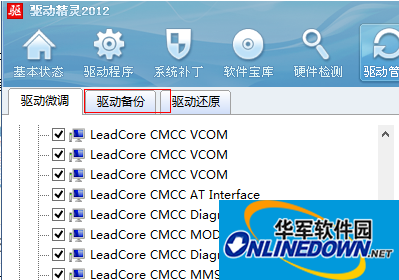
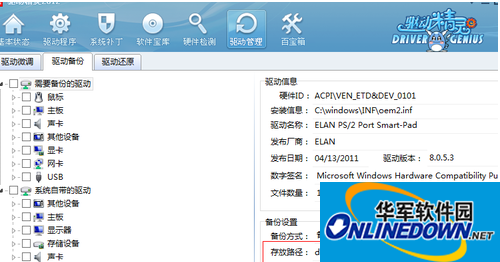
driver wizard
4 Restoring the driver is similar to the backup. Select the backup package and click on the driver you want to restore.
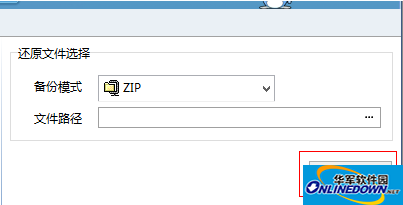
driver wizard




