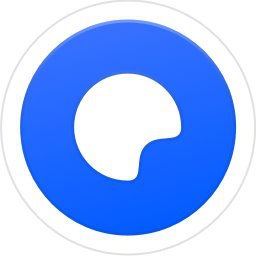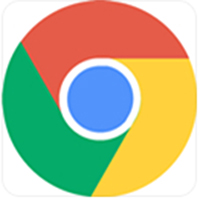When browsing the web with Cheetah Browser, we want to download things on the web page. At this time, Cheetah Browser defaults to the downloader of the web page. If we want to use Thunder on the computer to download web content in Cheetah Browser, how should we set Thunder as the default downloader of Cheetah Browser? There are two ways to set it up. Let’s take a look with the editor below!
How to set Thunder as the default downloader in Cheetah Browser:
Method 1:
1. Click the cheetah image--Options in the upper left corner to open the options of the cheetah browser. As shown in Figure 1
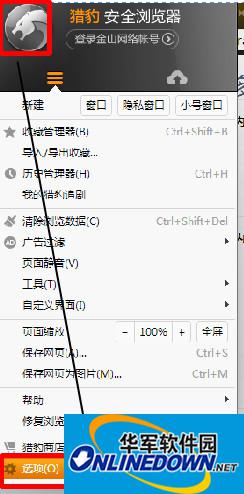
(Figure 1)
2. Find the download settings under the more setting options, click Cheetah Download after the default download tool, and select Thunder download. Because I am using the exclusive version, I choose the exclusive version to download. This completes the setup. As shown in Figure 2

(Figure 2)
3. We can also set the storage location of downloaded files. As shown in Figure 3
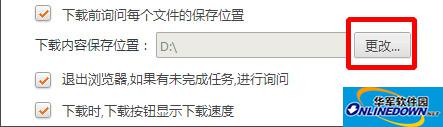
(Figure 3)
Method 2:
When the download pops up, Cheetah browser users can choose the Thunder download, as shown below, so when downloading something, we only need to click Thunder download and the Thunder download will pop up. As shown in Figure 4
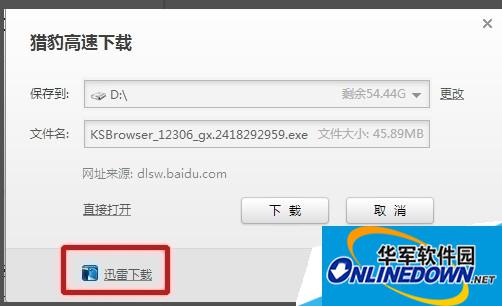
(Figure 4)
Summary: Method 1 is to set Xunlei as the default downloader for Cheetah Browser, and method 2 is to use Xunlei to download once!
The editor recommends:
How to download plug-ins for Cheetah browser?
How to delete extensions from Kingsoft Cheetah Browser 2015? Program removal method
How to check the saved web page account password in Cheetah Browser
More Kingsoft Cheetah Browser 2015 tutorials are available in the browser directory