
Hot search terms: 360 Security Guard Office365 360 browser WPS Office iQiyi Huawei Cloud Market Tencent Cloud Store

Hot search terms: 360 Security Guard Office365 360 browser WPS Office iQiyi Huawei Cloud Market Tencent Cloud Store

Text editing Storage size: 38.9 MB Time: 2021-10-26
Software introduction: The latest version of Jinzhou PDF Editor is a fully functional PDF editing tool. The latest version of Jinzhou PDF Editor supports file editing, reading, batching...
How to decrypt pdf? 8 simple methods, the most complete and detailed guide to pdf decryption
How to remove pdf password? In work and life, in order to protect the information privacy and security of files, we will choose to add passwords to PDF files. But if we often edit this encrypted PDF file, we will need to re-enter the password every time we open it, which will become very troublesome. Therefore, we need to remove the password from the encrypted PDF. How to remove the password from the PDF? Today, the editor will teach you 8 simple and easy to use PDF encryption methods. I hope it will be helpful to you. Friends in need can continue to read below!
PDF decryption method one: Jinzhou PDF Editor
Software features:
PDF document editing. Easily edit PDF text and images, add custom graphics, simple operation, and easy PDF editing;
PDF document comments. Powerful yet easy-to-use PDF editor to mark comments in just a few clicks;
Delete PDF pages. PDF document pages can be selected for deletion, eliminating the need for page deletion in PDF documents;
Create a new pdf document. It has a new PDF function that can create PDF files from files, rich text images, etc., making PDF creation easy.
PDF encryption and decryption. Supports PDF document encryption and decryption function, one-click to remove PDF password, easy to operate!
User comments: Jinzhou PDF Editor is a PDF processing tool that is very suitable for novices. It has powerful functions and supports PDF editing, annotation, adding watermarks and other functions. The official website is equipped with exclusive detailed tutorials and technical support, which is very good!
The detailed graphic and text steps for unlocking the password of a PDF encrypted file are as follows:
Step 1: After downloading and installing Jinzhou PDF Editor on your computer, click [Open PDF File] and select the prepared encrypted PDF file;
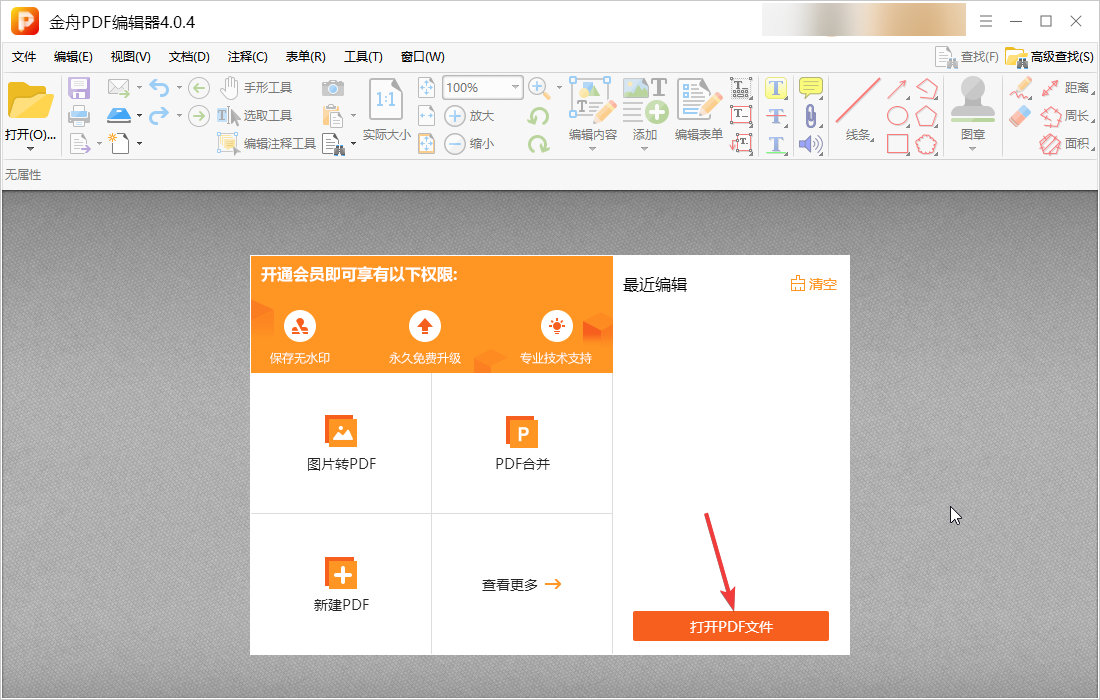
Step 2: Before opening the document, return to the pop-up window, enter a valid password, and click OK to open it;
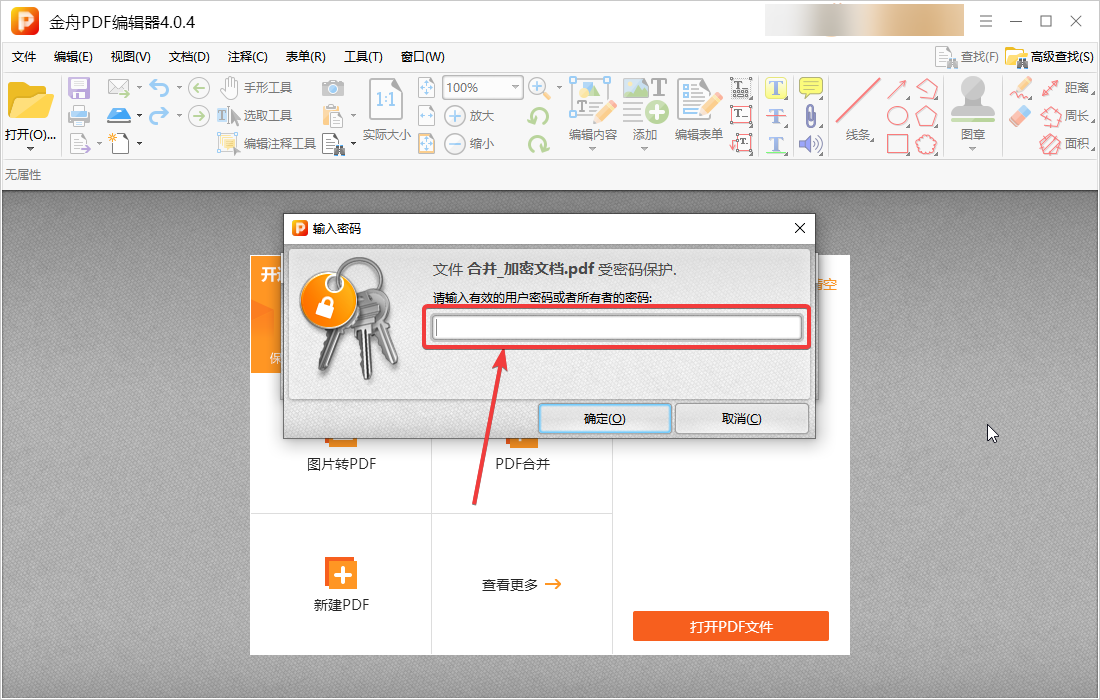
Step 3: After opening the encrypted document, an "encryption lock" icon will still be displayed on the page, indicating that you still need to enter the password the next time you open it, and it is still under security password protection; to completely remove the security password protection, open "Document Properties" in "File";

Step 5: Click "Security" on the document properties page, select "Security method" - "No security", and click OK;
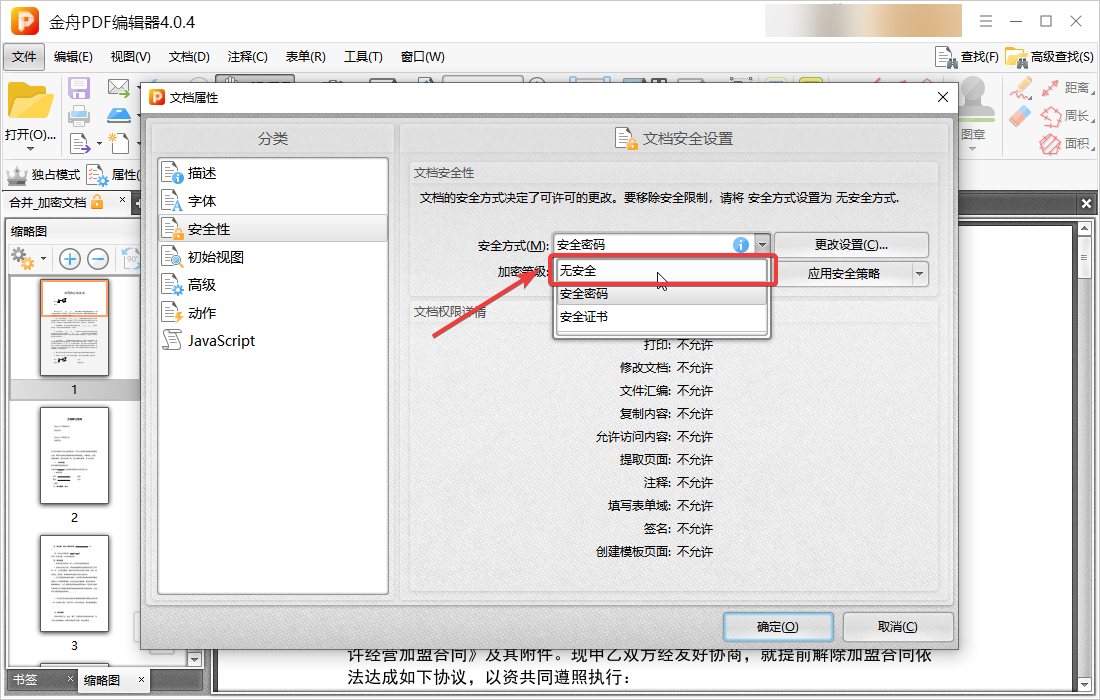
Step 8: Press the shortcut key "Ctrl+S" to save, or click the page to save, and the security lock will be released. There is no need to enter a password when opening the PDF document later.
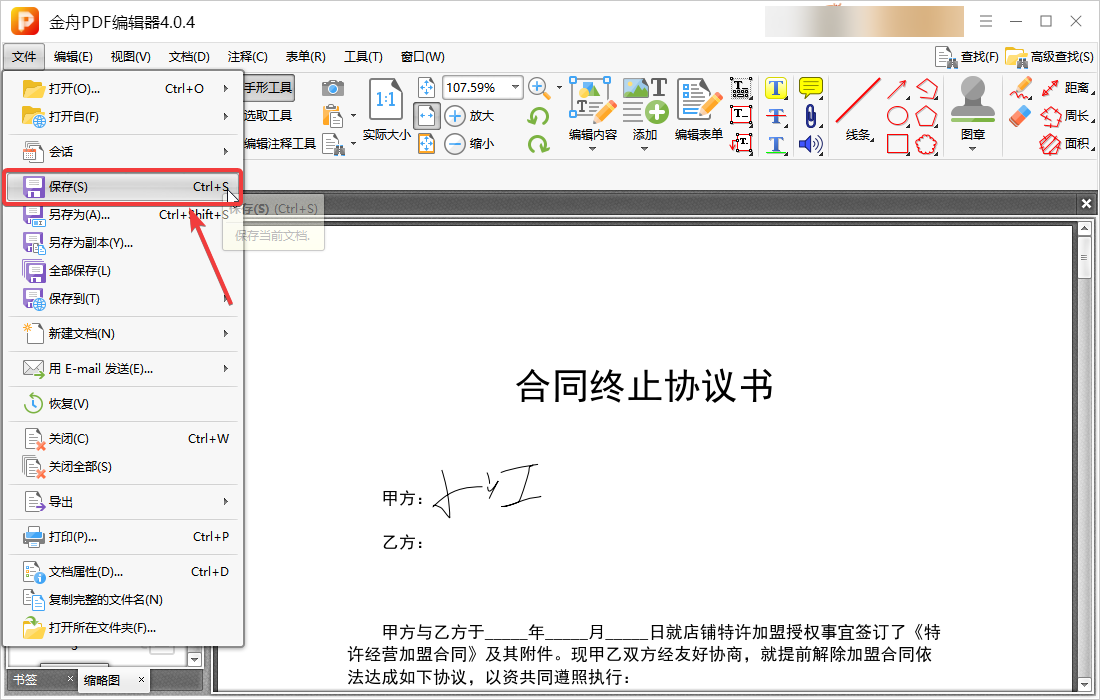
PDF decryption method two: Jinzhou PDF Converter
Software features: Jinzhou PDF Converter supports batch conversion of PDF, Word, PPT, Excel, pictures and other files, and provides PDF merge compression, splitting, encryption, decryption, adding watermarks, page extraction, and image extraction functions.
User comments: Jinzhou PDF Converter is powerful. In addition to supporting PDF format conversion, it also supports PDF splitting, merging, encryption and decryption functions. The software interface is clear and friendly, even novices can understand it at a glance!
The simple steps to remove the password from an encrypted PDF file are as follows:
Step1. Double-click to start Jinzhou PDF Converter, select "PDF Processing" - "PDF Decryption" function;
Step2. Add the PDF file, enter the decryption password in the pop-up window, and click "OK";
Step3. Click "Start Conversion" in the lower right corner, and finally go to the export folder to view the decrypted pdf file.
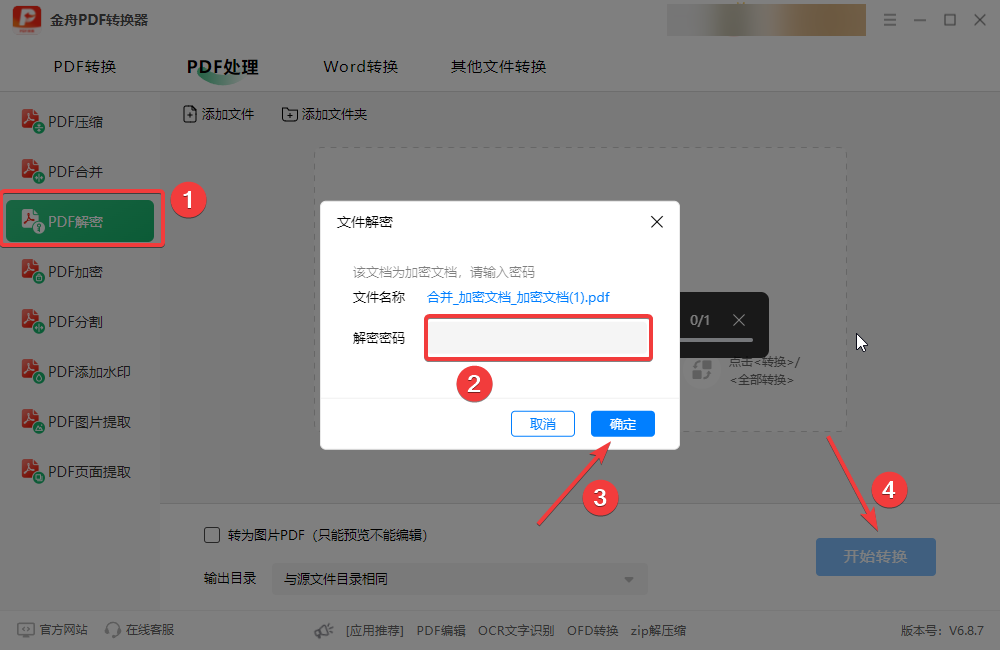
PDF decryption method three: Adobe Acrobat Pro
Software features: Adobe Acrobat Pro is a professional PDF document processing software produced by Adobe. It is used to create and edit PDF files. It supports a series of functions such as PDF annotation and markup, document management, layout adjustment, scanning and OCR. It can also help us encrypt/decrypt PDF files.
User comments: The professionalism of Adobe Acrobat Pro is beyond doubt. It supports many advanced functions and is very suitable for professional players!
Simple steps to remove the password of a PDF file: Start the Adobe Acrobat Pro program - Open the encrypted PDF file - Select file properties - No security - Enter the encryption password - Click OK - Save the decrypted PDF file
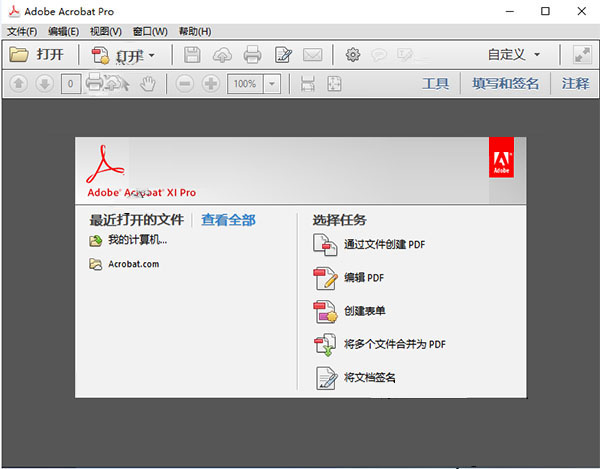
PDF decryption method four: Ghostscript
Software Features: Ghostscript is a free and open source PDF tool that can remove basic password protection from PDF files.
User comments: A relatively friendly software for programmers.
Simple steps to remove password from PDF files:
Step1. Start the program, open the terminal (Linux/MacOS) or command prompt (Windows) and enter the following command:
gs -q -dNOPAUSE -dBATCH -sDEVICE=pdfwrite -sOutputFile="Output file.pdf" -c .setpdfwrite -f "Input file.pdf"
Where, replace "Output file.pdf" with the name of the file you want to save, and "Input file.pdf" with the name of the protected PDF file.
Step2. Enter the password and press the Enter key.
Step3. Wait a moment, Ghostscript will decrypt the PDF file and output it to the specified output file.
PDF decryption method five: Jiangxia Technology Online Application
Software features: Jiangxia Technology Online Application is an online application tool that integrates PDF document processing, image processing, audio processing and other tools. You can directly remove PDF passwords online without downloading the software, which is very convenient!
User comments: Jiangxia Technology’s online application can directly remove PDF file passwords online without downloading software, just in case of emergency.
Steps to remove the password of a PDF file online: Click Select File to add the PDF file that requires password removal, click to start decryption, and just wait for a moment. When the file password removal is completed, you can download the file with the password removed.
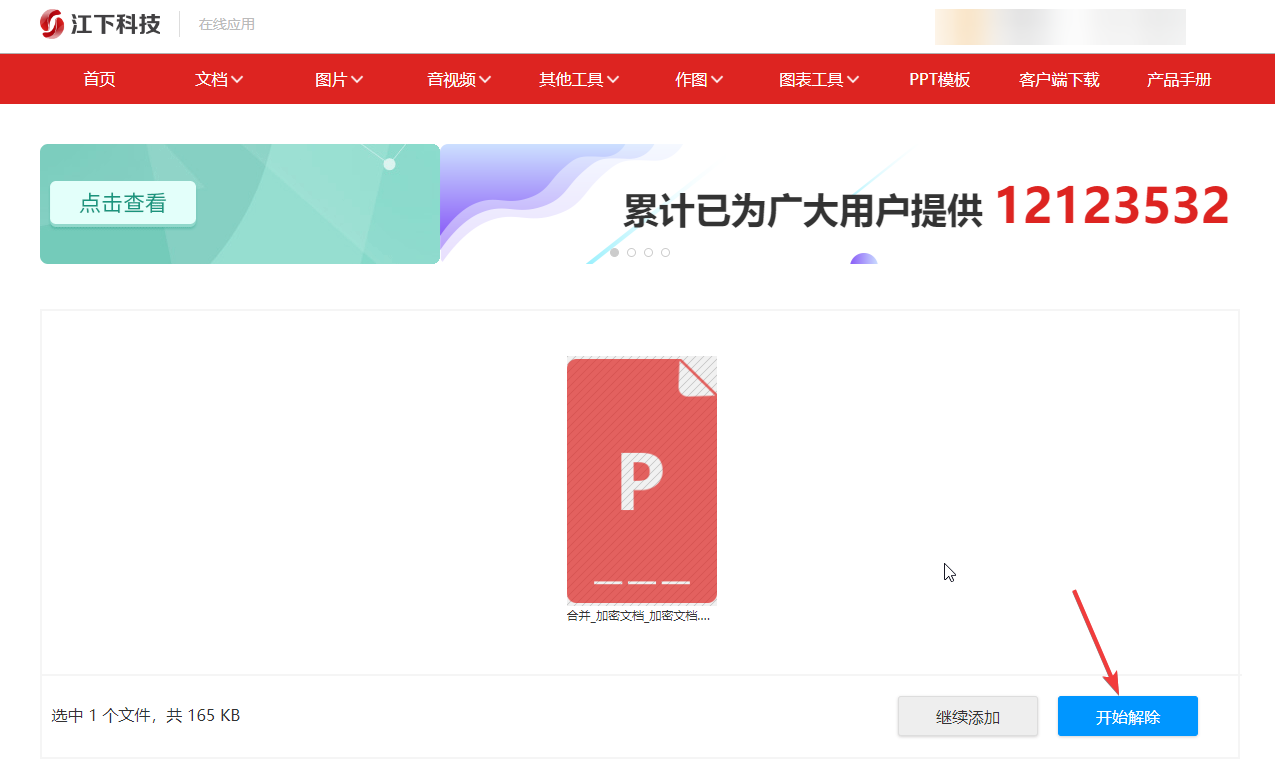
PDF decryption method six: clever PDF
Software features: clever PDF is a feature-rich online PDF toolbox with more than 40 PDF processing tools, including file format conversion, file editing, encryption/decryption, compression, image conversion, etc. It can be used online for free without downloading tools.
User comments: clever PDF is a very practical online PDF document processing tool. Sometimes you don’t want to download the software, you can use it, and it can basically meet some file format conversion needs.
Steps to remove PDF file password online: Open the tool - select the [Decrypt PDF] tool - upload the file - enter the password - save the downloaded decrypted file
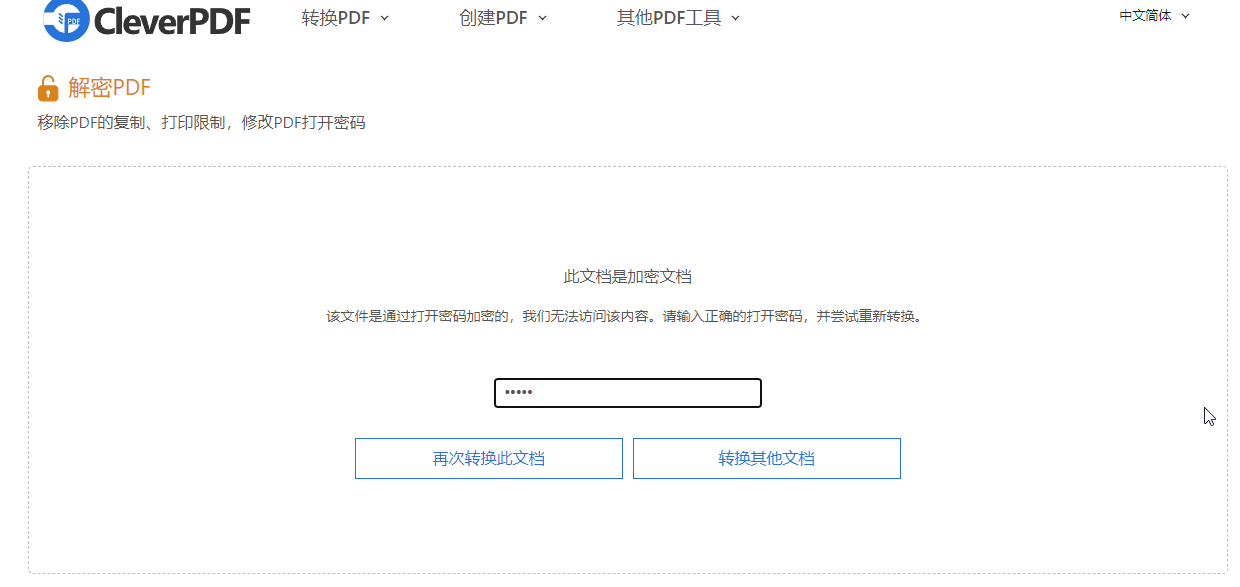
PDF decryption method seven: PDF Password Remover
Software features: A tool specially used to remove PDF passwords. Users only need to fill in and add the PDF encrypted file, and the software will automatically try to remove the password protection.
User comments: The software interface is simple and the operation is simple and fast!
Steps to remove the password of a PDF file online: Open PDF Password Remover - Upload the encrypted PDF file - Click [Upload and Decrypt] - Download the PDF file after the password has been removed
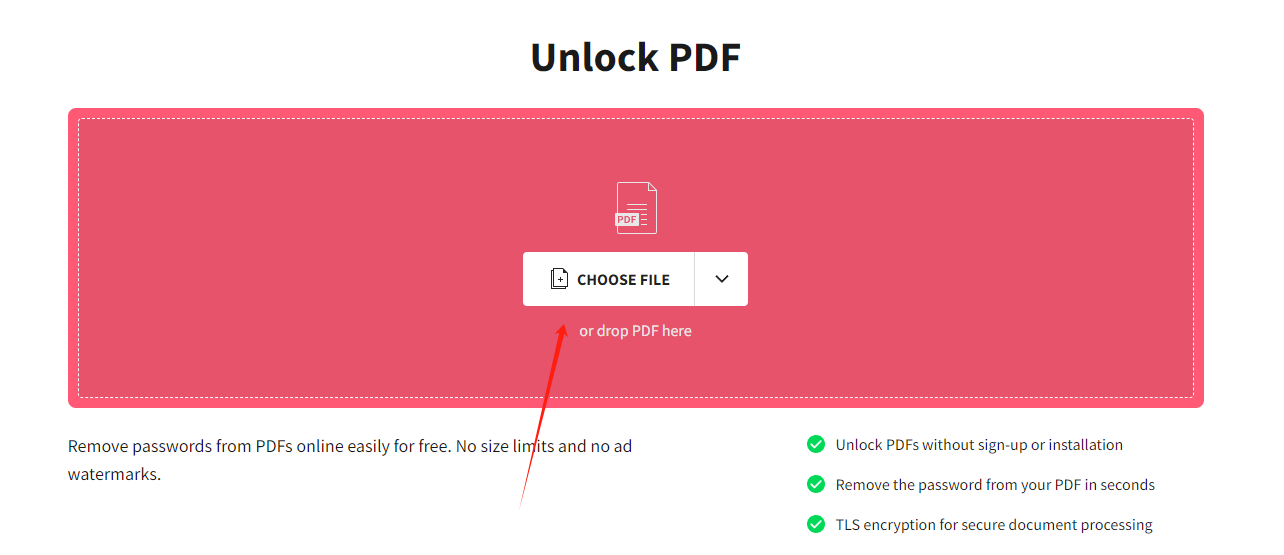
PDF decryption method eight: Soda PDF Online
Software features: Soda PDF Online is a simple and easy-to-use online PDF processing tool, including PDF password removal and document format conversion. It is easy to operate.
User comments: It is very convenient to remove the PDF file password online with one click, but you need to pay attention to the uploaded file not exceeding 20M.
Steps to remove PDF file password online: Open the Soda PDF Online tool website - Upload PDF file - Under the "Encryption" tab, select "Remove Protection" - Enter the password, select Decrypt - Download the decrypted file
Article summary: The above are the 8 PDF decryption methods compiled by the editor to share with you. Whether you want to choose a professional PDF conversion tool or an online PDF tool, you can easily solve your PDF decryption problem. You can choose the tool according to your own needs. If you often need to process PDF documents, it is recommended to use a professional PDF converter. This will ensure the quality and safety of file conversion! Friends who are interested, please come and give it a try!
 Xiaohongshu web version - Xiaohongshu online use - Xiaohongshu web version login entrance
Xiaohongshu web version - Xiaohongshu online use - Xiaohongshu web version login entrance
 Agricultural Bank of China Corporate Online Banking Login-Agricultural Bank of China Corporate Online Banking Login Web Version Entrance
Agricultural Bank of China Corporate Online Banking Login-Agricultural Bank of China Corporate Online Banking Login Web Version Entrance
 WeChat public account login portal-WeChat public account assistant web version online use
WeChat public account login portal-WeChat public account assistant web version online use
 Xuetong Online Login Portal - Xuetong Web Login Portal
Xuetong Online Login Portal - Xuetong Web Login Portal
 CCTV official website online viewing - CCTV web version official website online viewing entrance
CCTV official website online viewing - CCTV web version official website online viewing entrance
 Sohu video player
Sohu video player
 WPS Office
WPS Office
 Tencent Video
Tencent Video
 Lightning simulator
Lightning simulator
 MuMu emulator
MuMu emulator
 iQiyi
iQiyi
 Eggman Party
Eggman Party
 WPS Office 2023
WPS Office 2023
 Minecraft PCL2 Launcher
Minecraft PCL2 Launcher
 470 master's and doctoral students competed for one administrative position in PetroChina, and many PhDs from Qingbei participated
470 master's and doctoral students competed for one administrative position in PetroChina, and many PhDs from Qingbei participated
 It is rumored that the student who stole the professor's microphone scored 387 points in the college entrance examination. The truth is that he scored more than 600 points. He is a top student.
It is rumored that the student who stole the professor's microphone scored 387 points in the college entrance examination. The truth is that he scored more than 600 points. He is a top student.
 Suspected human remains found in Titan wreckage, but investigation is difficult
Suspected human remains found in Titan wreckage, but investigation is difficult
 poki free game portal web version_poki mini games click to play for free_Huajun Software Park
poki free game portal web version_poki mini games click to play for free_Huajun Software Park
 Kuaishou official website web version login portal official website_Kuaishou official website web version login portal watch online_Huajun Software Park
Kuaishou official website web version login portal official website_Kuaishou official website web version login portal watch online_Huajun Software Park