
Hot search terms: 360 Security Guard Office365 360 browser WPS Office iQiyi Huawei Cloud Market Tencent Cloud Store

Hot search terms: 360 Security Guard Office365 360 browser WPS Office iQiyi Huawei Cloud Market Tencent Cloud Store

File management Storage size: 5.71MB Time: 2021-03-25
Software introduction: OneNote 2016 is a digital notebook used to record important events in life. You can briefly write down your thoughts, record classes and meetings...
Many people don’t know how to add a new template to Onenote? The article I bring to you today is a tutorial on adding a new template to Onenote. If you still don’t know, let’s learn about it with the editor.
Detailed process of adding a new template in OneNote

1. First open the OneNote template you collected, double-click the OneNote template file to open it, as shown in the figure:
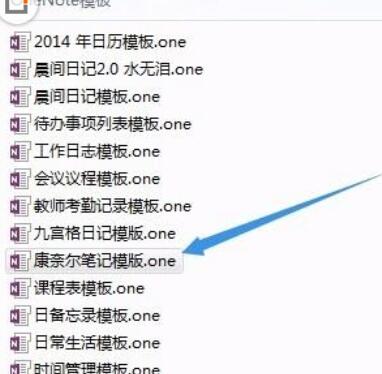
2. Open the [Cornell Notes] template as shown below. Open [Page Template] under the [Insert] menu in order to enter the page template panel.
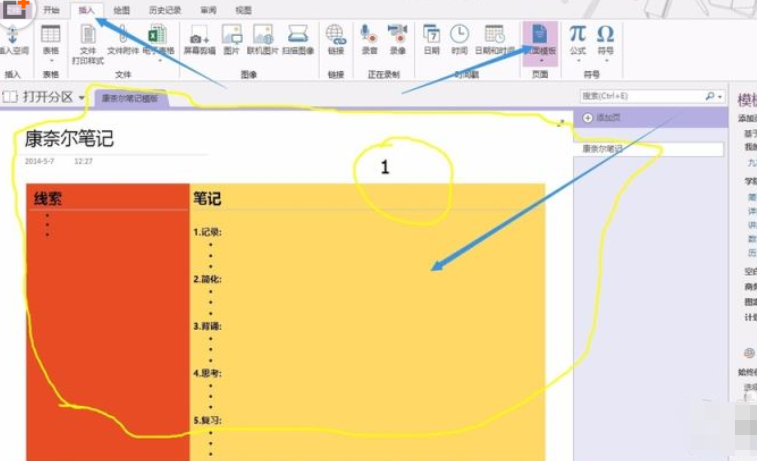

3. After entering the page template panel, click [Save current page as template] at the bottom of the page template panel. A dialog window will pop up. Enter the name of the template and click Save, as shown in the figure:
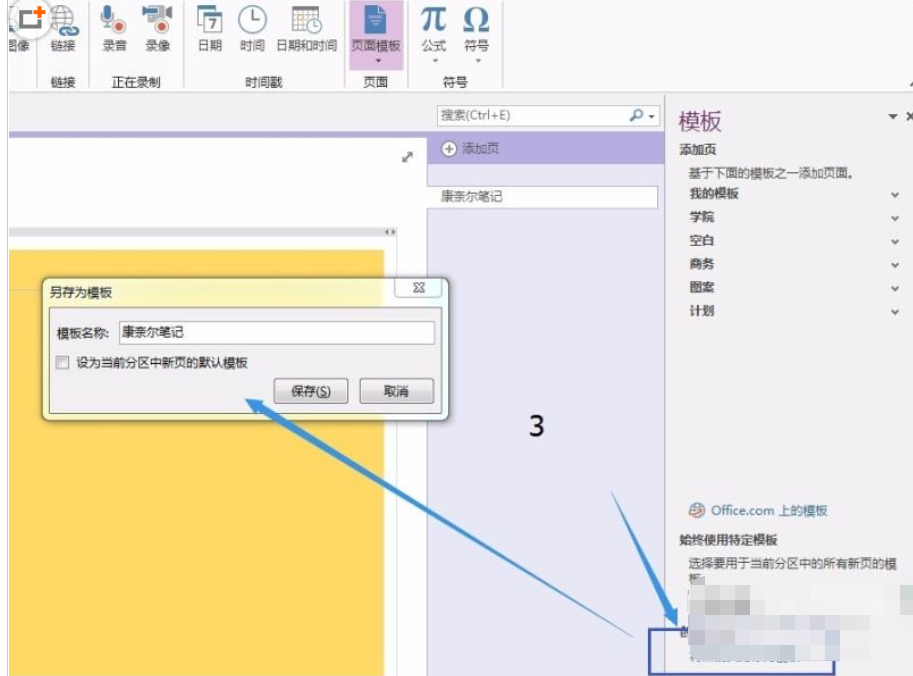
4. The last saved template will appear in [My Templates], as shown in the figure:
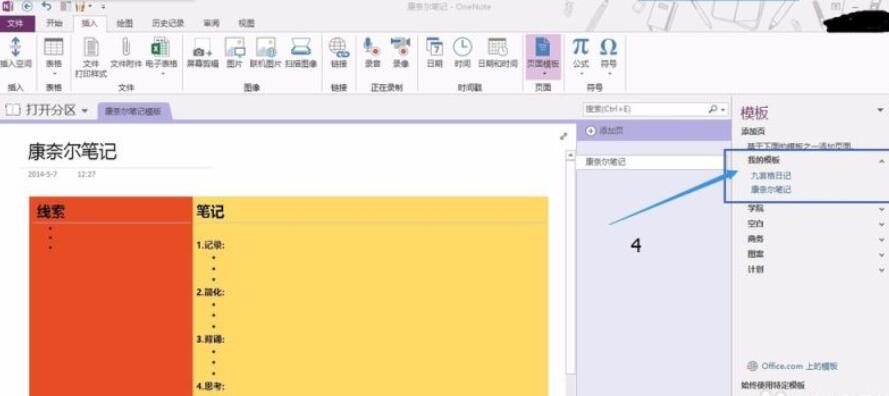
The above is shared with everyoneOnenoteAddnew templateTutorialAll the content, interested friends, please come and watch it!
 How to input Chinese in scratch-How to input Chinese in scratch
How to input Chinese in scratch-How to input Chinese in scratch
 How to fire bullets in scratch-How to fire bullets in scratch
How to fire bullets in scratch-How to fire bullets in scratch
 How to draw a fan with scratch - How to draw a fan with scratch
How to draw a fan with scratch - How to draw a fan with scratch
 How to create arrows in scratch-How to create arrows in scratch
How to create arrows in scratch-How to create arrows in scratch
 How to set the windmill rotation in scratch-How to set the windmill rotation in scratch
How to set the windmill rotation in scratch-How to set the windmill rotation in scratch
 WPS Office
WPS Office
 iQiyi
iQiyi
 Sohu video player
Sohu video player
 Tencent Video
Tencent Video
 Lightning simulator
Lightning simulator
 MuMu emulator
MuMu emulator
 Eggman Party
Eggman Party
 WPS Office 2023
WPS Office 2023
 Minecraft PCL2 Launcher
Minecraft PCL2 Launcher
 What to do if there is no sound after reinstalling the computer system - Driver Wizard Tutorial
What to do if there is no sound after reinstalling the computer system - Driver Wizard Tutorial
 How to switch accounts in WPS Office 2019-How to switch accounts in WPS Office 2019
How to switch accounts in WPS Office 2019-How to switch accounts in WPS Office 2019
 How to clear the cache of Google Chrome - How to clear the cache of Google Chrome
How to clear the cache of Google Chrome - How to clear the cache of Google Chrome
 How to fire bullets in scratch-How to fire bullets in scratch
How to fire bullets in scratch-How to fire bullets in scratch
 How to practice typing with Kingsoft Typing Guide - How to practice typing with Kingsoft Typing Guide
How to practice typing with Kingsoft Typing Guide - How to practice typing with Kingsoft Typing Guide