
Hot search terms: 360 Security Guard Office365 360 browser WPS Office iQiyi Huawei Cloud Market Tencent Cloud Store

Hot search terms: 360 Security Guard Office365 360 browser WPS Office iQiyi Huawei Cloud Market Tencent Cloud Store
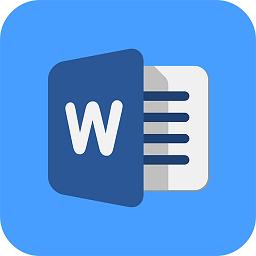
Office software Storage size: 5.71MB Time: 2021-03-19
Software introduction: Word 2013 is a word processing program designed to help you create professional-quality documents. It is one of the components of office 2013. Wo...
Friends, do you know how to insert SmartArt graphics in Word 2013? Today I will explain it in Word If you are interested in the method of inserting SmartArt graphics in 2013, please come and take a look with the editor. I hope it can help everyone.
Step 1: First, open Word 2013 and create a new document (as shown in the picture).

Step 2: Secondly, click the "Insert" button in the menu bar (as shown in the picture).
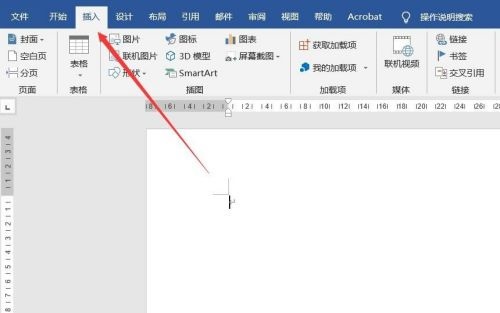
Step 3: After that, click the “SmartArt” button in “Insert” (as shown in the picture).
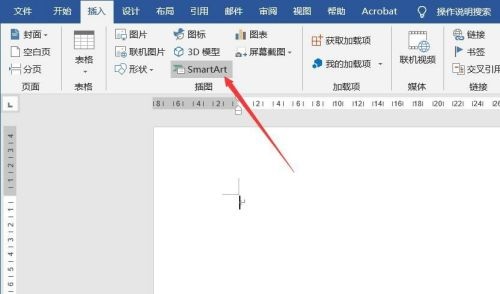
Step 4: Then, select the "Process" tab in the pop-up dialog box and select a graphic style (as shown in the picture).


Step 5: Finally, click OK in the dialog box after completing the selection (as shown in the picture).


The above is the entire content of how to insert SmartArt graphics in Word 2013 brought to you by the editor. I hope it can help you.
 How to import audio in scratch-How to import audio in scratch
How to import audio in scratch-How to import audio in scratch
 How to add characters to scratch-How to add characters to scratch
How to add characters to scratch-How to add characters to scratch
 How does scratch import pictures from the local computer - How does scratch import pictures from the local computer
How does scratch import pictures from the local computer - How does scratch import pictures from the local computer
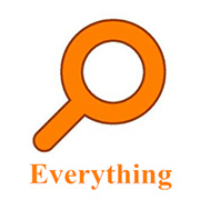 How to set up EveryThing to search mobile hard drives - How to set up EveryThing to search mobile hard drives
How to set up EveryThing to search mobile hard drives - How to set up EveryThing to search mobile hard drives
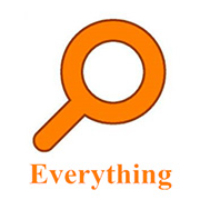 How to add a folder to EveryThing-How to add a folder to EveryThing
How to add a folder to EveryThing-How to add a folder to EveryThing
 Sohu video player
Sohu video player
 WPS Office
WPS Office
 Tencent Video
Tencent Video
 Lightning simulator
Lightning simulator
 MuMu emulator
MuMu emulator
 iQiyi
iQiyi
 Eggman Party
Eggman Party
 WPS Office 2023
WPS Office 2023
 Minecraft PCL2 Launcher
Minecraft PCL2 Launcher
 What to do if there is no sound after reinstalling the computer system - Driver Wizard Tutorial
What to do if there is no sound after reinstalling the computer system - Driver Wizard Tutorial
 How to switch accounts in WPS Office 2019-How to switch accounts in WPS Office 2019
How to switch accounts in WPS Office 2019-How to switch accounts in WPS Office 2019
 How to clear the cache of Google Chrome - How to clear the cache of Google Chrome
How to clear the cache of Google Chrome - How to clear the cache of Google Chrome
 How to practice typing with Kingsoft Typing Guide - How to practice typing with Kingsoft Typing Guide
How to practice typing with Kingsoft Typing Guide - How to practice typing with Kingsoft Typing Guide
 How to upgrade the bootcamp driver? How to upgrade the bootcamp driver
How to upgrade the bootcamp driver? How to upgrade the bootcamp driver