
Hot search terms: 360 Security Guard Office365 360 browser WPS Office iQiyi Huawei Cloud Market Tencent Cloud Store

Hot search terms: 360 Security Guard Office365 360 browser WPS Office iQiyi Huawei Cloud Market Tencent Cloud Store
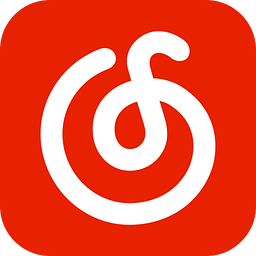
Mobile audio and video Storage size: 226.97 MB Time: 2022-11-07
Software introduction: pp is a very user-friendly app from NetEase. The Android version of NetEase Cloud Music app has a noble and elegant flat style, vinyl record design...
Friends, do you know how to add a music blacklist to NetEase Cloud Music? Today I will explain how to add a music blacklist to NetEase Cloud Music. If you are interested, come and take a look with me. I hope it can help you.
Step 1: Open NetEase Cloud Music on your phone and click on NetEase Cloud’s “Account” (as shown in the picture).
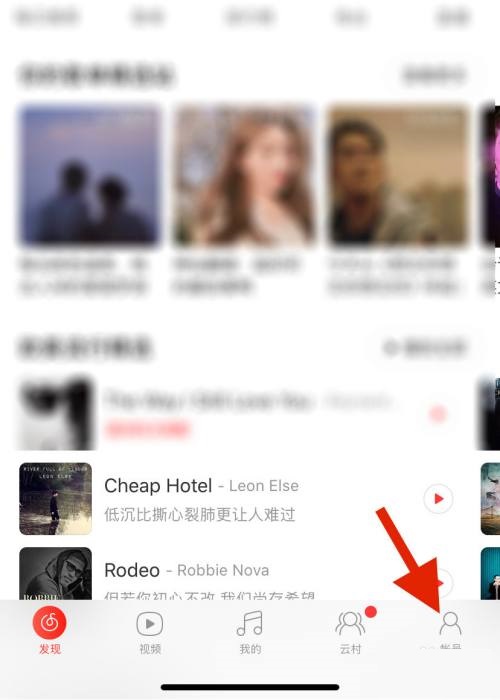
Step 2: On the NetEase Cloud Music account page, find the "Music Blacklist" in the gadget (as shown in the picture).

Step 3: After entering the music blacklist, click "Add Singer" (as shown in the picture).

Step 4: Search the name of the singer you want to block in the search box (as shown in the picture).
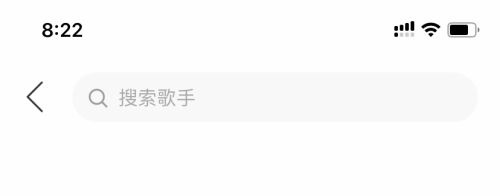
Step 5: After selecting the singer in the search results, you will see him in the music blacklist (as shown in the picture).

The above is the entire content of how to add music blacklist in NetEase Cloud Music brought to you by the editor. I hope it can help you.
 How to hide data rows and columns in Tencent documents? -How to hide data rows and columns in Tencent documents
How to hide data rows and columns in Tencent documents? -How to hide data rows and columns in Tencent documents
 How to create Tencent documents? -How to create Tencent documents
How to create Tencent documents? -How to create Tencent documents
 How to set the sorting of Tencent documents? -How to set sorting for Tencent documents
How to set the sorting of Tencent documents? -How to set sorting for Tencent documents
 How to convert Tencent documents into word documents? -How to convert Tencent documents into word documents
How to convert Tencent documents into word documents? -How to convert Tencent documents into word documents
 How can I set up Tencent Docs so that I can only see the content I filled in? -Tencent document setting method to only see the content you fill in
How can I set up Tencent Docs so that I can only see the content I filled in? -Tencent document setting method to only see the content you fill in
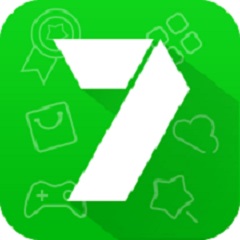 7723 game box computer version
7723 game box computer version
 Chalk vocational education computer version
Chalk vocational education computer version
 Hi Learning Classroom
Hi Learning Classroom
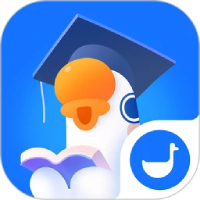 Xiaoetong
Xiaoetong
 Traffic control 12123
Traffic control 12123
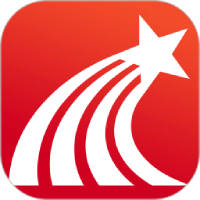 learning pass
learning pass
 teacup fox
teacup fox
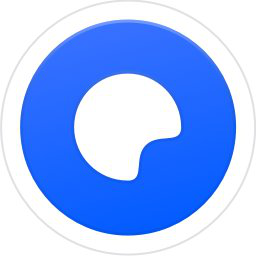 Quark Browser
Quark Browser
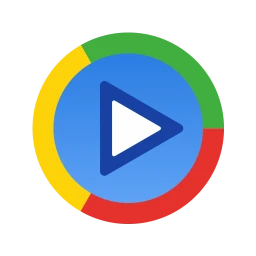 Audio and video pioneer
Audio and video pioneer
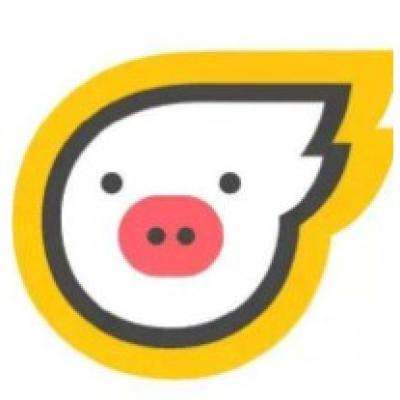 How to use Fliggy’s student discount? List of student certification methods on Fliggy
How to use Fliggy’s student discount? List of student certification methods on Fliggy
 How to find the help center for Panzhi Sales - How to find the help center for Panzhi Sales
How to find the help center for Panzhi Sales - How to find the help center for Panzhi Sales
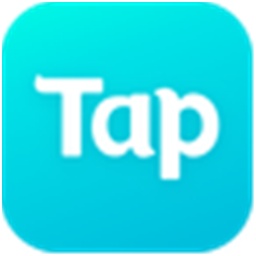 How to change ID card with taptap-How to change ID card with taptap
How to change ID card with taptap-How to change ID card with taptap
 How to add friends on steam mobile version - How to add friends on steam mobile version
How to add friends on steam mobile version - How to add friends on steam mobile version
 How to Chineseize ourplay with one click - How to Chineseize ourplay with one click
How to Chineseize ourplay with one click - How to Chineseize ourplay with one click