
Hot search terms: 360 Security Guard Office365 360 browser WPS Office iQiyi Huawei Cloud Market Tencent Cloud Store

Hot search terms: 360 Security Guard Office365 360 browser WPS Office iQiyi Huawei Cloud Market Tencent Cloud Store
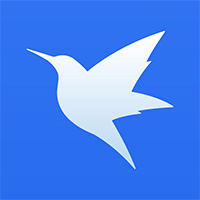
Download tools Storage size: 3.29 MB Time: 2021-08-25
Software introduction: Xunlei Lite is a download tool officially launched by Xunlei. Thunder Lite can be said to be a simplified version of Thunder. The software is small in size and mainly...
Many people don’t know how to create a new task in the Thunder Lite version? The article brought to you today is about how to create a new task in the Thunder Lite version. If you still don’t know, let’s learn it with the editor.
Step 1: First, we open the Thunder Lite version and enter the main interface (as shown in the picture).
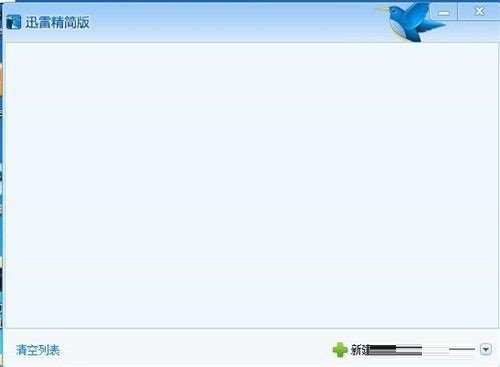
Step 2: Then click "New Task" in the lower right corner (as shown in the picture).
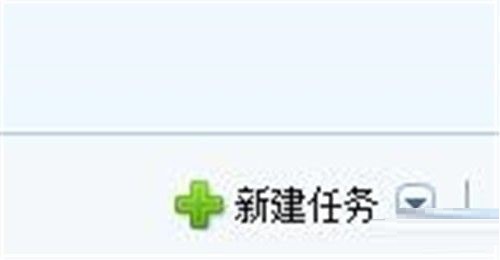
Step 3: The New Task dialog box will pop up, and we can make settings here (as shown in the picture).
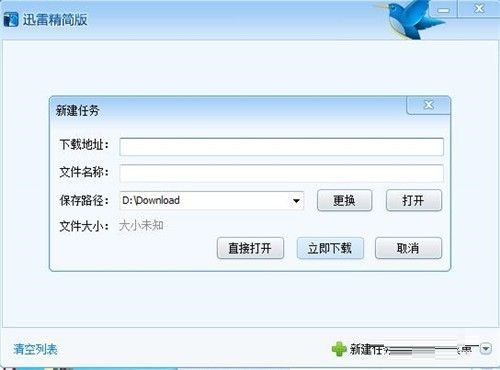
Step 4: Enter the download address and name (as shown in the picture).
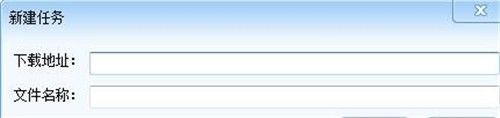
Step 5: Then in the download path, click Change, or use the previous path (as shown in the picture).

Step 6: Select a folder for the download location (as shown in the picture).
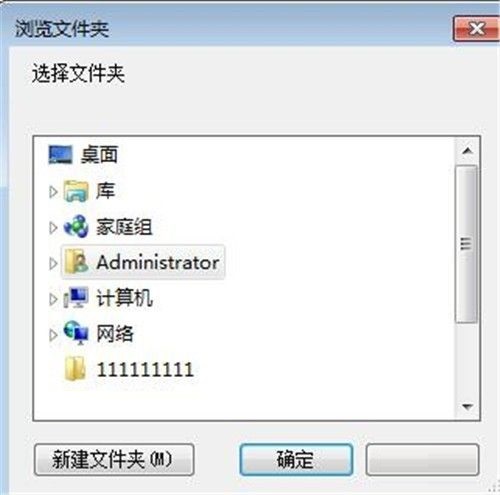
Step 7: Finally, click "Download Now" (as shown in the picture).
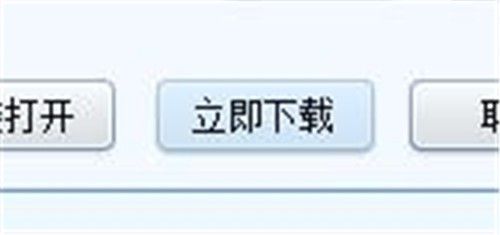
The above is the entire content of how to create new tasks in Thunder Lite version brought to you by the editor. I hope it can help you.
 How to set 115 browser as the default browser? -115How to set browser as default browser
How to set 115 browser as the default browser? -115How to set browser as default browser
 115How to change the home page settings of the browser? -115 Methods to change the home page settings of the browser
115How to change the home page settings of the browser? -115 Methods to change the home page settings of the browser
 How to repair 115 browser? -115 browser repair method
How to repair 115 browser? -115 browser repair method
 How to draw a circle in scratch-How to draw a circle in scratch
How to draw a circle in scratch-How to draw a circle in scratch
 How to set rounding in scratch-How to set rounding in scratch
How to set rounding in scratch-How to set rounding in scratch
 WPS Office
WPS Office
 iQiyi
iQiyi
 Sohu video player
Sohu video player
 Tencent Video
Tencent Video
 Lightning simulator
Lightning simulator
 MuMu emulator
MuMu emulator
 Eggman Party
Eggman Party
 WPS Office 2023
WPS Office 2023
 Minecraft PCL2 Launcher
Minecraft PCL2 Launcher
 What to do if there is no sound after reinstalling the computer system - Driver Wizard Tutorial
What to do if there is no sound after reinstalling the computer system - Driver Wizard Tutorial
 How to switch accounts in WPS Office 2019-How to switch accounts in WPS Office 2019
How to switch accounts in WPS Office 2019-How to switch accounts in WPS Office 2019
 How to clear the cache of Google Chrome - How to clear the cache of Google Chrome
How to clear the cache of Google Chrome - How to clear the cache of Google Chrome
 How to practice typing with Kingsoft Typing Guide - How to practice typing with Kingsoft Typing Guide
How to practice typing with Kingsoft Typing Guide - How to practice typing with Kingsoft Typing Guide
 How to upgrade the bootcamp driver? How to upgrade the bootcamp driver
How to upgrade the bootcamp driver? How to upgrade the bootcamp driver