
Hot search terms: 360 Security Guard Office365 360 browser WPS Office iQiyi Huawei Cloud Market Tencent Cloud Store

Hot search terms: 360 Security Guard Office365 360 browser WPS Office iQiyi Huawei Cloud Market Tencent Cloud Store

Sound card driver Storage size: 53.3MB Time: 2022-02-10
Software introduction: Realtek HD Audio sound card driver is a sound card driver for system audio processing. The realtek sound card driver can be installed on WIN7-8-9-...
Friends, do you know what to do if you fail to install the Realtek HD Audio audio driver in win10? So today I will explain how to install Realtek HD in win10. If you are interested in solving the problem of Audio audio driver failure, please come and take a look with the editor. I hope it can help everyone.
Step 1: First we open the Control Panel and select Programs and Functions (as shown in the picture).


Step 2: Find the Realtek HD Audio audio driver, double-click to uninstall it or right-click to uninstall it (as shown in the picture).

Step 3: Restart your computer. This will make this change effective.
Step 4: Open Device Manager. Click Scan for Hardware Changes.
Step 5: Re-download and install the Realtek HD Audio audio driver from this site.
The above is all the content that the editor has brought to you on what to do if you fail to install the Realtek HD Audio audio driver in win10. I hope it can help you.
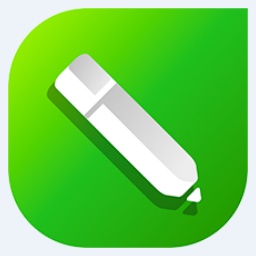 How to mirror symmetry in coreldraw - How to mirror symmetry in coreldraw
How to mirror symmetry in coreldraw - How to mirror symmetry in coreldraw
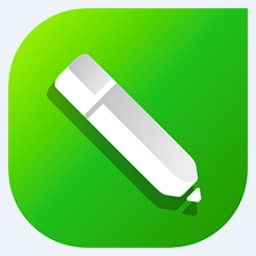 How to set automatic line wrapping in coreldraw - How to set automatic line wrapping in coreldraw
How to set automatic line wrapping in coreldraw - How to set automatic line wrapping in coreldraw
 How to draw symmetrical graphics in coreldraw - How to draw symmetrical graphics in coreldraw
How to draw symmetrical graphics in coreldraw - How to draw symmetrical graphics in coreldraw
 How to copy a rectangle in coreldraw - How to draw a copied rectangle in coreldraw
How to copy a rectangle in coreldraw - How to draw a copied rectangle in coreldraw
 How to separate text from the background in coreldraw - How to separate text from the background in coreldraw
How to separate text from the background in coreldraw - How to separate text from the background in coreldraw
 Eggman Party
Eggman Party
 WPS Office 2023
WPS Office 2023
 WPS Office
WPS Office
 Minecraft PCL2 Launcher
Minecraft PCL2 Launcher
 WeGame
WeGame
 Tencent Video
Tencent Video
 Steam
Steam
 CS1.6 pure version
CS1.6 pure version
 Office 365
Office 365
 What to do if there is no sound after reinstalling the computer system - Driver Wizard Tutorial
What to do if there is no sound after reinstalling the computer system - Driver Wizard Tutorial
 How to switch accounts in WPS Office 2019-How to switch accounts in WPS Office 2019
How to switch accounts in WPS Office 2019-How to switch accounts in WPS Office 2019
 How to clear the cache of Google Chrome - How to clear the cache of Google Chrome
How to clear the cache of Google Chrome - How to clear the cache of Google Chrome
 How to practice typing with Kingsoft Typing Guide - How to practice typing with Kingsoft Typing Guide
How to practice typing with Kingsoft Typing Guide - How to practice typing with Kingsoft Typing Guide
 How to upgrade the bootcamp driver? How to upgrade the bootcamp driver
How to upgrade the bootcamp driver? How to upgrade the bootcamp driver