
Hot search terms: 360 Security Guard Office365 360 browser WPS Office iQiyi Huawei Cloud Market Tencent Cloud Store

Hot search terms: 360 Security Guard Office365 360 browser WPS Office iQiyi Huawei Cloud Market Tencent Cloud Store

Book application Storage size: 381.5MB Time: 2021-02-05
Software introduction: Tomato Listening iOS version is a free audio novel client software. The latest version of the Tomato Listening app brings together a complete collection of genuine novel resources, including...
Tomato Listening is a powerful online book listening software. It not only provides rich audiobook resources, but also has many convenient and user-friendly functions. Tomato Listening has a large number of audiobook resources, covering all kinds of high-quality novels, including new online works and classic old books. Users can browse and select novels of their interest on the platform to listen to online. Not only that, users can also download their favorite books locally for offline listening at any time without worrying about network problems. Next, let the editor of Huajun explain to you how to download novels on Tomato Listen!
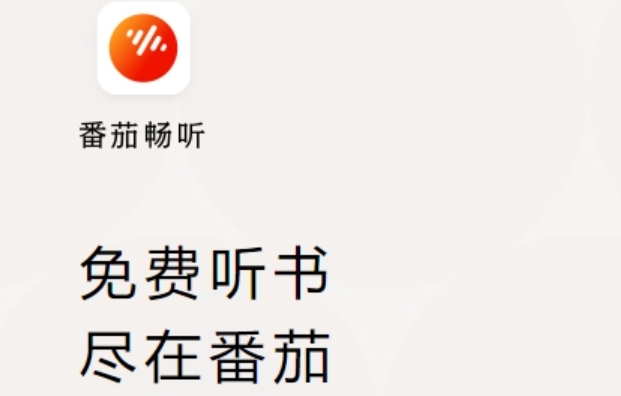
first step
First, make sure you have downloaded and installed the Tomato Listening app, and then open it.
Step 2
On the homepage or "My" page of the software, browse or search for the novel you are listening to or want to download. You can search by book title, author name or keywords.
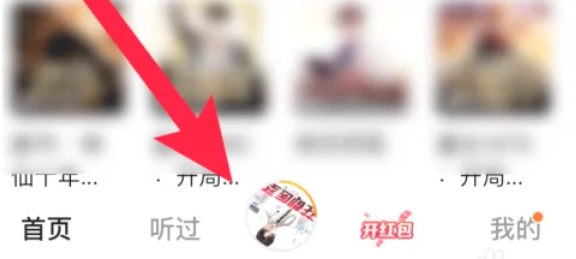
Step 3
Click on the novel you want to download to enter the playback interface of the novel. Here, you can see the novel's introduction, chapter list, playback control buttons, etc.
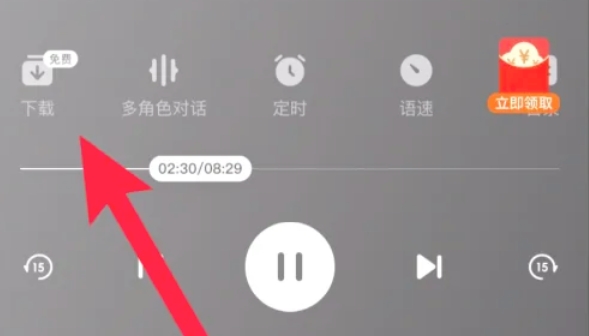
Step 4
In the novel playback interface, you need to find the download icon. This icon is usually located on the left or bottom of the screen and is shaped like a downward arrow.
Step 5
After clicking the download icon, you will enter the chapter selection interface. On this interface, you can see a list of all chapters of the novel. You can select a single chapter you want to download, or click the "Select All" button on the upper right to select all chapters for download at once.
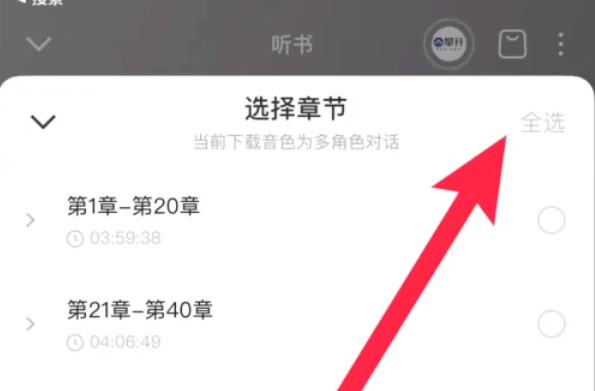
Step 6
After selecting the chapter you want to download, click the "Download" button at the bottom of the interface. At this point, the software will start downloading the chapter you selected. The download progress can be viewed in the download management or corresponding interface.
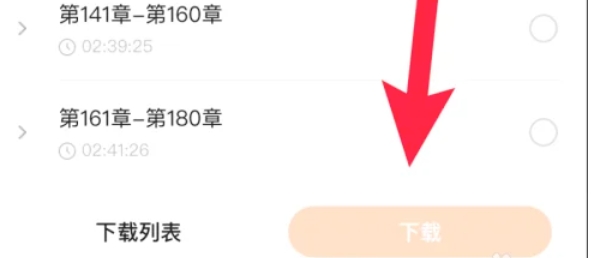
Step 7
After the download is completed, you can view the downloaded novel chapters on the "My" page or the corresponding download management area. These chapters can now be listened to without an internet connection.
The above is the method on how to download novels from Tomato Listening compiled by Huajun editor for you. I hope it can help you!
 How to create a new folder in mt manager? -How to create a new folder in mt manager
How to create a new folder in mt manager? -How to create a new folder in mt manager
 How to hide data rows and columns in Tencent documents? -How to hide data rows and columns in Tencent documents
How to hide data rows and columns in Tencent documents? -How to hide data rows and columns in Tencent documents
 How to create Tencent documents? -How to create Tencent documents
How to create Tencent documents? -How to create Tencent documents
 How to set the sorting of Tencent documents? -How to set sorting for Tencent documents
How to set the sorting of Tencent documents? -How to set sorting for Tencent documents
 How to convert Tencent documents into word documents? -How to convert Tencent documents into word documents
How to convert Tencent documents into word documents? -How to convert Tencent documents into word documents
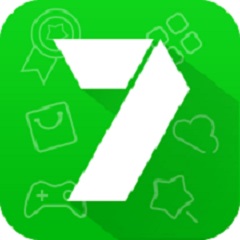 7723 game box computer version
7723 game box computer version
 Chalk vocational education computer version
Chalk vocational education computer version
 Hi Learning Classroom
Hi Learning Classroom
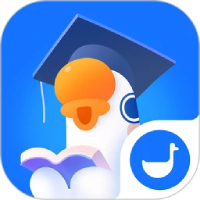 Xiaoetong
Xiaoetong
 Traffic control 12123
Traffic control 12123
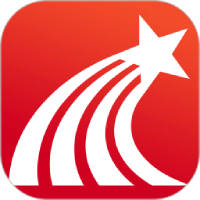 learning pass
learning pass
 teacup fox
teacup fox
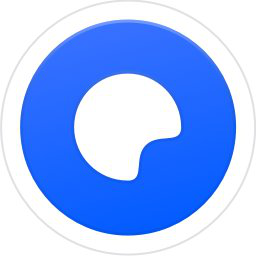 Quark Browser
Quark Browser
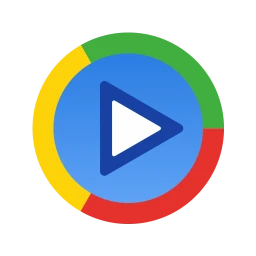 Audio and video pioneer
Audio and video pioneer
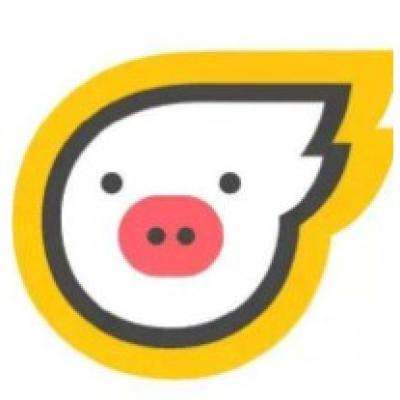 How to use Fliggy’s student discount? List of student certification methods on Fliggy
How to use Fliggy’s student discount? List of student certification methods on Fliggy
 How to find the help center for Panzhi Sales - How to find the help center for Panzhi Sales
How to find the help center for Panzhi Sales - How to find the help center for Panzhi Sales
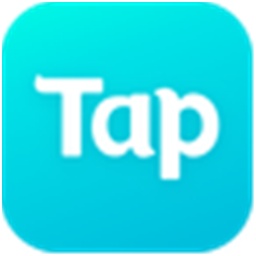 How to change ID card with taptap-How to change ID card with taptap
How to change ID card with taptap-How to change ID card with taptap
 How to add friends on steam mobile version - How to add friends on steam mobile version
How to add friends on steam mobile version - How to add friends on steam mobile version
 How to Chineseize ourplay with one click - How to Chineseize ourplay with one click
How to Chineseize ourplay with one click - How to Chineseize ourplay with one click