
Hot search terms: 360 Security Guard Office365 360 browser WPS Office iQiyi Huawei Cloud Market Tencent Cloud Store

Hot search terms: 360 Security Guard Office365 360 browser WPS Office iQiyi Huawei Cloud Market Tencent Cloud Store

web browsing Storage size: 99.3 MB Time: 2020-06-05
Software introduction: QQ Browser is a web browser developed by Tencent. It adopts a dual-core engine design to meet your needs for use in different web environments. Of course...
…
The first step: First we need to open the QQ browser, and then you can see a "menu" icon in the upper right corner of the browser (as shown in the picture below) and click the icon with the mouse;
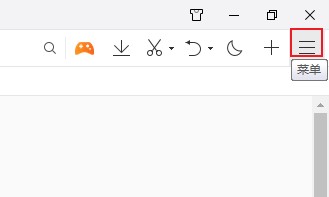
Step 2: In the pop-up menu window, you can see two options: "History" and "Clean Traces". "Clean Traces" is something we need to mention later. Now let's click the "History" option first;
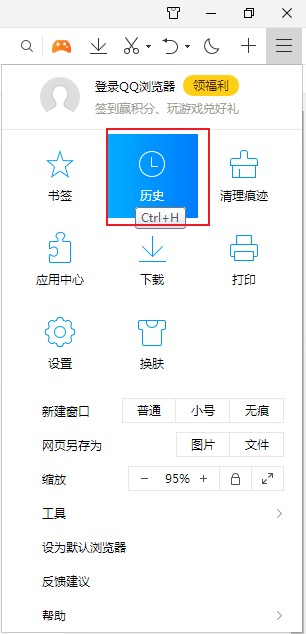
Step 3: After entering the history page, we can view all our browsing records in QQ Browser. There are two methods to delete history records:
(1) Move the mouse to the corresponding historical record, and then an "X" icon will appear on the right side. Click to delete this historical record;
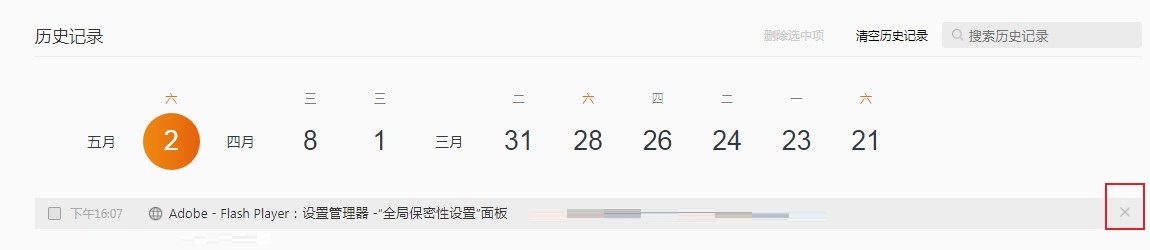
(2) Still moving the mouse to the corresponding historical record, this time we click on the check box that appears on the far left of the set of historical records to check it. After checking all the historical records we need to delete, click "Delete Selected Items" at the top of the page to delete these selected historical records.
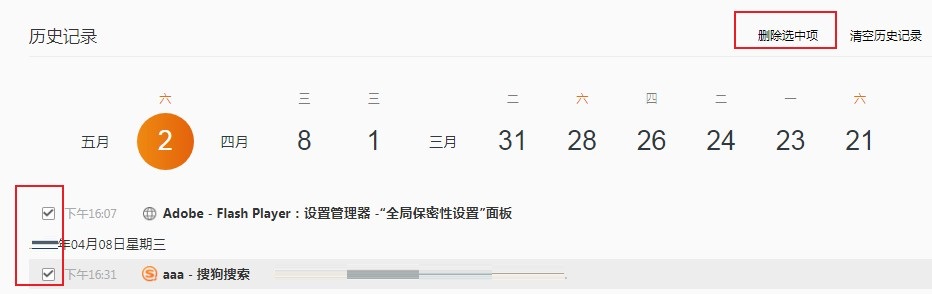
The above is the entire content of how to delete specified history records in QQ Browser brought to you by the editor. I hope it can help you.
 How does coreldraw generate barcodes - How does coreldraw generate barcodes
How does coreldraw generate barcodes - How does coreldraw generate barcodes
 How to correct pictures with coreldraw - How to correct pictures with coreldraw
How to correct pictures with coreldraw - How to correct pictures with coreldraw
 How to split cells in coreldraw - How to split cells in coreldraw
How to split cells in coreldraw - How to split cells in coreldraw
 How to center the page in coreldraw - How to center the page in coreldraw
How to center the page in coreldraw - How to center the page in coreldraw
 How to customize symbols in coreldraw - How to customize symbols in coreldraw
How to customize symbols in coreldraw - How to customize symbols in coreldraw
 Sohu video player
Sohu video player
 WPS Office
WPS Office
 Tencent Video
Tencent Video
 Lightning simulator
Lightning simulator
 MuMu emulator
MuMu emulator
 iQiyi
iQiyi
 Eggman Party
Eggman Party
 WPS Office 2023
WPS Office 2023
 Minecraft PCL2 Launcher
Minecraft PCL2 Launcher
 What to do if there is no sound after reinstalling the computer system - Driver Wizard Tutorial
What to do if there is no sound after reinstalling the computer system - Driver Wizard Tutorial
 How to switch accounts in WPS Office 2019-How to switch accounts in WPS Office 2019
How to switch accounts in WPS Office 2019-How to switch accounts in WPS Office 2019
 How to clear the cache of Google Chrome - How to clear the cache of Google Chrome
How to clear the cache of Google Chrome - How to clear the cache of Google Chrome
 How to practice typing with Kingsoft Typing Guide - How to practice typing with Kingsoft Typing Guide
How to practice typing with Kingsoft Typing Guide - How to practice typing with Kingsoft Typing Guide
 How to upgrade the bootcamp driver? How to upgrade the bootcamp driver
How to upgrade the bootcamp driver? How to upgrade the bootcamp driver