
Hot search terms: 360 Security Guard Office365 360 browser WPS Office iQiyi Huawei Cloud Market Tencent Cloud Store

Hot search terms: 360 Security Guard Office365 360 browser WPS Office iQiyi Huawei Cloud Market Tencent Cloud Store
Many people don’t know how to check order details in Tencent Classroom? The article brought to you today is about how to check order details in Tencent Classroom. If you still don’t know, let’s learn it with the editor.
Step 1: Click the “Tencent Classroom” icon on the mobile phone desktop and run the Tencent Classroom software (as shown in the picture).
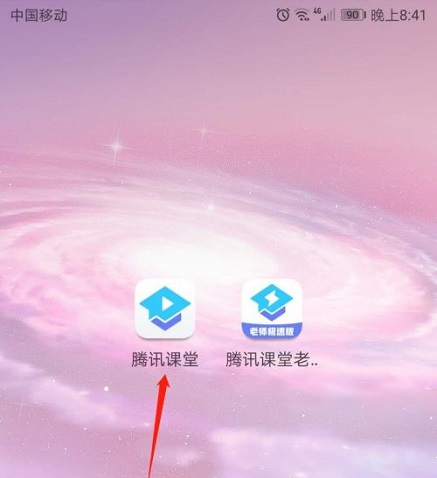
Step 2: After logging in to the Tencent Classroom APP, click "My" in the lower right corner of the page (as shown in the picture).
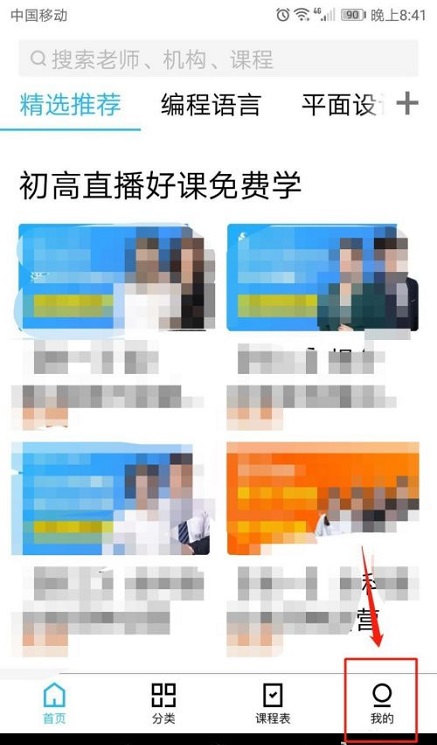
Step 3: Enter the "My" interface of Tencent Classroom and click "Order Management" (as shown in the picture).
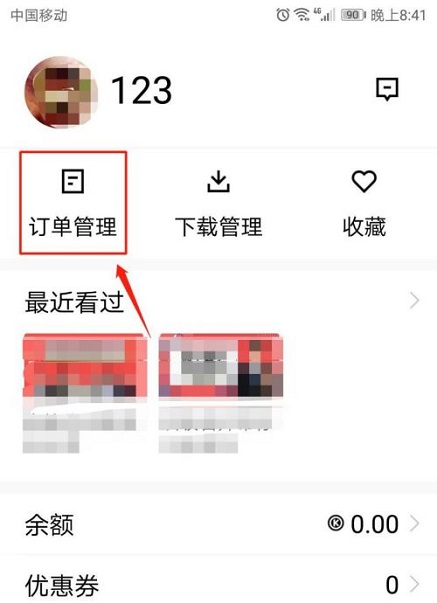
Step 4: Enter the order management interface and click "All Orders" to see the order list and view all order information (as shown in the picture).
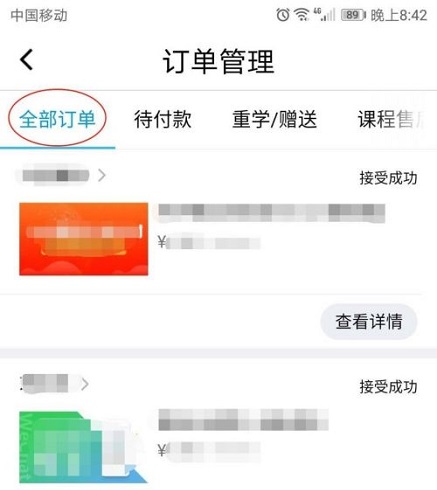
Step 5: Click View Details to view the details of any order (as shown in the picture).
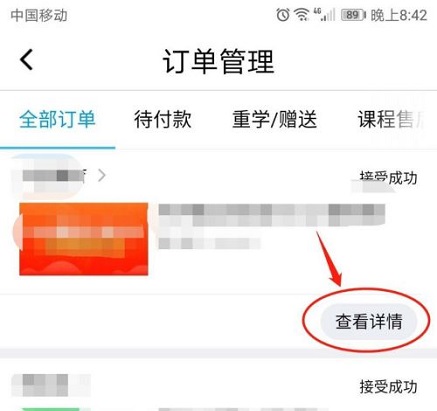
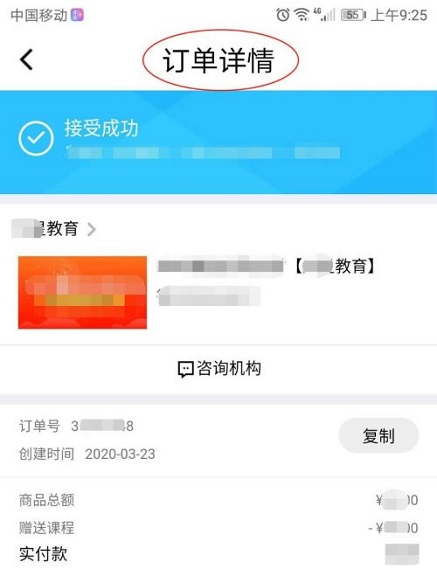
Step 6: You can also view orders by category. For example, click "Pending Payment" to view all orders pending payment (as shown in the picture).
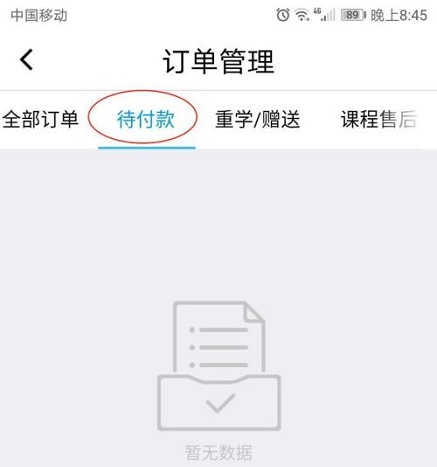
The above is the entire content of how to check order details in Tencent Classroom brought to you by the editor. I hope it can help you.
 How to check the major in the Sunshine College Entrance Examination? -Methods for checking majors in Sunshine College Entrance Examination
How to check the major in the Sunshine College Entrance Examination? -Methods for checking majors in Sunshine College Entrance Examination
 How to set up Anjuke Mobile Broker to allow brokers to say hello? -Anjuke mobile broker sets a method to allow brokers to say hello
How to set up Anjuke Mobile Broker to allow brokers to say hello? -Anjuke mobile broker sets a method to allow brokers to say hello
 How can Anjuke Mobile Broker turn off allowing brokers to say hello? - Anjuke mobile broker closes the method that allows brokers to say hello
How can Anjuke Mobile Broker turn off allowing brokers to say hello? - Anjuke mobile broker closes the method that allows brokers to say hello
 How to find an agent in Anjuke Mobile Agent? -How to find a broker through Anjuke Mobile Broker
How to find an agent in Anjuke Mobile Agent? -How to find a broker through Anjuke Mobile Broker
 How to report an Anjuke mobile agent? -How to report an agent on Anjuke Mobile Broker
How to report an Anjuke mobile agent? -How to report an agent on Anjuke Mobile Broker
 Double speed classroom computer version
Double speed classroom computer version
 KuGou Music
KuGou Music
 little red book
little red book
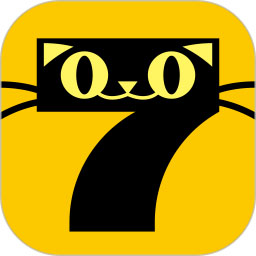 Seven Cats Free Novel
Seven Cats Free Novel
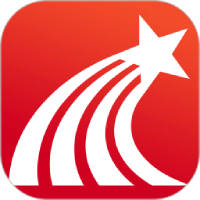 learning pass
learning pass
 tomato free novel
tomato free novel
 Tencent App Store
Tencent App Store
 QQ HD
QQ HD
 and family relatives
and family relatives
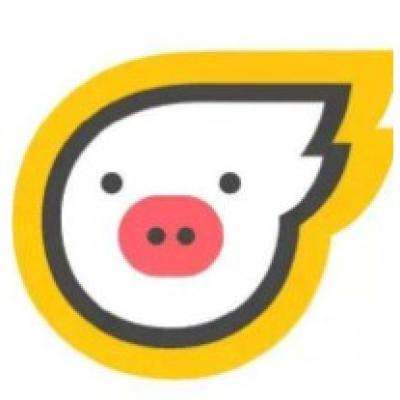 How to use Fliggy’s student discount? List of student certification methods on Fliggy
How to use Fliggy’s student discount? List of student certification methods on Fliggy
 How to find the help center for Panzhi Sales - How to find the help center for Panzhi Sales
How to find the help center for Panzhi Sales - How to find the help center for Panzhi Sales
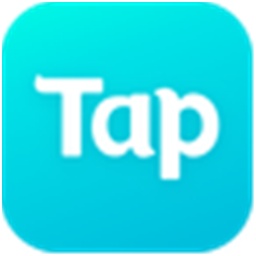 How to change ID card with taptap-How to change ID card with taptap
How to change ID card with taptap-How to change ID card with taptap
 How to add friends on steam mobile version - How to add friends on steam mobile version
How to add friends on steam mobile version - How to add friends on steam mobile version
 How to Chineseize ourplay with one click - How to Chineseize ourplay with one click
How to Chineseize ourplay with one click - How to Chineseize ourplay with one click