
Hot search terms: 360 Security Guard Office365 360 browser WPS Office iQiyi Huawei Cloud Market Tencent Cloud Store

Hot search terms: 360 Security Guard Office365 360 browser WPS Office iQiyi Huawei Cloud Market Tencent Cloud Store
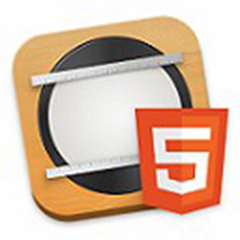
Screenshot software Storage size: 7.86MB Time: 2021-10-29
Software introduction: HyperSnap Chinese version has a 17-year history of veteran image capture and screen capture software, with unique screenshots, powerful image editing functions and...
Don’t you know how to use HyperSnap to take continuous video screenshots? In fact, the operation is very simple. Below, the editor has brought detailed steps on using HyperSnap to take continuous video screenshots. Friends in need can take a look.
1. Open HyperSnap, click "Capture Settings" → "More" → "Video or Game Capture" (or use the video screenshot shortcut Scroll lock)
2. In the "Enable Video or Game Capture" window that appears on the interface, check whether the "Video Capture (Media Player, DVD, etc.)" option is checked to ensure that the video capture function can be used normally. As shown in the picture:
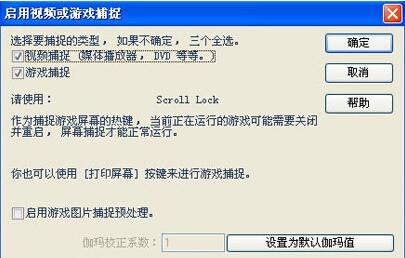
3. Officially entered the video continuous screenshot session. Click "Capture Settings" → "Area", the screen will switch to the game page, click the left button of the mouse to establish the starting point of the screenshot, and then drag the mouse to determine the size of the screenshot area. Here, you can frame the entire video frame.
4. Click "Capture Settings" → "Repeat" to capture the same area as last time. The screenshot shortcut key is Ctrl+Shift+F11.
Note, it is best to use shortcut keys when taking continuous screenshots. If we use shortcut keys, we only need to press Ctrl+Shift+F11 continuously.
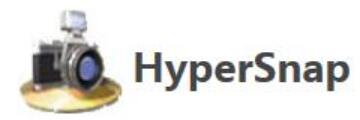
The above is the method that the editor has shared with you on how to use HyperSnap to take continuous video screenshots. Let’s learn together. I believe it can help some new users.
 How to customize symbols in coreldraw - How to customize symbols in coreldraw
How to customize symbols in coreldraw - How to customize symbols in coreldraw
 How does coreldraw automatically adjust bitmaps - How does coreldraw automatically adjust bitmaps
How does coreldraw automatically adjust bitmaps - How does coreldraw automatically adjust bitmaps
 How to print files in coreldraw - How to print files in coreldraw
How to print files in coreldraw - How to print files in coreldraw
 How to embed bitmaps in coreldraw - How to embed bitmaps in coreldraw
How to embed bitmaps in coreldraw - How to embed bitmaps in coreldraw
 How to draw a closed arc in coreldraw - How to draw a closed arc in coreldraw
How to draw a closed arc in coreldraw - How to draw a closed arc in coreldraw
 Sohu video player
Sohu video player
 WPS Office
WPS Office
 Tencent Video
Tencent Video
 Lightning simulator
Lightning simulator
 MuMu emulator
MuMu emulator
 iQiyi
iQiyi
 Eggman Party
Eggman Party
 WPS Office 2023
WPS Office 2023
 Minecraft PCL2 Launcher
Minecraft PCL2 Launcher
 What to do if there is no sound after reinstalling the computer system - Driver Wizard Tutorial
What to do if there is no sound after reinstalling the computer system - Driver Wizard Tutorial
 How to switch accounts in WPS Office 2019-How to switch accounts in WPS Office 2019
How to switch accounts in WPS Office 2019-How to switch accounts in WPS Office 2019
 How to clear the cache of Google Chrome - How to clear the cache of Google Chrome
How to clear the cache of Google Chrome - How to clear the cache of Google Chrome
 How to practice typing with Kingsoft Typing Guide - How to practice typing with Kingsoft Typing Guide
How to practice typing with Kingsoft Typing Guide - How to practice typing with Kingsoft Typing Guide
 How to upgrade the bootcamp driver? How to upgrade the bootcamp driver
How to upgrade the bootcamp driver? How to upgrade the bootcamp driver