
Hot search terms: 360 Security Guard Office365 360 browser WPS Office iQiyi Huawei Cloud Market Tencent Cloud Store

Hot search terms: 360 Security Guard Office365 360 browser WPS Office iQiyi Huawei Cloud Market Tencent Cloud Store

icon software Storage: 38MB Time: 2021-11-03
Software introduction: Axialis IconWorkshop (the previous version was called AX-Icons) is a powerful icon design tool. It is made, extracted...
Some friends may not know how to change the icon background in Axialis IconWorkshop? In fact, it is very simple. The editor will now explain to you how to use Axialis IconWorkshop to change the icon background. I hope it can help you.
First, open the Axialis IconWorkshop software, enter the main interface of software operation, and select the "Open" icon button on the "Toolbar".
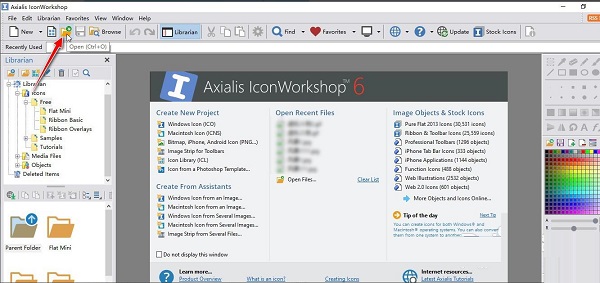
Select and import a GIF icon material file from your local computer.
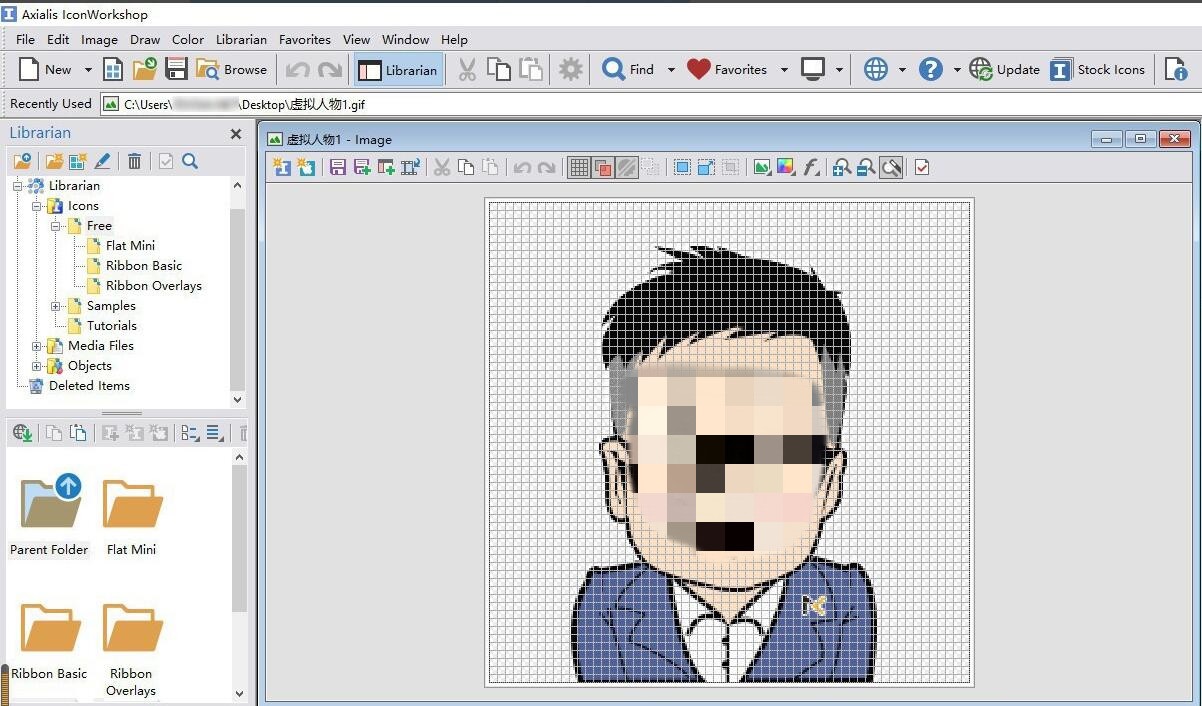
Use the "left mouse button" to double-click the "Color Panel" above to open the "Color Picker" operation window, select a color, and then click the "OK" button to apply it.
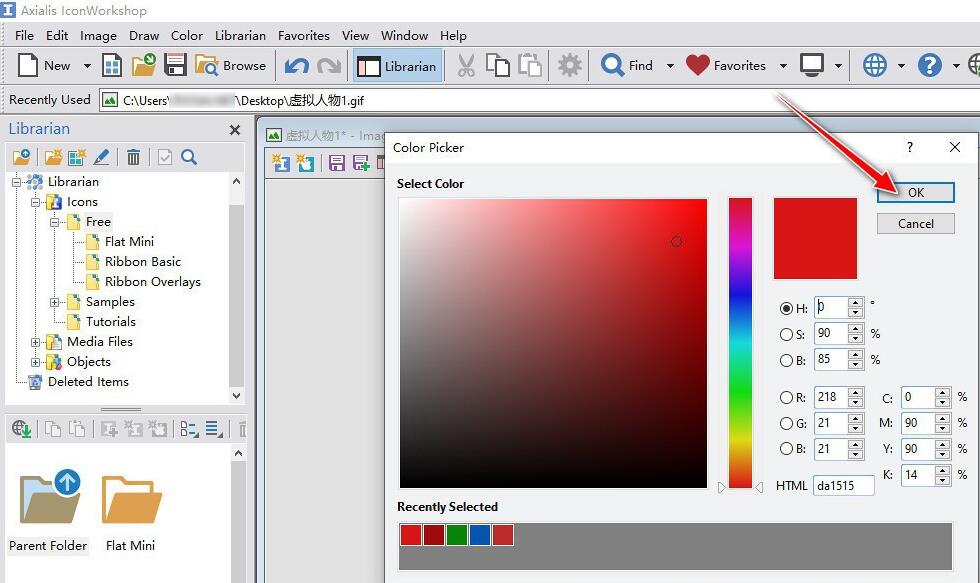
Then select the "Flood Fill" icon button in the "Toolbox", select the set background color, and then click the "left mouse button" in the background area of the GIF icon to fill with a new background color.
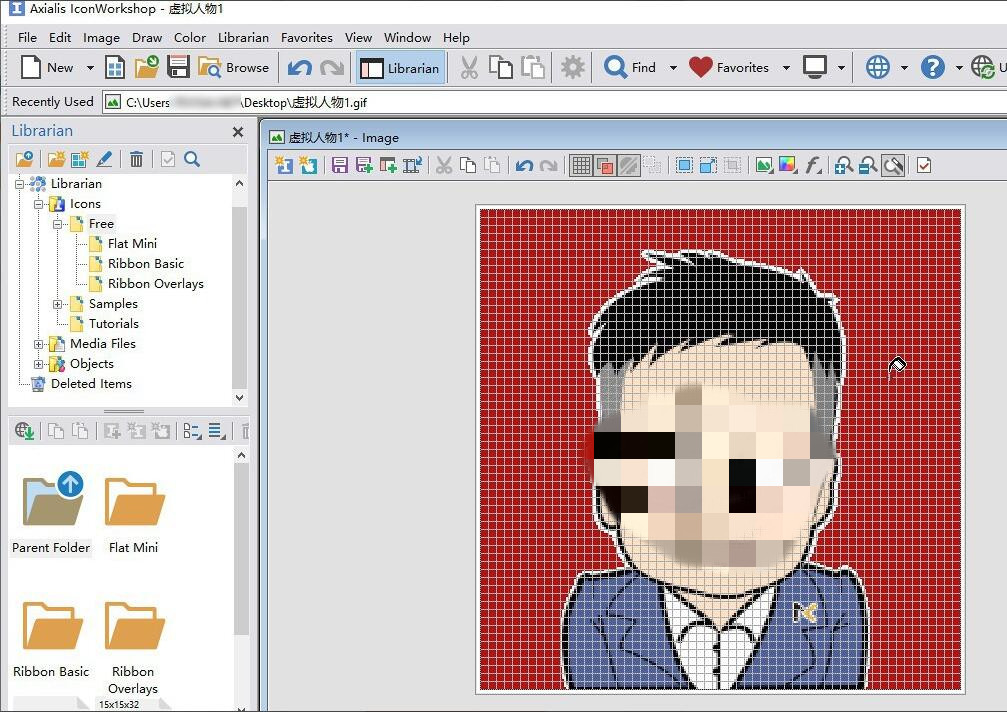
Finally, select the "File"->"Save As..." menu option to export the processed GIF icon to your computer.
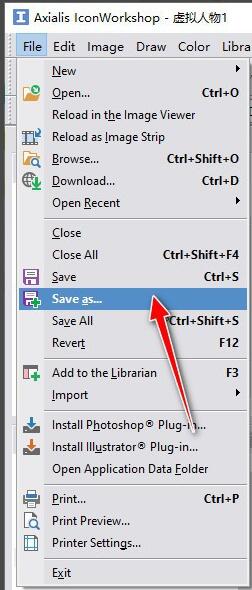
The above is the method shared by the editor to change the icon background using Axialis IconWorkshop. Friends in need can take a look.
 How does coreldraw generate barcodes - How does coreldraw generate barcodes
How does coreldraw generate barcodes - How does coreldraw generate barcodes
 How to correct pictures with coreldraw - How to correct pictures with coreldraw
How to correct pictures with coreldraw - How to correct pictures with coreldraw
 How to split cells in coreldraw - How to split cells in coreldraw
How to split cells in coreldraw - How to split cells in coreldraw
 How to center the page in coreldraw - How to center the page in coreldraw
How to center the page in coreldraw - How to center the page in coreldraw
 How to customize symbols in coreldraw - How to customize symbols in coreldraw
How to customize symbols in coreldraw - How to customize symbols in coreldraw
 Sohu video player
Sohu video player
 WPS Office
WPS Office
 Tencent Video
Tencent Video
 Lightning simulator
Lightning simulator
 MuMu emulator
MuMu emulator
 iQiyi
iQiyi
 Eggman Party
Eggman Party
 WPS Office 2023
WPS Office 2023
 Minecraft PCL2 Launcher
Minecraft PCL2 Launcher
 What to do if there is no sound after reinstalling the computer system - Driver Wizard Tutorial
What to do if there is no sound after reinstalling the computer system - Driver Wizard Tutorial
 How to switch accounts in WPS Office 2019-How to switch accounts in WPS Office 2019
How to switch accounts in WPS Office 2019-How to switch accounts in WPS Office 2019
 How to clear the cache of Google Chrome - How to clear the cache of Google Chrome
How to clear the cache of Google Chrome - How to clear the cache of Google Chrome
 How to practice typing with Kingsoft Typing Guide - How to practice typing with Kingsoft Typing Guide
How to practice typing with Kingsoft Typing Guide - How to practice typing with Kingsoft Typing Guide
 How to upgrade the bootcamp driver? How to upgrade the bootcamp driver
How to upgrade the bootcamp driver? How to upgrade the bootcamp driver