Currently, many novice friends are not familiar with the software Disc Burning Master, and they do not know how to burn CD music discs during use. So how do you use Disc Burning Master to burn CD music discs? The author below introduces the operation content of using CD Burning Master to burn CD music discs. I hope it will be helpful to you.
Download Disc Burning Master and install it.
After installation, open the software, move the mouse to the "Burning Center" position, and you will see the button to burn music CDs. Click the "Burn Music CD" button to enter the interface shown in Figure 2.

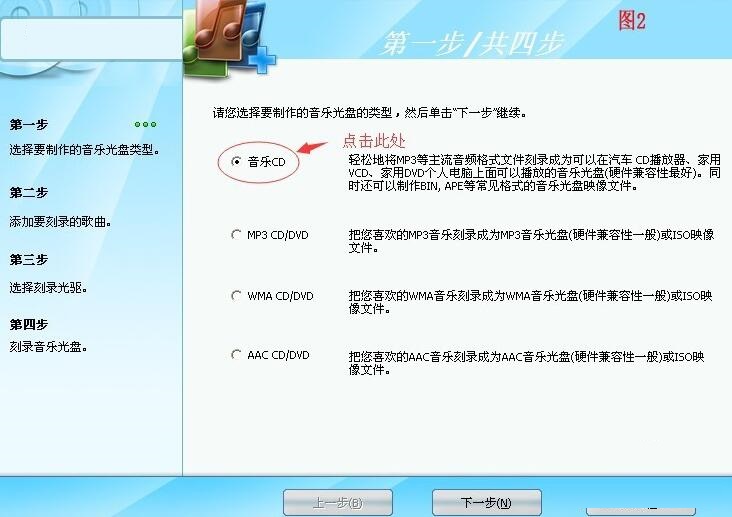
After entering, click the "Music CD" radio button with the best compatibility, click "Next" to enter the interface shown in Figure 3, click the "Add" button in Figure 3, and add the music you want to burn to the CD in turn. After adding the file, click "Next" to enter the interface shown in Picture 4. Picture 4 shows that the disc is being scanned to see if there is a blank disc in the optical drive.

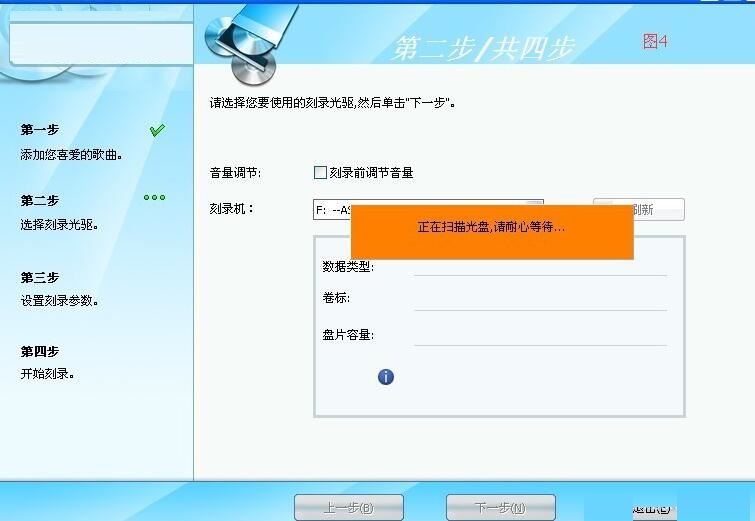
If there is no blank disk in the optical drive, you will be prompted to insert a blank disk. If there is a blank disk, the interface shown in Figure 5 will pop up. Please read the editor's annotation on Figure 5 carefully.
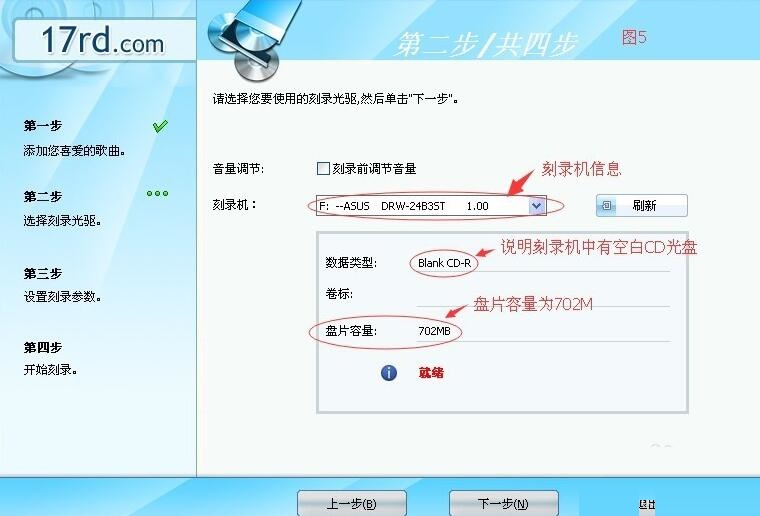
After reading, click "Next" to enter the interface shown in Picture 6. Note here that if you want to burn several discs, you must use the up and down arrows of the "Burn Copies" option to set the number of burns and the "Burn Speed" You can keep the default settings for "Burning Mode". If you want to set it, you need to know the maximum burning speed of your disc. After setting the parameters, click the Create button to enter the interface shown in Figure 7.
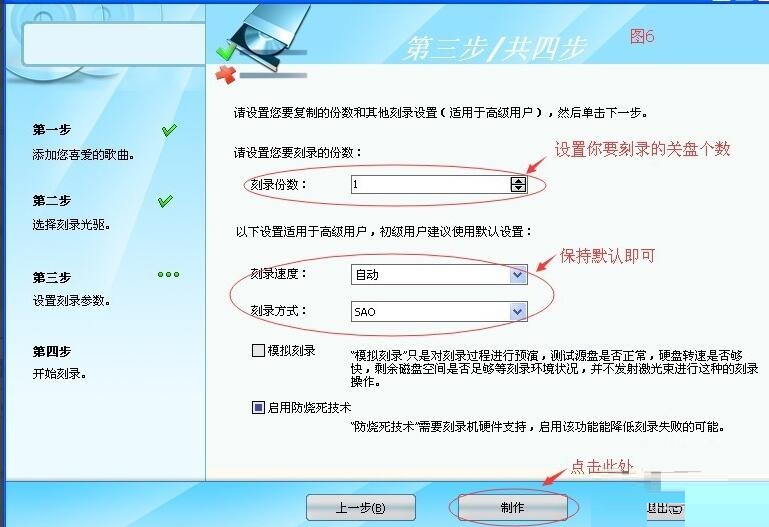
Note that entering the interface shown in Figure 7 indicates that the production of music CDs has begun. Just wait patiently during this process and do not click other buttons on the interface, especially the Cancel button. If you click the "Cancel" button, you will be The disc is incompletely burned or is scrapped. When the three progress bars reach 100%, it means that your disc burning is completed. The interface shown in Figure 8 will pop up. We only need to click the "OK" button. At this time, the disc will be ejected from the optical drive. At this point, we have completed the entire production process of the music CD.
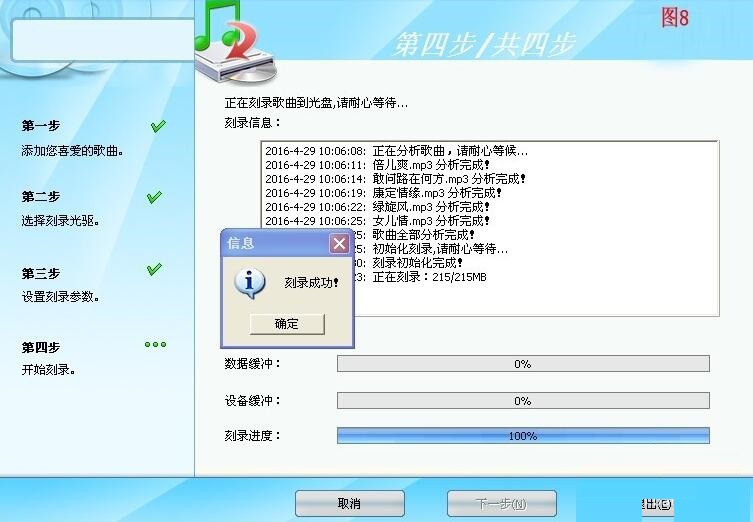
The above has explained the operation process of burning CD music discs using Disc Burning Master. I hope friends in need can learn it.




