Friends, do you know how the Disc Burning Master converts wma format to mp3 format? So today I will explain how Disc Burning Master converts wma format to mp3 format. If you are interested, come and take a look with me. I hope it can help you.
Step 1: After opening the Disc Burning Master software, select the audio tool on the page (as shown in the picture).

Step 2: After jumping to the audio tool, click on the music format conversion tool at the top and click to open (as shown in the picture).

Step 3: After entering the format conversion menu, click Add option (as shown in the picture).

Step 4: Then find the folder location where the audio files are stored, find the video you need, then select the file, click Open, and insert the file into the audio tool (as shown in the picture).
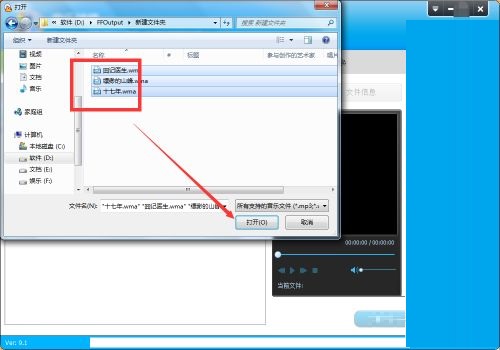
Step 5: After inserting the audio file, click the file, and then you can see the file editing bar above, where you can delete the file, view file details, etc. (as shown in the picture).
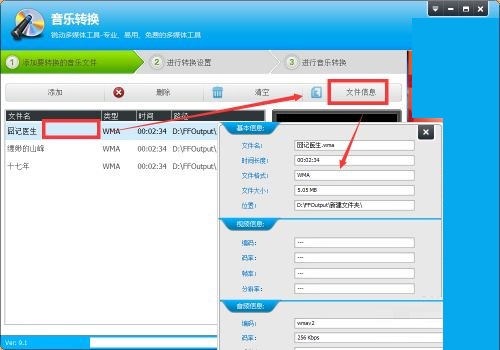
Step 6: After successfully adding the file, click Next (as shown in the picture).

Step 7: Click here to open the output format menu, and select the desired exported MP3 format here (as shown in the picture).
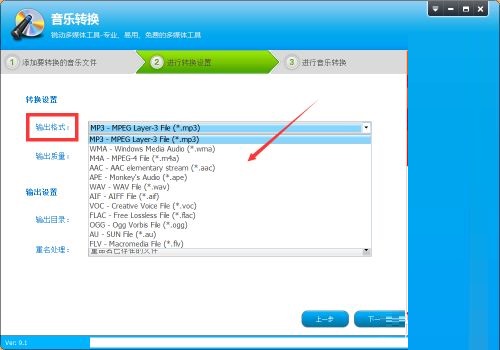
Step 8: After selecting the format, you can also select the output quality. In the output settings, select the output location, and finally click Next (as shown in the figure).

Step 9: After the file conversion is completed, go to the export location to view the file (as shown in the picture).

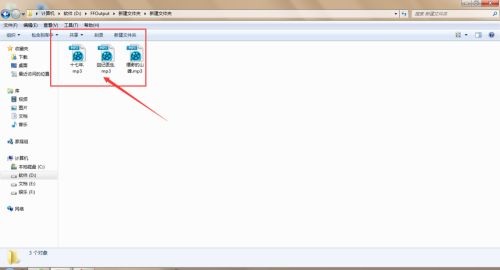
The above is the entire content of how the disc burning master brings you how to convert wma format to mp3 format. I hope it can help you.




