
Hot search terms: 360 Security Guard Office365 360 browser WPS Office iQiyi Huawei Cloud Market Tencent Cloud Store

Hot search terms: 360 Security Guard Office365 360 browser WPS Office iQiyi Huawei Cloud Market Tencent Cloud Store
Compared with using CDs, a media that is about to be eliminated, to install systems, USB disk installation has become the absolute mainstream way to install systems, whether it is Windows or Linux. However, when making a bootable USB flash drive containing files larger than 4G, it often happens that it cannot be installed after making it. Today, the editor of Huajun shows you how to use UltraISO to create a bootable USB flash drive with a file larger than 4G. I hope you will support and share the carefully selected content. If you like it, hurry up and get it!
There are two ways to install a USB flash drive. One is to burn the USB flash drive into a CD format. You can think of the burned USB flash drive as a system installation CD. There are many softwares that can be used for the burning process, but the most commonly used one is UltraISO. The second USB flash drive installation method is to burn the USB flash drive into a PE. PE is simply an underlying system released by Microsoft that only runs in memory. System installation is performed after the PE system is started - this method is only suitable for installing Windows systems, not Linux.
Some netizens reported that some system images cannot be installed using a USB flash drive because the install.wim in the image is larger than 4G. Here I will introduce to you how to create a USB bootable disk from a CD image with files larger than 4G.
Commonly used file systems in Windows operating systems (that is, what we usually call disk formats, such as U disks in FAT32 format, etc.) only include FAT32, NTFS, etc. For the FAT32 file system, its disadvantage is that it cannot store files exceeding 4G, but for the NTFS file system, there is no such limitation, as shown in the figure below.
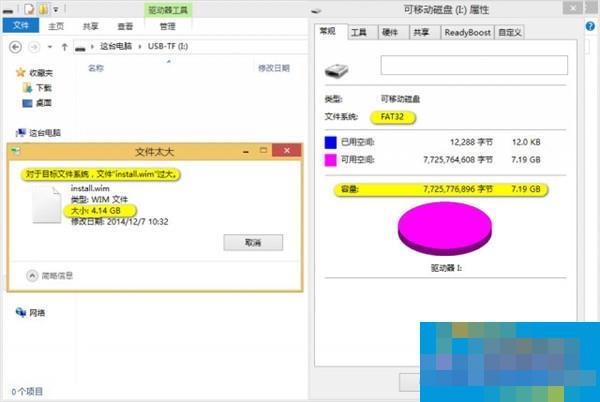
Generally speaking, when using the first method, the USB flash drive will be burned into the FAT32 format. The biggest disadvantage of the FAT32 file format is that it requires that the files stored must be smaller than 4G. Usually we use UltraISO's write hard disk image function. No matter what file system your U disk is, after the production is completed, the U disk will become a FAT32 file system. This is bad news for disc images containing files exceeding 4G, such as many Windows 7, 8, and 8.1 images. The U disk produced in this way will not be able to correctly store files exceeding 4G, so it cannot be used at all.
First, open the ISO file with UltraISO, delete the files larger than 4G (such as install.wim in the sources directory), and then save the ISO file as a new file. Be careful not to overwrite the original file! After saving, follow the usual method to make a bootable USB disk:
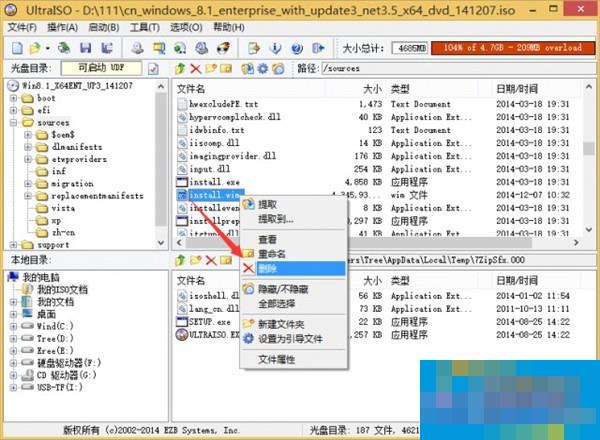

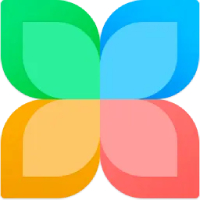 How to set up one-click installation and upgrade in 360 Software Manager - How to set up one-click installation and upgrade in 360 Software Manager
How to set up one-click installation and upgrade in 360 Software Manager - How to set up one-click installation and upgrade in 360 Software Manager
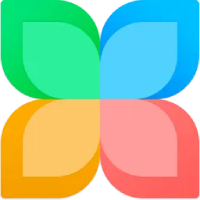 How does 360 Software Manager add software to the blacklist - How does 360 Software Manager add software to the blacklist
How does 360 Software Manager add software to the blacklist - How does 360 Software Manager add software to the blacklist
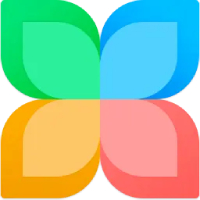 How to modify the installation directory in 360 Software Manager - How to modify the installation directory in 360 Software Manager
How to modify the installation directory in 360 Software Manager - How to modify the installation directory in 360 Software Manager
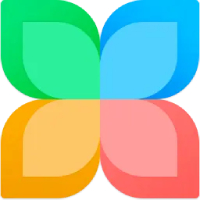 How to block advertising pop-ups in 360 Software Manager - How to block advertising pop-ups in 360 Software Manager
How to block advertising pop-ups in 360 Software Manager - How to block advertising pop-ups in 360 Software Manager
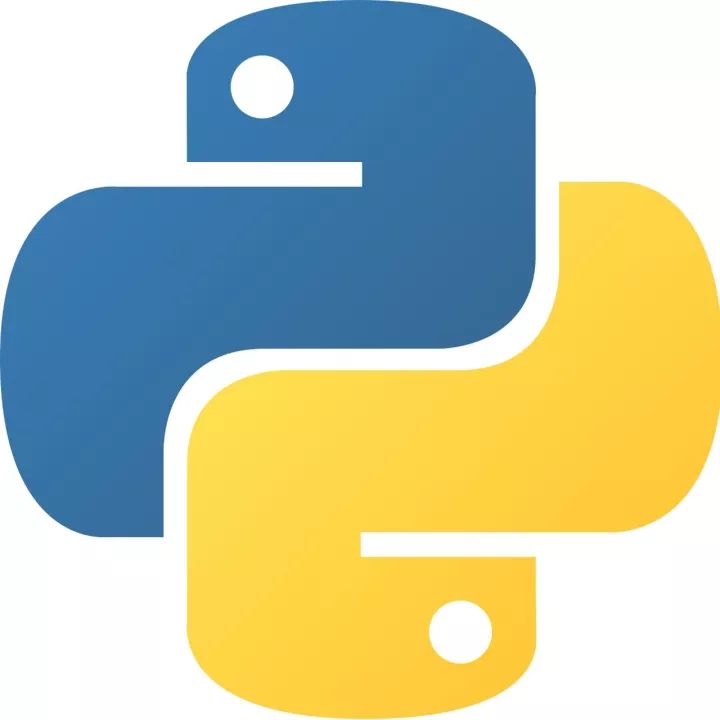 How to add background music in python-How to add background music in python
How to add background music in python-How to add background music in python
 Microsoft Edge browser
Microsoft Edge browser
 Steam
Steam
 Tencent Video
Tencent Video
 WPS Office
WPS Office
 iQiyi
iQiyi
 Sohu video player
Sohu video player
 Lightning simulator
Lightning simulator
 MuMu emulator
MuMu emulator
 Eggman Party
Eggman Party
 What to do if there is no sound after reinstalling the computer system - Driver Wizard Tutorial
What to do if there is no sound after reinstalling the computer system - Driver Wizard Tutorial
 How to switch accounts in WPS Office 2019-How to switch accounts in WPS Office 2019
How to switch accounts in WPS Office 2019-How to switch accounts in WPS Office 2019
 How to clear the cache of Google Chrome - How to clear the cache of Google Chrome
How to clear the cache of Google Chrome - How to clear the cache of Google Chrome
 How to fire bullets in scratch-How to fire bullets in scratch
How to fire bullets in scratch-How to fire bullets in scratch
 How to practice typing with Kingsoft Typing Guide - How to practice typing with Kingsoft Typing Guide
How to practice typing with Kingsoft Typing Guide - How to practice typing with Kingsoft Typing Guide