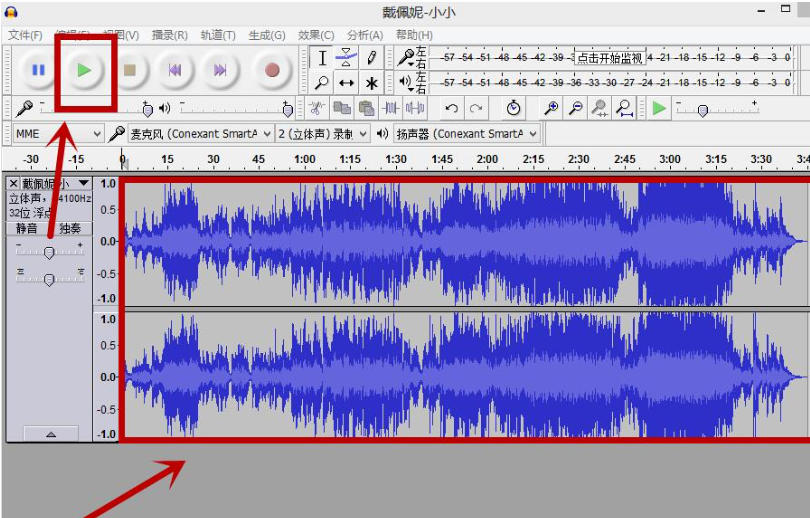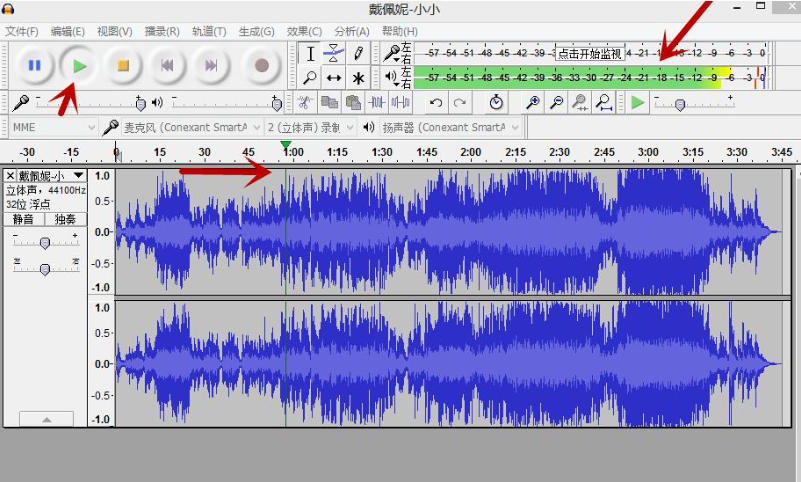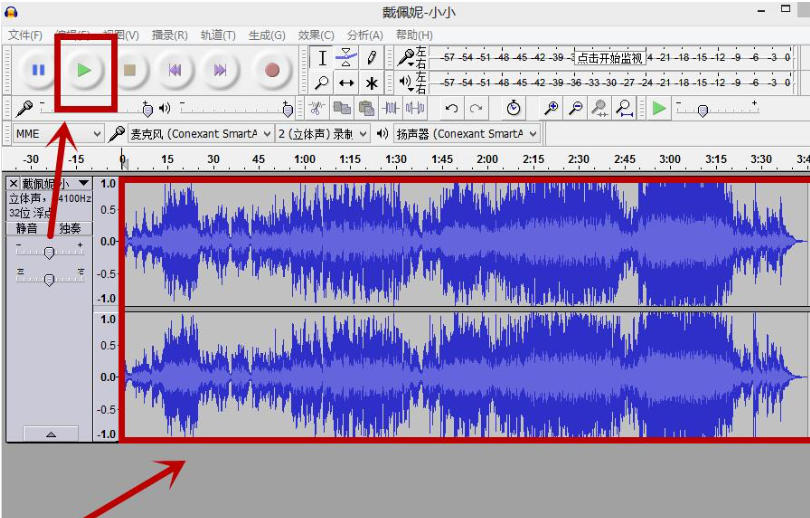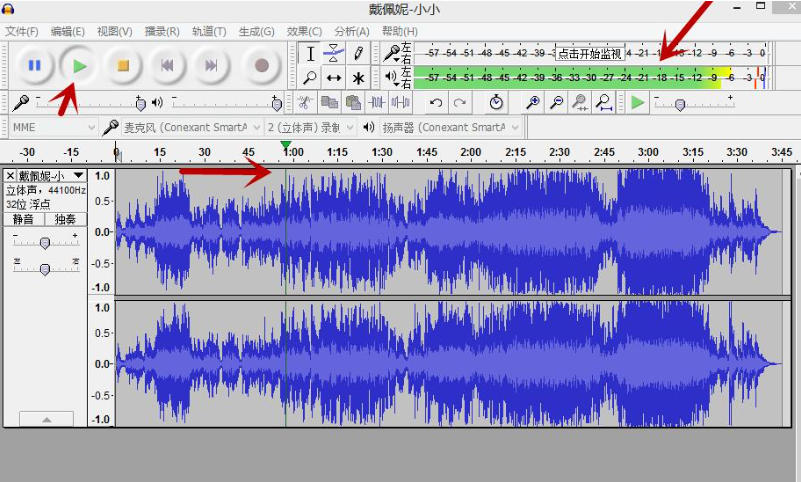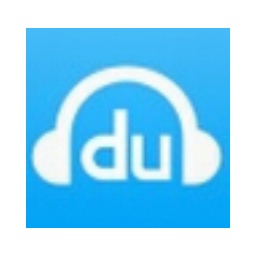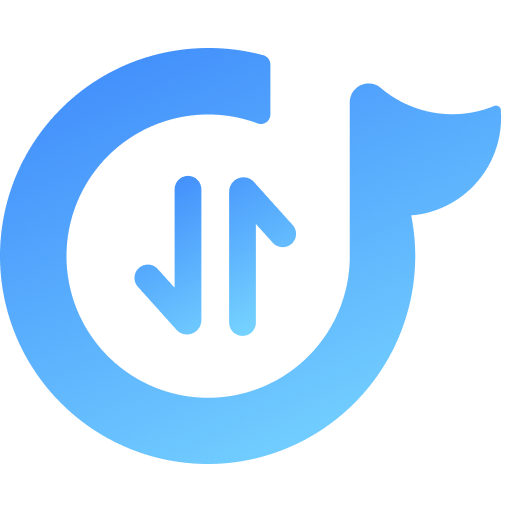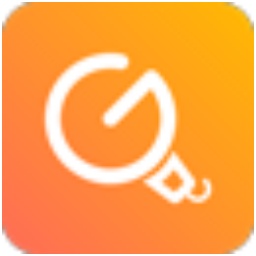Audacity audio editing tool is a comprehensive and completely free audio editing software. Whether you want to record podcasts, edit music or perform simple audio processing, it can meet your needs.

Software features
A free open source software
Simple interface, low resource usage, support for plug-in extensions, and no ads
Supports multi-track recording, audio editing, effects processing, noise reduction, format conversion, etc.
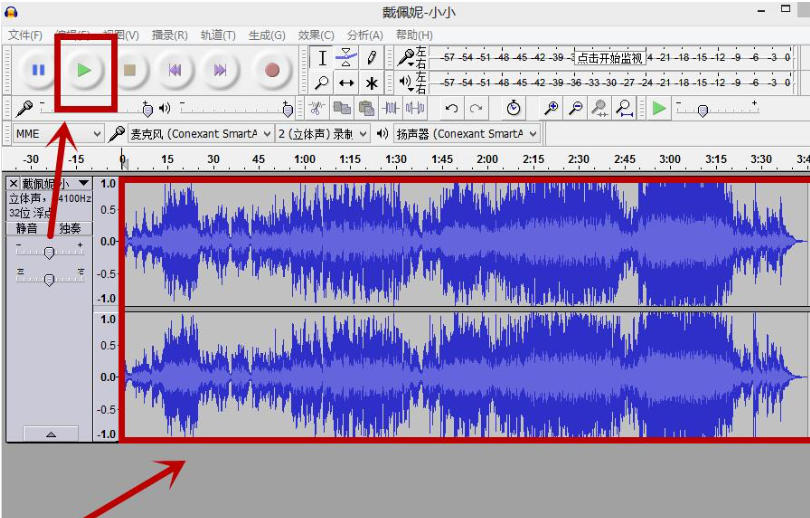
Software function
Recording and importing: You can record live via microphone or line input, supporting simultaneous recording of up to 16 channels. In addition, it can also transcribe audio from external media such as cassette tapes and records, or capture streaming audio directly from your computer. The software can import and edit audio files in a variety of mainstream formats, such as WAV, AIFF, MP3, OGG Vorbis, etc.
Editing and processing: Audacity provides unlimited undo and redo functions, allowing you to experiment without worrying about mistakes. Its multi-track editing capabilities allow you to mix and edit multiple audio tracks. The unique "zero-crossing point" editing function can automatically adjust the editing point to the zero point of the audio waveform, effectively avoiding popping sounds or noise during cutting.
Effects and plug-ins: The software has built-in rich audio effects, such as "pitch change" to change the pitch, "speed change" to adjust the speed, "noise reduction" to remove background noise, as well as echo, equalizer, etc. It also supports unlimited expansion of its functionality by loading third-party plug-ins such as LADSPA and VST.
Analysis and export: In addition to waveform graphs, Audacity also provides spectrogram mode, which allows you to visually analyze and edit audio from the frequency dimension. When exporting audio, you can create WAV files suitable for burning CDs, or export MP3 files by installing additional LAME encoding libraries.
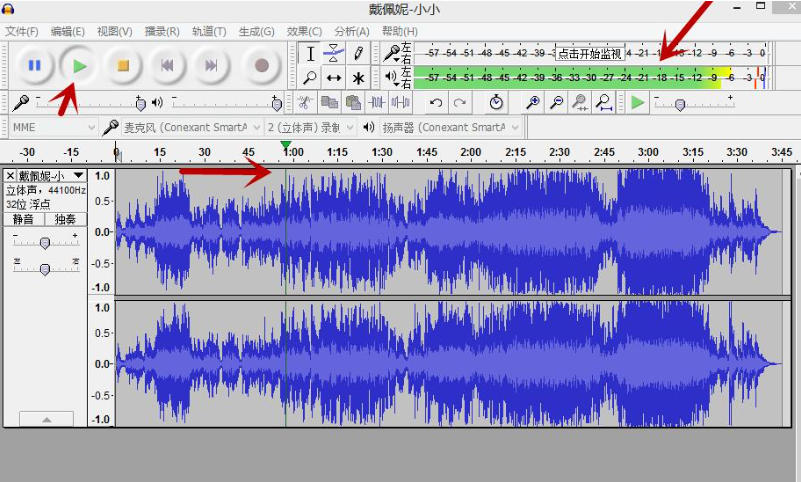
FAQ
Problem: Playback sound comes out of the speakers instead of the headphones
Cause: This is usually because the audio output device of the system or software is not set correctly.
Solution:
First check your operating system's (Windows or macOS) audio settings to make sure it's set to default to your headphones.
Within Audacity, click the audio device configuration icon on the toolbar and manually select your headphones in the "Playback Device" drop-down menu.
Audacity audio editing tool update log:
1. Fixed several bugs;
2. Optimize details;
Huajun editor recommends:
Of course, in addition to the very convenient audio editing software Audacity Audio Editing Tool, our Huajun Software Park also provides CD to MP3 format converter, batch manager, cloud machine manager and other related software for download. If you need it, please click to download and use it.