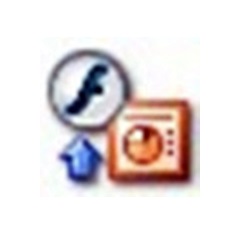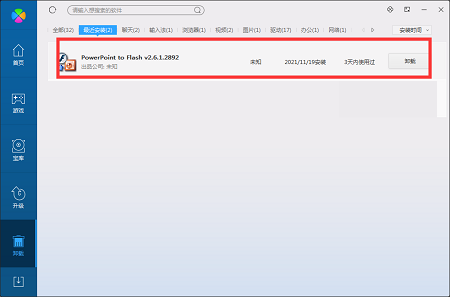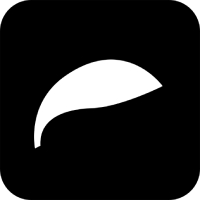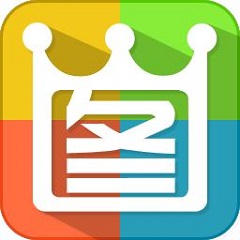PowerPoint to FlashThe official version is a model that canPowerPointTool to convert to flash. PowerPoint to
Flash official version supportBatch conversion, which can convert multiple presentation documents at once into the most popularFlashformat. andPowerPoint to
FlashYou can also edit background sounds, conversion time, descriptions, icons, etc., and also support batch conversion. Huajun Software Park provides PowerPoint to
Flash download service, everyone is welcome to download and use it!

PowerPoint to Flash software features
1. Convert PowerPoint files into flash videos.
2. Allows the import of PPT slides and pictures.
3. Provide a variety of transition effects.
4. Define the conversion time and manually retain the time.
5. Record audio or add MP3 files directly as background sound for each slide.
6. Enable editing of added pages, such as text, graphics, highlights, etc.
7. Add a description to the slide.
8. Add attachments to the output flash file.
9. Define the logo for adding to flash.
10. Allow preview of flash effects before output.
11. Save the project for later use.
12. Publish output HTML and SWF files.
13. Provide the embed code after creating the flash.
14. Added a new family short number description page
PowerPoint to Flash software features
Supports PowerPoint 2000/XP/2003/2007/2010;
Supports hyperlinks and action buttons;
Embedded music and audio support;
Automatically synchronize animation and sound;
Embed video clips and Flash movies;
Flash-based player;
Over 180 PowerPoint animation effects;
Supports all PowerPoint slide transition effects;
Easy conversion with one click;
Insert the video into the slideshow.
PowerPoint to Flash installation steps
1. Put PowerPoint to
Download Flash and extract it to the current folder. Click on the pfsetup_19600.exe application to enter the installation wizard interface, and then click Next.

2. Now we come to the license agreement interface. Users need to check to accept the agreement and click Next.

3. Select the software installation location interface. Huajun editor recommends that users install it in the D drive, select the installation location and click Next.

4. The installation of PowerPoint to Flash is completed, click Finish.

How to use PowerPoint to Flash
preparing the PPT (pps) slide files to be converted
Click "Start the program PowerPoint to Flash" in turn to enter the main interface of running PowerPoint to Flash. in PowerPoint to
On the main interface of Flash, click the "Add" button under the file column label, and in the browser box that appears, select the prepared slideshow file (PPT or PPS file) that needs to be created. After clicking the "Open" command button, the corresponding document will appear in the list box under the "File List" of the software. If you find that you need to modify it, you can also select the seed first and then click the "Clear" button to delete it.
Adjust the size and quality of the output file screen
In order to obtain the best playback effect of the final output swf file, the size and quality of the output screen need to be set. Method: Click the "Options" button on the left to pop up the "Options" setting dialog box (Figure 2). Set "General", "Playback Quality", "Navigation" and "Output" in sequence. Select the "Playback Quality" option and make appropriate adjustments to the sliders under "Screen Size" and "JPEG Quality". At the same time, be aware that high-resolution and high-quality pictures will also increase in size.

Add navigation bar and adjust playback speed
In order to facilitate the demonstration, it is necessary to add a playback navigation bar to the SWF file to be generated. Method: Click the "Options" button on the left to pop up the "Options" setting dialog box. Select the "Navigation" option and select the "Show Navigation Panel" item in the "Navigation Panel". To enable the generated file to play automatically, make relevant settings: Select "Enter automatic play mode directly after Flash is loaded" under the "Auto Play" column. Under the "Autoplay interval" option, select the "Get interval information from original slide" item. If you want to control the slideshow interval, you need to select the next option "Use fixed autoplay interval" and fill in the appropriate interval in the following space (Figure 3).

If you use manual click to turn pages, there is no need to set these options.
Configure the "Output" option settings
The method is the same as above. In the "Options" property settings dialog box, click the last "Output" option. To ensure the integrity of the entire output file, first uncheck "Export each slide as a separate SWF file" under the "Split presentation file" item. In addition, if you want to generate an HTML file for publishing while generating the SWF file, please select the "Generate HTML publishing file" item under the "Publish" item.

At this point, the work is almost complete and the main operation steps are over. Then let’s export our work. Click on PowerPoint to
Use the browse button in the lower right corner of the main interface of the Flash program to select the corresponding save directory, and then click the "Start" command button on the main interface of the program to convert the file format.
PowerPoint to Flash FAQ
Question: How to convert ppt animation to flash using PowerPoint to Flash?
Answer: First download the "PowerPoint to Flash" software.
Run the "PowerPoint to Flash" program, click the "File" tab → "ADD button" to add a PPT file.
Switch to the "OUTPUT" tab and specify the output directory.
Switch to the "Navigator" tab and select the "No-Visiable Navigation Control" item.
Switch to the "Options" card and set the document size.
After the settings are completed, click the "Conver" button.
After the conversion is completed, you can open it through the browser for preview.
Q: How to uninstall PowerPoint to Flash software?
Answer: Method 1: Install and open the computer manager software, select the software management option, click the uninstall option, find the PowerPoint to Flash software in the list, and click uninstall
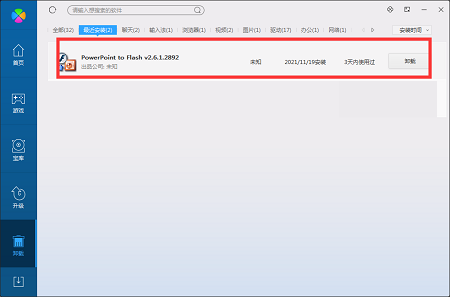
Method 2: Install and open 360 Software Manager, find the PowerPoint to Flash software in the list of uninstall options, and click to uninstall.

Comparison of similar software
Flash playerUsing the latest Flash playback control, security and stability are greatly improved. Download the latest version of flash player! Flash player is a free swf player software that can play local and network swf format files.
Adobe Flash Player for OperaIt is a dedicated flash playback plug-in for opera browser, Adobe Flash Player for
Opera is actually compatible with the chrome browser. After all, opera now uses the chrome kernel. After installation, you can play all kinds of videos.
Huajun editor recommends:
PowerPoint to FlashYou can also edit background sounds, conversion time, descriptions, icons, etc., and also support batch conversion. This software is powerful and easy to operate. I hope you will like it. Welcome to download it from Huajun Software Park!