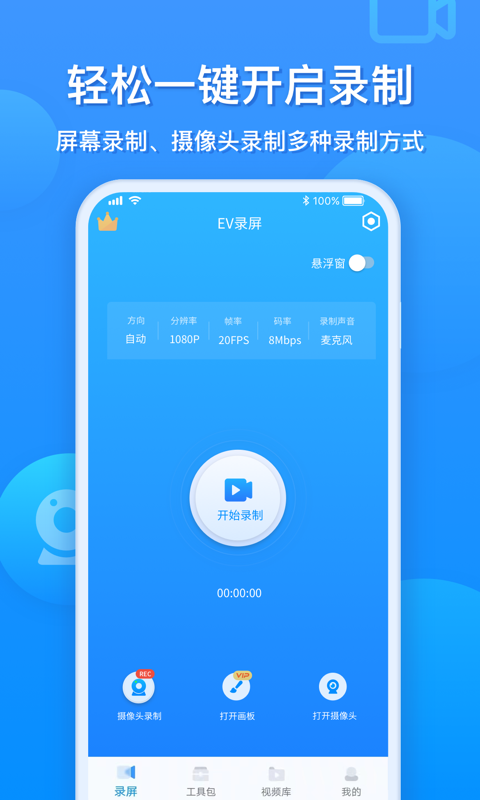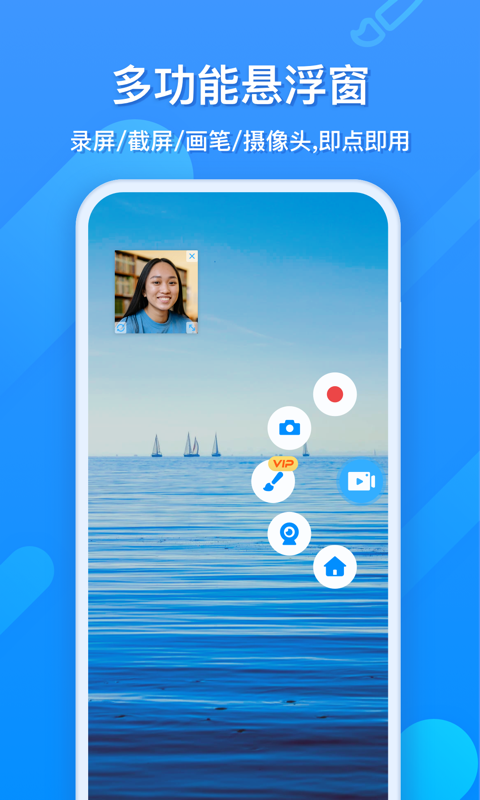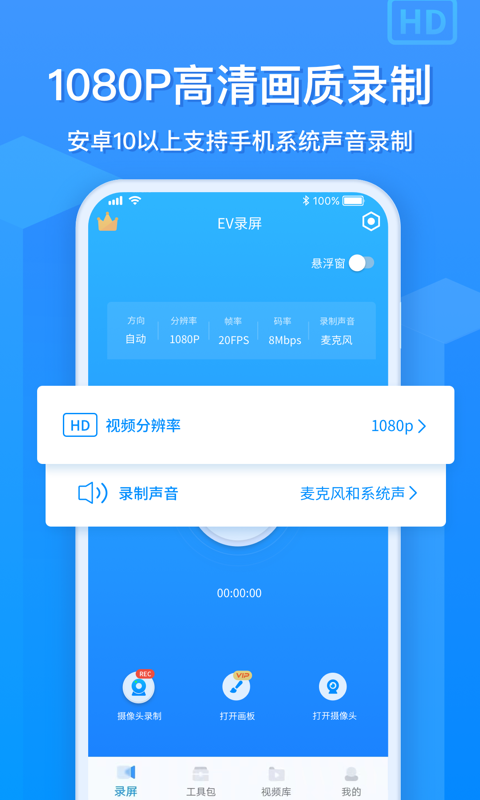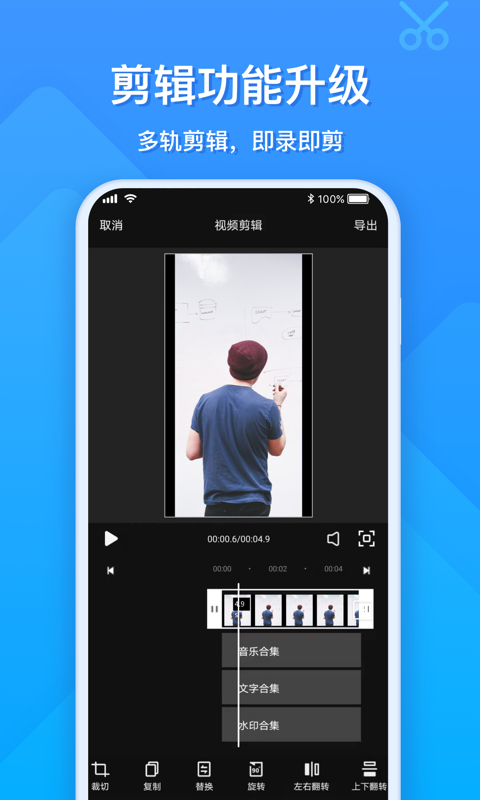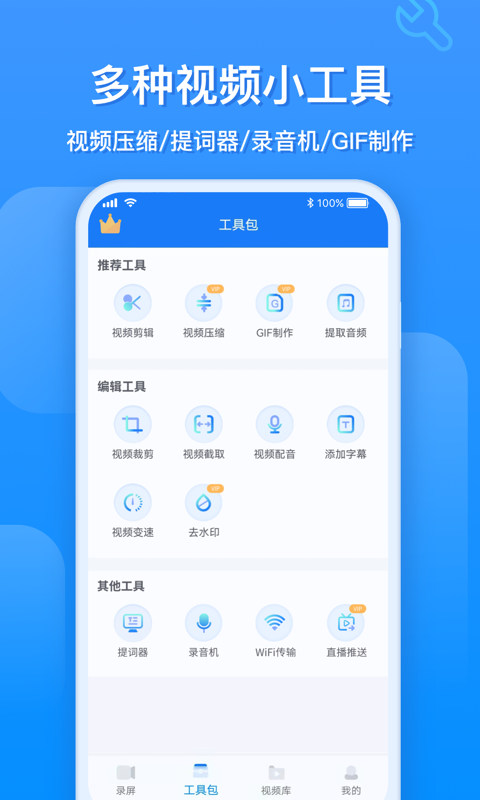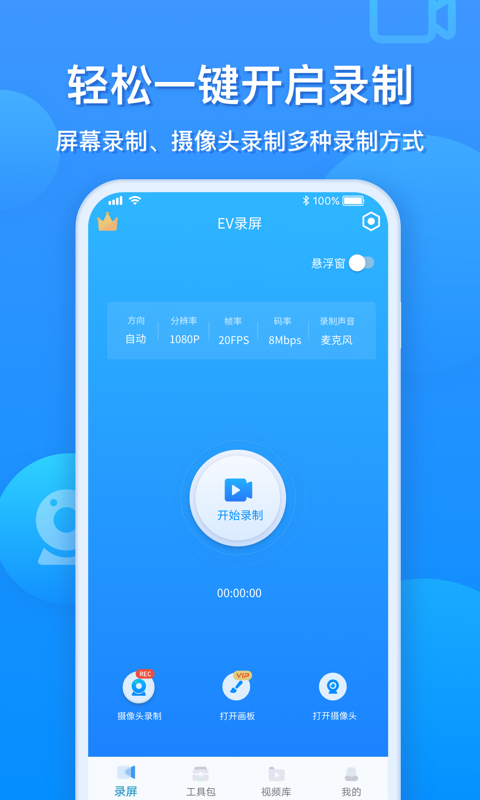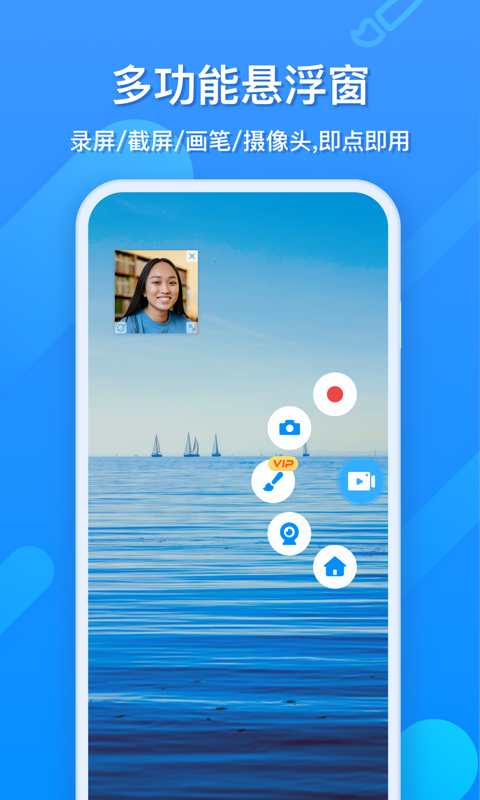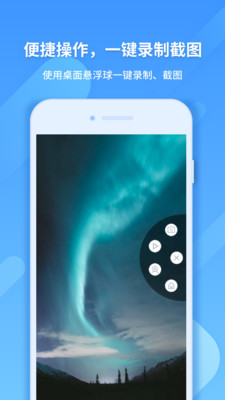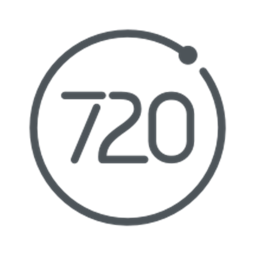The official version of EV screen recording is a screen recording tool specially built for Android phones. The EV screen recording Android version can record the screen on your mobile phone while browsing the web, watching videos, or playing games. EV screen recording also allows users to freely choose full screen, selected recording, camera recording, microphone sound, system sound, microphone and system sound recording according to their own needs, and various combinations can be freely selected. It also supports image and text watermarks, as well as embedding cameras during screen recording.Huajun Software Park provides the download address of the official version of the EV screen recording app. Users in need can download and use it for free!
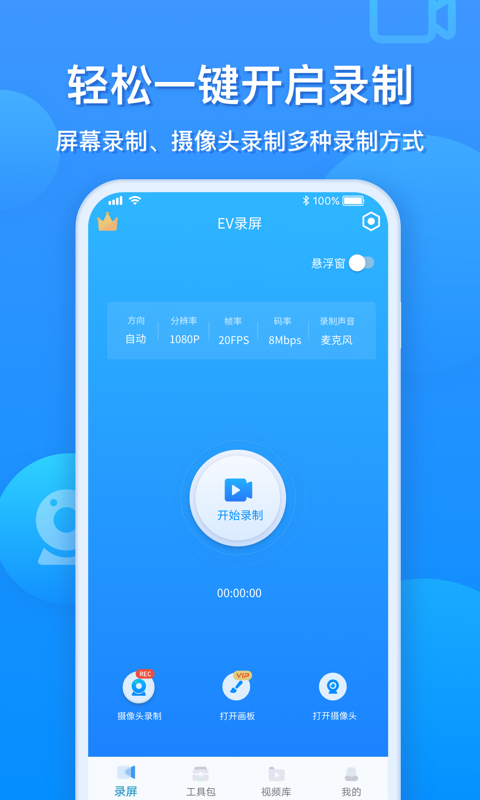
Introduction to EV screen recording function
Supports "custom text watermark" and "custom picture watermark"
Supports "recording and saving" and "live broadcast sharing"
Supports "one-click start of streaming media server", allowing you to quickly share your desktop in a conference room, classroom, or computer room. Audiences only need to click on the link or scan the QR code to watch!
Supports "microphone" audio recording and "sound card original sound" high-definition recording
Supports desktop "any selection" recording and "full screen" recording
Support multiple cameras to record at the same time
Comes with a live broadcast assistant to present audience messages to the desktop in real time
Supports "recording preview"
Supports "window penetration". It is very useful for live broadcast users. You can hide LiveView's own form while previewing the live broadcast to avoid "recursive" recording.
Supports "recording preview"
Supports free "plug-in management" mode, users can freely download and install functional plug-ins according to personal preferences
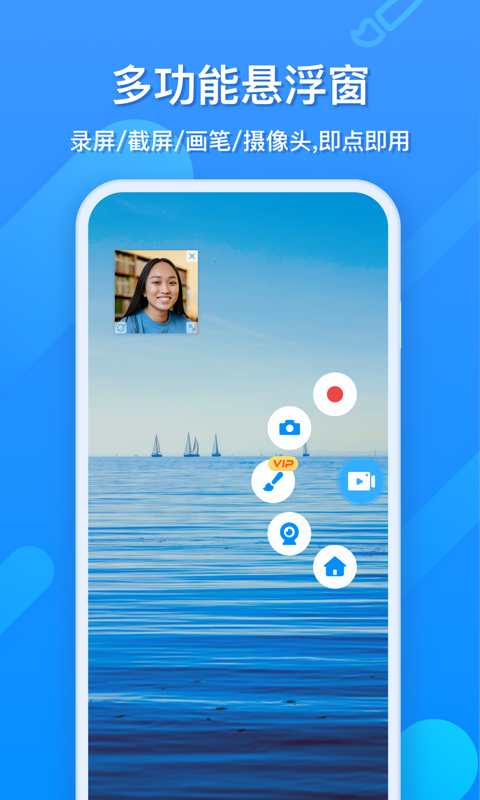
EV screen recording application function
Choose the appropriate recording mode according to the content you have recorded;
You can open a floating window, which makes it easier to operate when recording;
The recorded video can be shared through WeChat, Moments, QQ, Baidu Netdisk, etc.;
Users can simply edit the recorded video;
Can convert exciting video clips into GIF images;
You can use the APP to live stream games online;

EV screen recording application features
The two screen recording modes can meet the screen recording needs of most gamers;
Very clear, concise and smooth operation screen allows you to record videos better;
There are multiple recording video qualities for you to choose from, recording high-quality videos is no longer a problem;
APP can be used directly without root permission, ensuring your safety;
The simple floating window function allows you to record and take screenshots with one click;
Quickly process the recorded video to ensure the quality of the video;
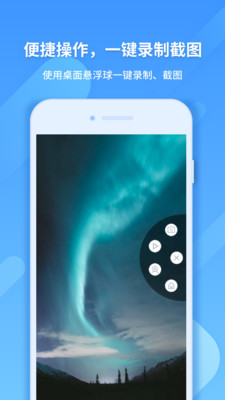
Features of EV screen recording function
1. Simple and easy to operate
2. Unforgettable top-level picture quality
3. Instructional videos, movies, and games are at your fingertips
4. Desktop and camera combination recording
5. Real-time teaching live broadcast on the intranet
6. Online live streaming
7. Multi-channel simultaneous streaming
8. Hearty running speed
How to use EV screen recording
Open the app and go to the homepage to view the video recorded today, or click on the screen recording or live broadcast

You can start the live broadcast immediately

FAQ
1. The frame rate of recorded video does not meet expectations.
Problem description: The user customized the video frame rate (such as 25 frames/second), but after the recording was completed, it was found that the video frame rate did not meet expectations.
Solution:
Check the video format. In order to maintain compatibility, the MP4 format may appropriately reduce the frame rate during recording. If the frame rate requirement is higher, you can try saving the video format as AVI.
Check computer performance. If the computer's CPU usage is too high, it may also cause the frame rate to drop. Before recording, you can view and close unnecessary background programs through the task manager.
2. The screen freezes or stops during the recording process.
Problem description: During the recording process, the screen freezes or the recording suddenly stops.
Solution:
Check computer performance. Make sure the computer hardware configuration is sufficient to support the current recording task, especially the CPU and memory usage.
Update or optimize the EV screen recording software. Make sure the software is the latest version, or try adjusting the recording settings of the software, such as lowering the frame rate, resolution, etc.
Check the network connection (if recording online video or gaming). An unstable network connection may cause screen freezes or recording failure.
3. Recording sound problem
Problem description: The sound cannot be captured when recording, or the recorded sound quality is poor.
Solution:
Check microphone settings. Make sure the microphone is properly connected and set as the default recording device. At the same time, adjust the microphone volume and gain to get clear sound input.
Check the system sound settings. If you need to record system sound (such as music playing inside the computer or game sound effects), please make sure that the system sound is turned on and set correctly.
Try using different audio encoding formats. Some audio encoding formats may have an impact on sound quality. You can try changing to other formats for recording.
EV screen recording update log
1. Open the app for the first time to add the privacy service confirmation function;
2. Add privacy service confirmation function to the registration interface.
Huajun editor recommends:
EV screen recording software is considered one of the best in the industry. I believe many friends will have used it. If you don’t use it anymore, you will be OUT. This site also provides you with one-click watermark removal, Tempo, and Cloud Manager.