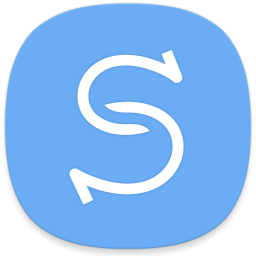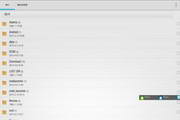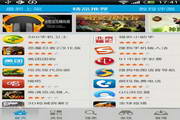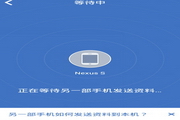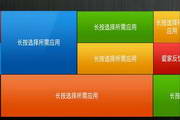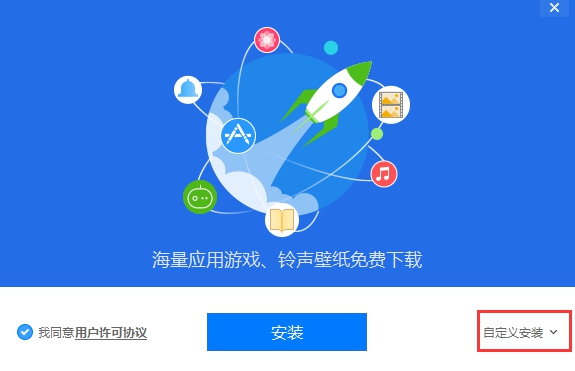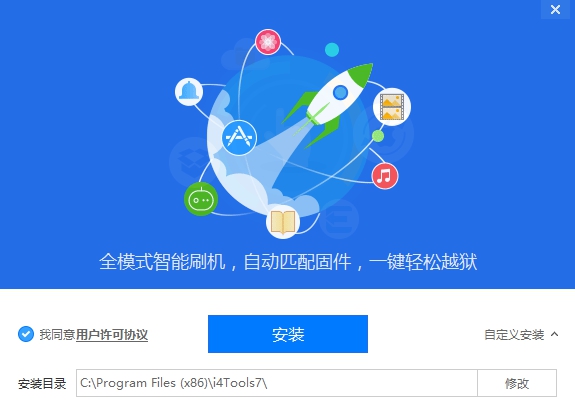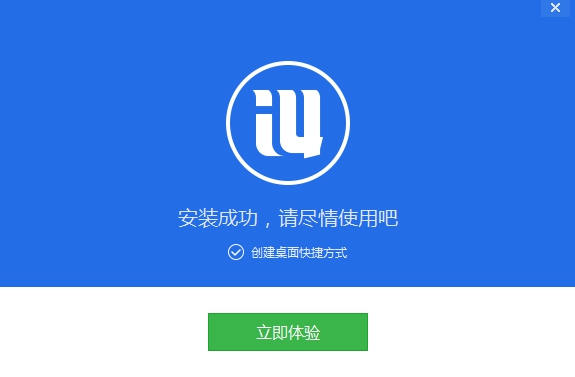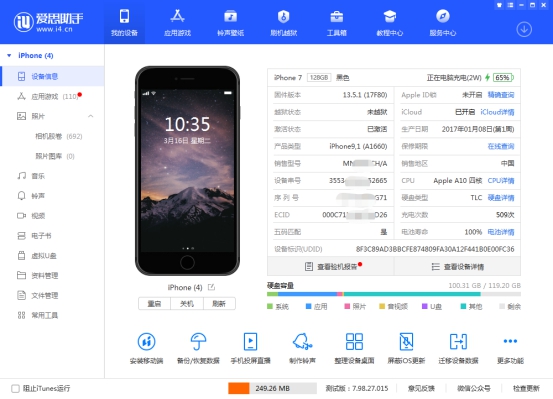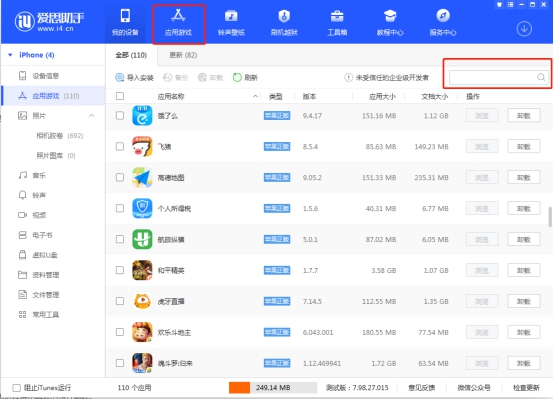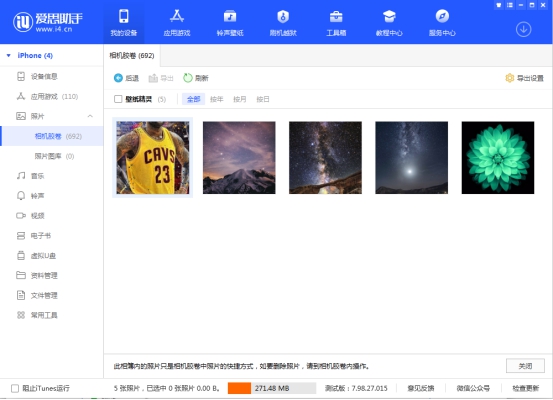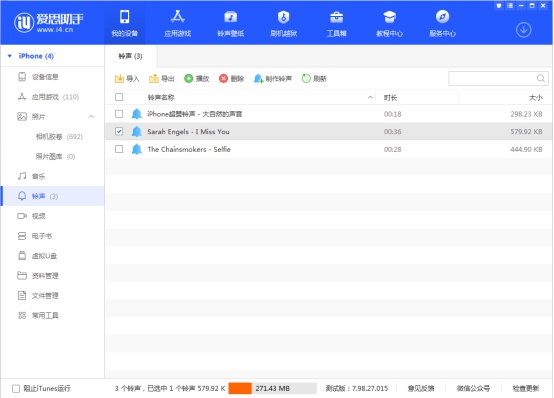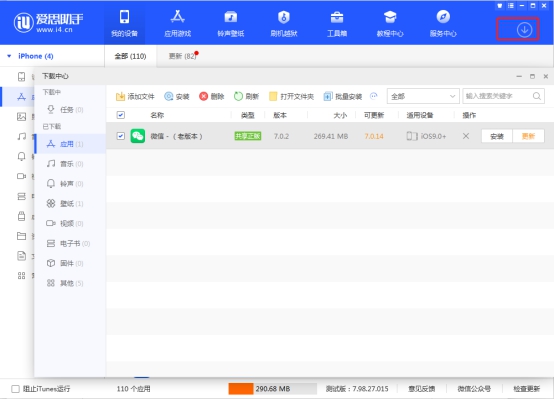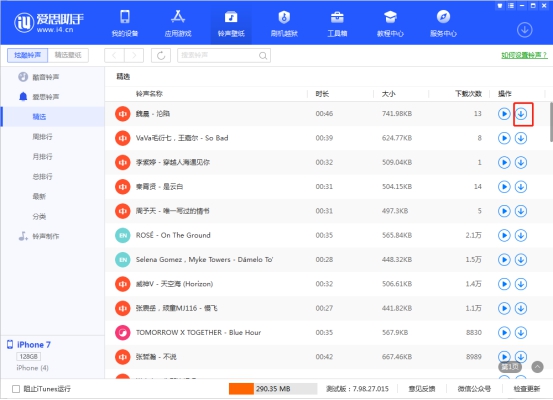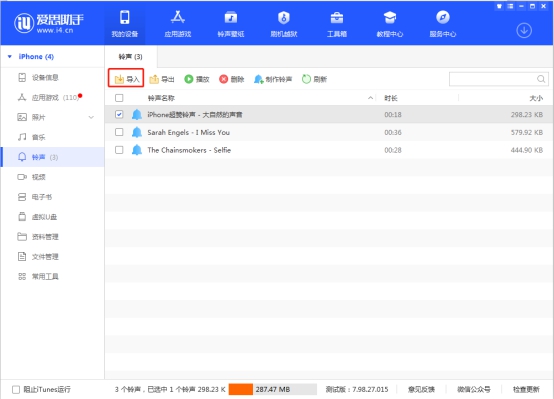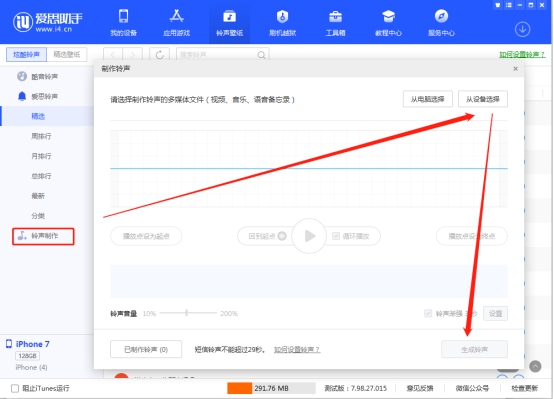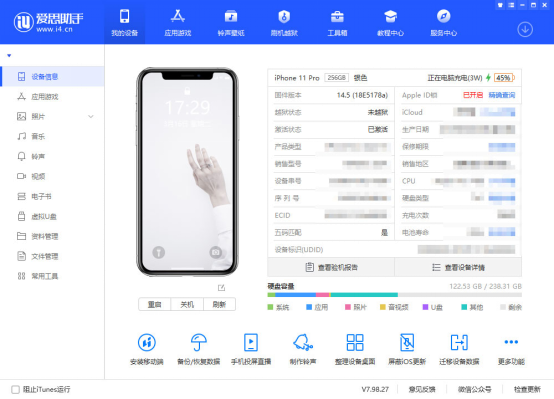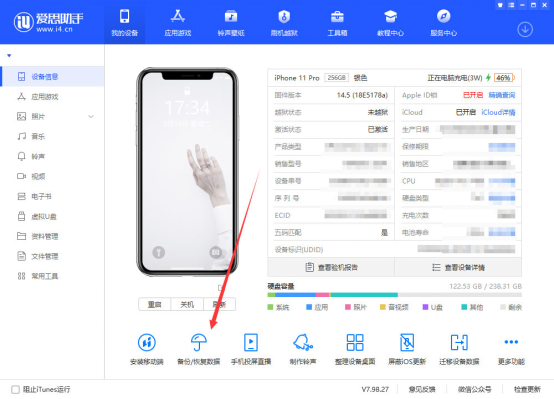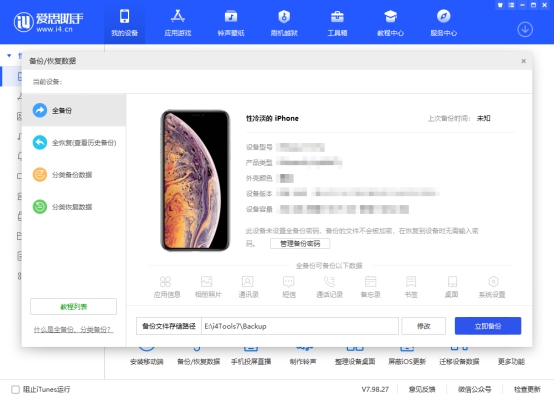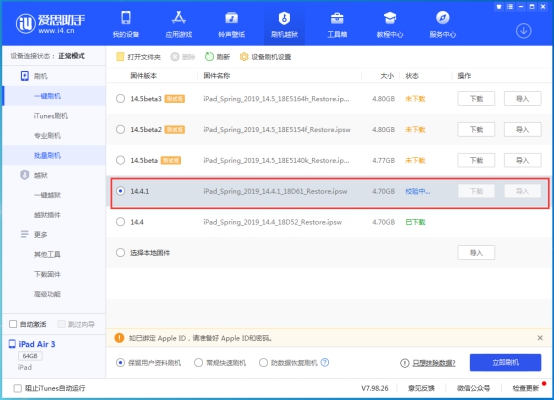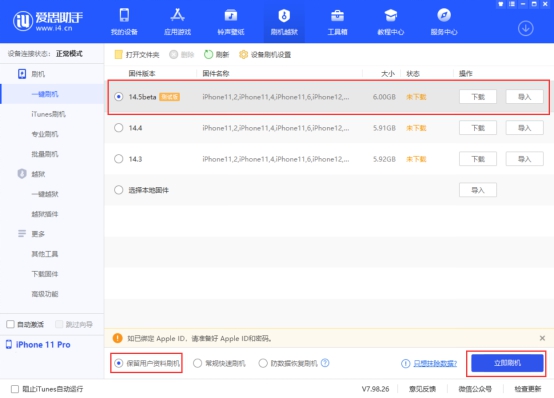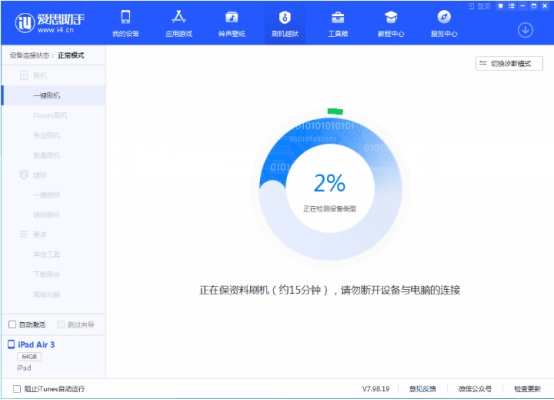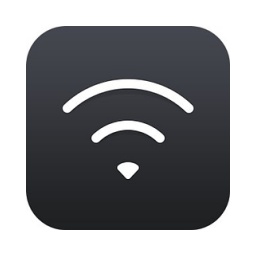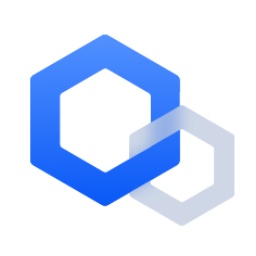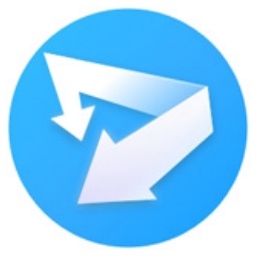Aisi Assistant PC version (new version))It is an official download of the official version of Aisi Assistant, Apple Assistant_Apple Flash Assistant_Apple Jailbreak Assistant, professionalApple Flash Assistant, Apple jailbreak assistant, specially designed to provide Apple users with safe, fast and free downloads of millions of iPhone and iPad software, games, ringtones, and wallpaper resources.

Aisi assistant pcNew version features
Personalized customization and resource downloads
Massive wallpaper/ringtone library: Exclusive high-definition dynamic wallpapers and personalized ringtones can be imported with one click, saying goodbye to the monotonous interface.
Free downloads of games/applications: Provide genuine and modified versions of resources, and some applications can enjoy advanced features without paying.
Advanced feature extensions
Remote control: Real-time control of iPhone/iPad via computer, supports drag-and-drop transfer of files, suitable for remotely assisting elders in setting up mobile phones or office file synchronization.
Real-time screen projection: 1080P high-definition image quality is synchronized to the computer, and shortcut keys are supported for screenshots/screen recordings to meet the needs of live broadcasts, meetings, and game recordings.
IPA signature: You can install unlisted applications (such as beta software and overseas APPs) without jailbreaking, breaking through App Store restrictions.
Aisi Assistantpc versionSoftware function
1. Online resources
1. Massive genuine/jailbroken applications, free and high-speed downloads without an account.
2. Change ringtones and wallpapers with just one click
2. Local resources
爱思助手离线也能高效管理手机,下载过的资源帮你保留不丢失。
3. Equipment management
The official version of Aisi Assistant has detailed device information to help you understand your mobile phone better.
1. Application management
Application uninstallation, backup, and updates can be easily solved. Computer updates require no traffic and are faster.
2. Photo management
It is more convenient to import and export photos, and you can better preview all the photos on your phone, making it easier for you to manage.
3. Ringtone management
Easily manage ringtones on your phone, and import and delete ringtones more quickly.
4. Document management
Open the file system, allowing you to intuitively view your mobile phone files, and import and export files more conveniently.
5. Mobile phone data management
Aisi Assistant provides address book management and backs up communications locally. You don’t have to worry about losing your address book when you flash or change your phone.
6. More functions are waiting for you to experience
Aisi Assistant can clean up junk/cache, backup/restore applications, etc. with one click, and can also display iPhone desktop information on your computer in real time.
4. AISI Toolbox
爱思助手官方版一键刷机越狱,简单快速高效;手机变砖也能保资料刷机。
Aisi Assistantpc versionInstallation steps
1. First, download the official version of the Ace Assistant installation package from this site. After the download is completed, you will get the exe installation file. Double-click the exe file with the left mouse button to enter the Ice Assistant installation interface, as shown in the figure below. The interface is very simple, with three options: user license agreement, installation, and custom installation. You can first click on the user license agreement to open it and then read it. After reading it, you can start the installation.
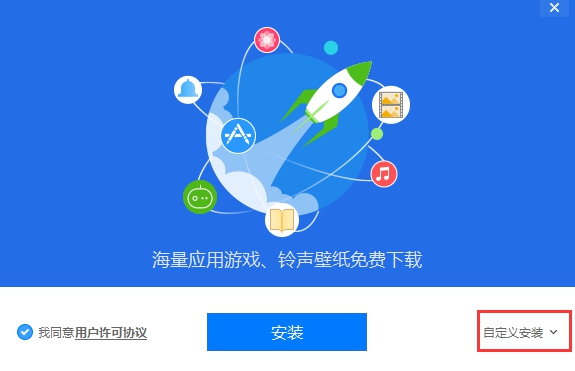
2. You can click to install directly, and the Aisi Assistant software will be installed to the system C drive by default, or click Custom Installation at the bottom of the interface, and then the installation directory will appear. Click Modify to select the appropriate installation location and then click the installation option.(The editor recommends that users choose custom installation and install the software to other disks. The C disk is the system disk. Too many software will cause the computer to run slowly.)
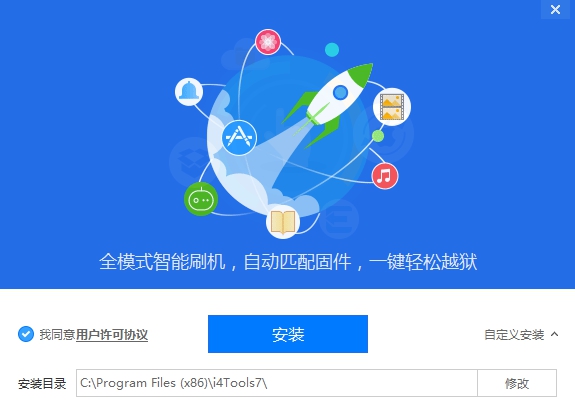
3. After clicking Install, you can wait patiently for the software installation to complete. The installation speed of Aisi Assistant software is very fast. When the interface as shown below appears, it means that the software has been successfully installed on your computer. Then you can click the Try Now option on the interface to close the installation interface and open the software to experience it.
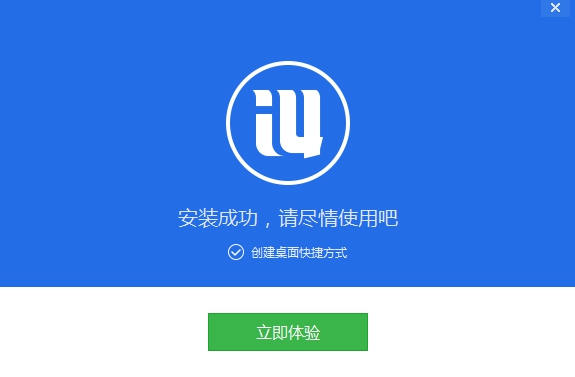
Aisi Assistantpc versionTips
1. First, after downloading and installing the Aisi Assistant software on this site, open and enter the main interface of the software, as shown in the figure below. On the left side of the interface, there are two categories: online resources and local resources. Online resources refer to the genuine applications, ringtones, wallpapers, etc. that you can obtain on the Internet through this software. The editor focuses on introducing information about local resources. Local resources are divided into four types: applications, photos, ringtones and wallpapers, and download centers. The following is an introduction to each.
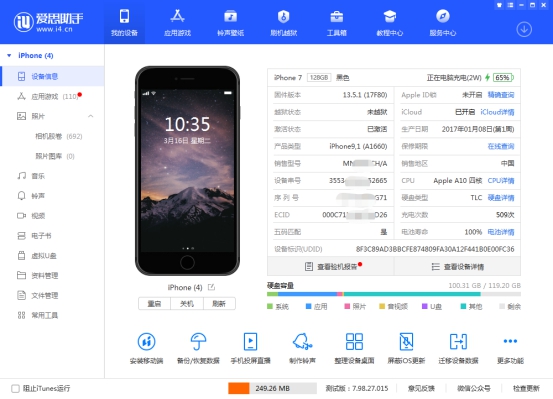
2. After clicking the application option, you can see the downloaded software applications on the right side of the interface. You can also search for the desired application in the search box in the upper right corner of the interface. You can manage these applications and install, delete, add, etc.
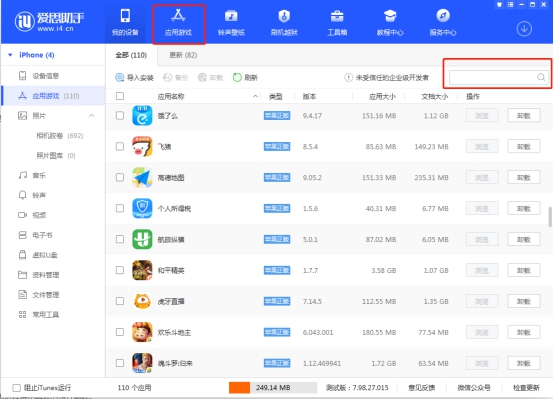
3. Click the photo option, and your local photos will be displayed on the right side of the interface. Similarly, you can also manage these photos. You can add photos or delete photos you don't like.
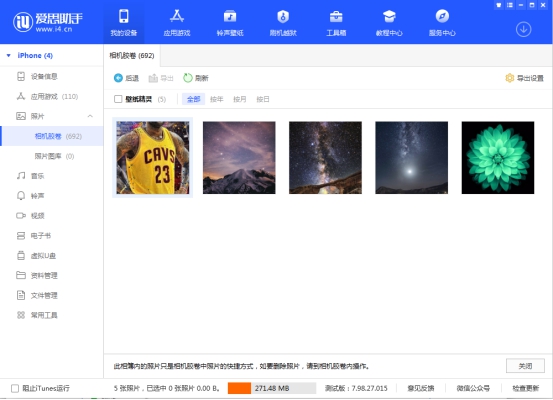
4. Next click the ringtone wallpaper option, and then there will be two categories of ringtones and wallpapers on the right side of the interface. In the ringtones, you can add ringtones, delete them, and make your own. In the wallpaper, you can set it up, choose the wallpaper you like, or delete the ones you don’t need.
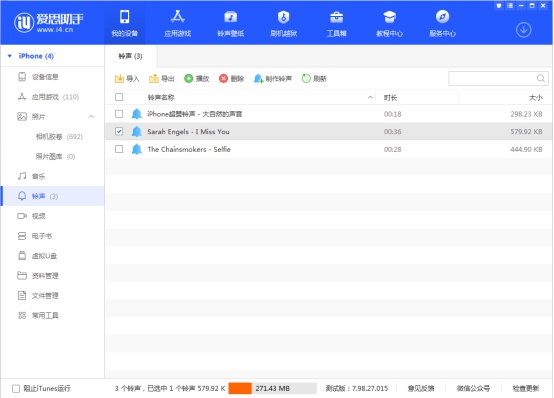
5. Finally, we click on the Download Center option, and then you can see downloading and completed options on the right side of the interface. The downloading center displays software applications that are being downloaded. You can stop downloading, delete, etc. Completed are applications that have been downloaded. You can also delete, install, or import them to your phone.
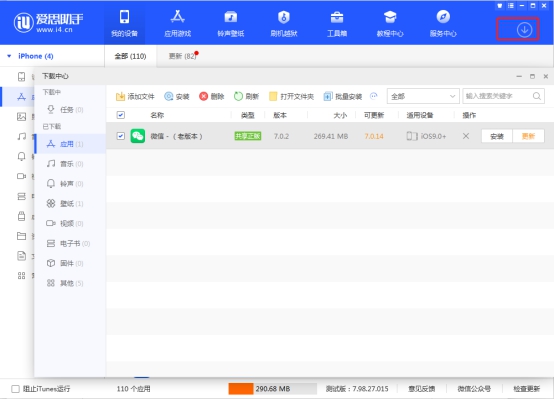
Aisi Assistantpc versionFAQ
1. How to import the ringtones of Aisi Assistant?
First, after downloading and installing the Aisi Assistant software on this site, we open the software and enter the main interface, and then plug the mobile phone data cable into the computer to connect the phone. After the connection is successful, we can start the ringtone import operation. The editor has brought three methods for importing ringtones. Friends in need can take a look.
Method 1. Import online ringtones
1. We open the Aisi Assistant software, connect the mobile phone, and click the ringtone wallpaper option in the online resources option on the left side of the interface. Then the ringtone option will appear on the right side. We can find the ringtone we like and click the Import to device option at the rear to import the ringtone to the phone.
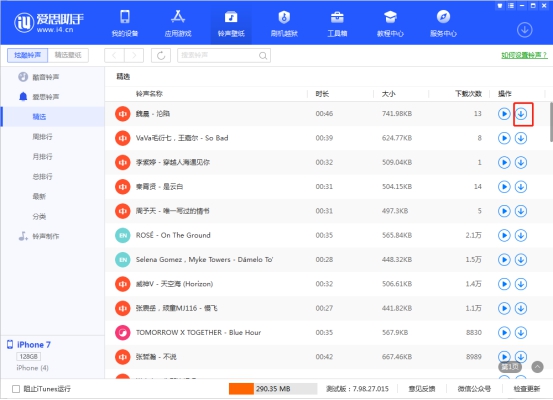
Method 2. Import local ringtones
2. If your ringtone is local, you can click the ringtone wallpaper option in the local resources, and then the local ringtone will appear on the right side, as shown in the figure below. We click Import, then select Add File from the two drop-down options, and then select the local file you want to add to successfully import.
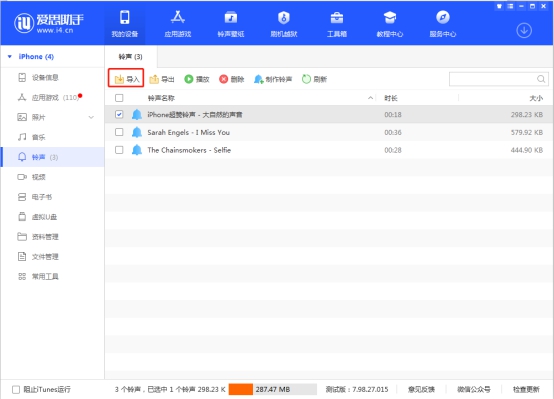
Method 3. Import homemade ringtones
3. If you want to make your own ringtone and import it to your phone, then first click the ringtone wallpaper option in the local application, and then there will be a ringtone making function on the right side. We need to click to open it, and then add the ringtone you want to make first, as shown below. After clicking Make Ringtone, click to select the file and find the ringtone you want to make. After adding it, you can debug and make it in the set time zone. After the production is completed, you can click on the import device below to successfully import it to the phone.
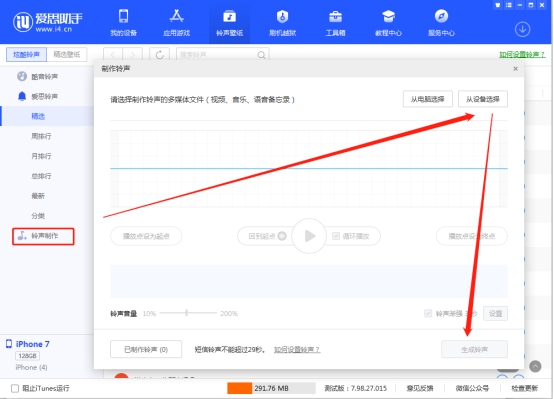
2. How to flash the phone with Aisi Assistant?
1. Download and install Aisi Assistant. iTunes may be automatically installed during the installation process to ensure normal use of functions;
2. After the installation is completed, open the main interface of Aisi Assistant, use the data cable to connect the device to the computer, and you can view the device details, as shown in the figure below:
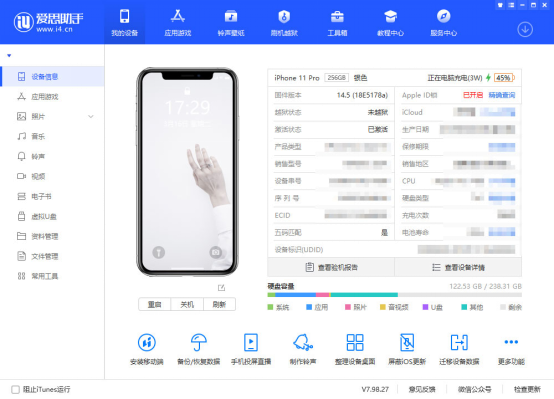
3. Flashing will cause the device data to be cleared. Before flashing, you need to back up the device data and click "Backup/Restore Data" on the page to back up;
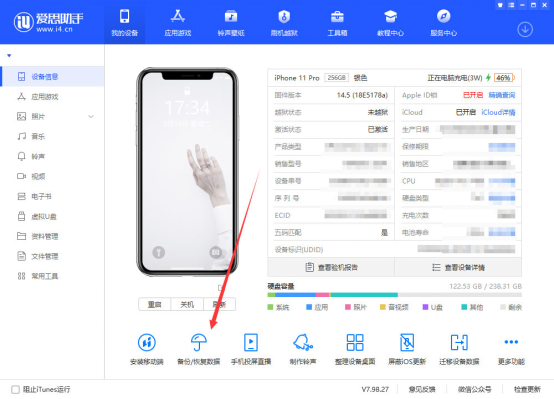
4. Select the data content that needs to be backed up, such as photos, contacts, information, etc., and click "Backup Now" below;
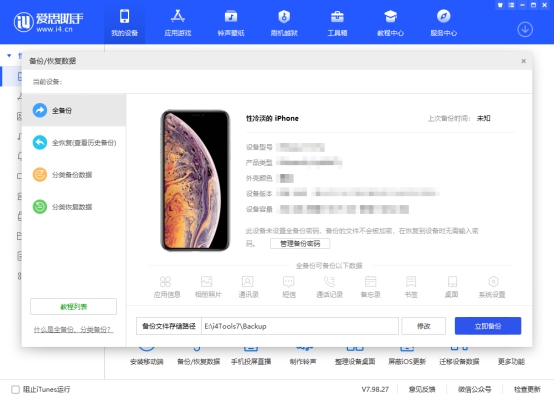
5. Wait for the device backup to be completed, click "Flash and Jailbreak" - "One-click Flash", select the appropriate firmware as needed, select and click "Download".
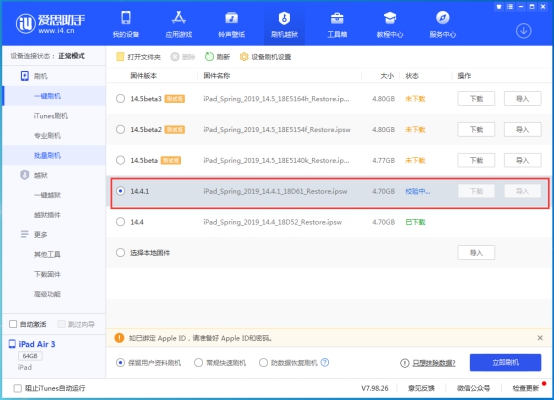
6. Wait for the firmware download to complete, select the firmware, and check "Keep user data for flashing";
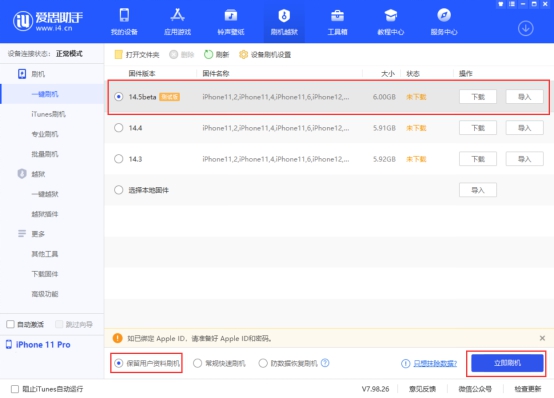
7. Click "Flash Now"
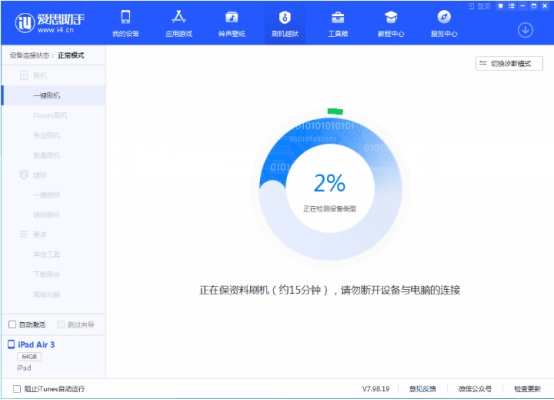
8. Next, the flashing will be carried out automatically. During the process, keep the data cable connected and wait for the flashing to be completed. After rooting is completed, the mobile device will automatically power on. After powering on, click "Flash and Jailbreak - Advanced Features"
To activate, you can also activate manually on the device. If you are flashing the device with data protection, there is no need to activate.
Aisi Assistantpc versionChange log
1. Modify user-submitted bugs
2.Add new features
Huajun editor recommends:
Aisi Assistant PC version (new version) is a software with simple operation, powerful functions, and simplicity. You can download it and try it. Everyone is welcome to download. This site also provides computer assistant, world-famous name testing software, world-famous baby naming software, etc. for you to download.