Driver Wizard is a professional driver management tool that can intelligently detect computer hardware and automatically match, download and install the latest drivers, solving problems such as unrecognized devices and poor performance caused by missing or out-of-date drivers. It supports a large number of hardware models and provides one-click driver update, backup and restore functions to ensure stable system operation. In addition, the software also integrates practical tools such as hardware detection and system repair. It is easy to operate and suitable for all types of users. Some advanced functions require VIP upgrade to use, please be careful to avoid bundled software during installation. Next, let the editor of Huajun explain to you how to uninstall the driver wizard and how to uninstall the driver wizard!
first step
Open the Start Menu and go to Control Panel
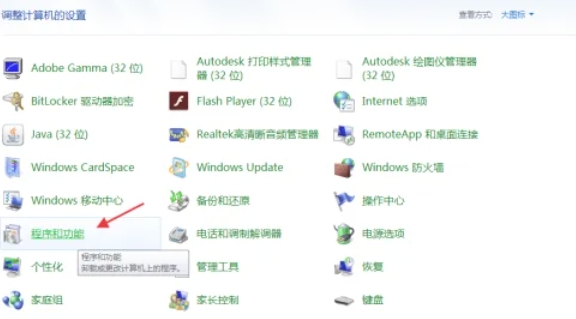
Step 2
In the "Control Panel" interface, find and click "Uninstall a program" or "Programs and Features" under the "Programs" category (the specific name may vary depending on the Windows version, but the function is the same).
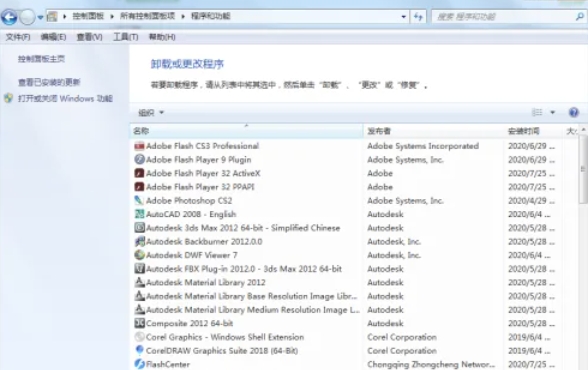
Step 3
In the Programs and Features list, scroll through the list of installed programs and find the entry for "Driver Wizard" or a related name.
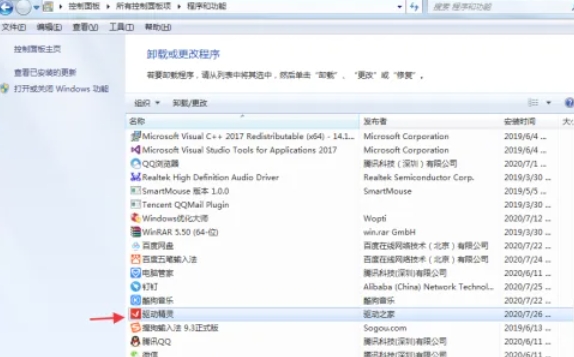
Step 4
Select the "Driver Wizard" entry. Click the "Uninstall" button at the top of the interface, or right-click the entry and select "Uninstall/Change". If a confirmation dialog box appears, click Yes or Continue to confirm the uninstall operation.
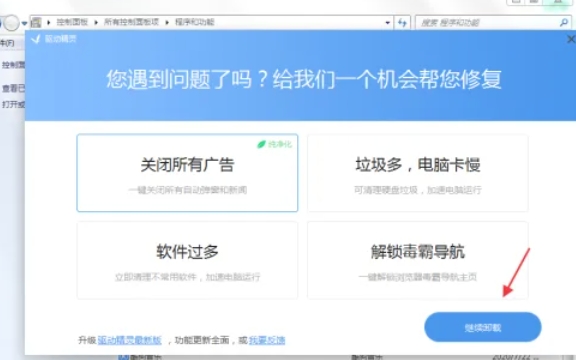
Step 5
The driver wizard's uninstaller will start and the uninstall interface will be displayed. In the uninstall interface, there is usually a "Continue Uninstall" or similar button, click this button to continue the uninstall process. The uninstaller may ask you if you want to keep certain settings or data, select the appropriate option based on your needs. Wait for the uninstaller to complete the uninstallation process, which may take several minutes.
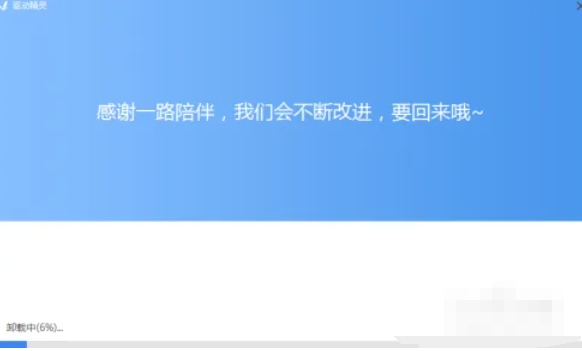
Step 6
When the uninstaller has finished uninstalling, a "Finish" or similar button will appear. Click this button to close the uninstaller and exit the Programs and Features interface.
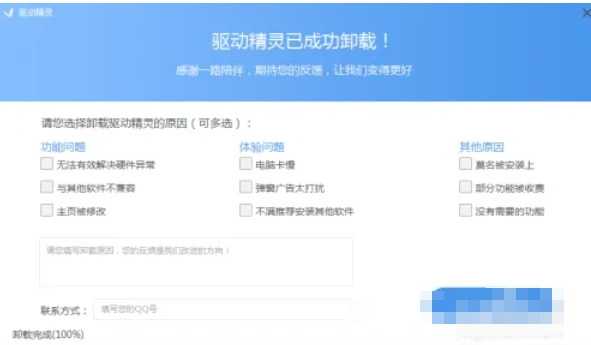
The above is how to uninstall the driver wizard and the method of uninstalling the driver wizard compiled by Huajun editor for you. I hope it can help you!




