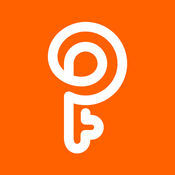Tongdaxin is a professional securities investment analysis platform under Fortune Trend Technology and a financial terminal solution widely used by domestic securities firms. As the mainstream software in the securities industry, it is famous for its extremely fast and stable market system, in-depth and comprehensive analysis tools, and intelligent and efficient trading functions, covering many types of investment products such as stocks, funds, bonds, and futures. The platform not only provides conventional Level-2 market data, capital flows, dragon and tiger rankings and other market data, but also innovatively integrates cutting-edge investment tools such as AI intelligent stock selection, quantitative strategy backtesting, and intelligent conditional orders. It also supports Python secondary development to meet the customized needs of professional investors. With more than 20 years of technology accumulation, Tongdaxin has developed into an intelligent investment workbench that integrates market conditions, transactions, investment research, and risk control, and continues to provide professional services to more than 100 securities firms and tens of millions of investors. Next, let the editor of Huajun explain to you how to set the moving average in Tongdaxin and how to set the moving average in Tongdaxin!
first step
Open the K-line chart
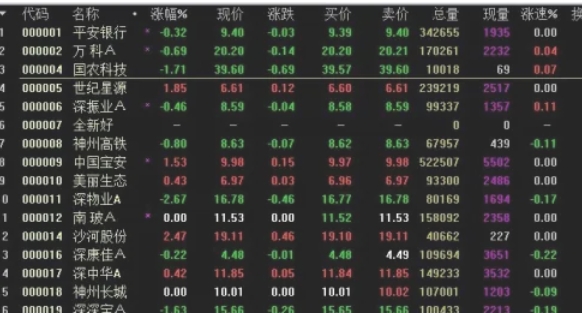
Step 2
Double-click any stock to enter the daily K-line/time-sharing chart interface.
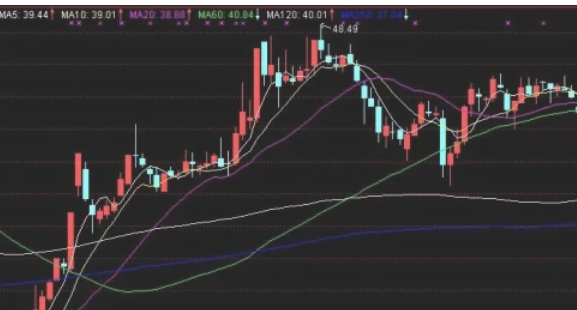
Step 3
Left-click any moving average (such as MA5, MA10), and a small white dot will appear on the moving average.
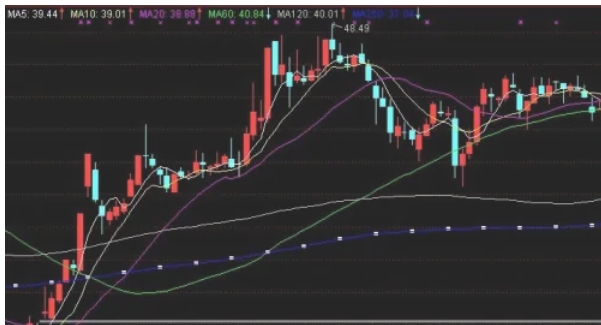
Step 4
Keep the mouse still → Right-click → Select [Adjust Indicator Parameters] in the pop-up menu.

Step 5
In the pop-up window, modify the MA1 (5-day moving average), MA2 (10-day moving average) and other values (for example, change to MA5, MA20, MA60). Click [Close] to save the settings.
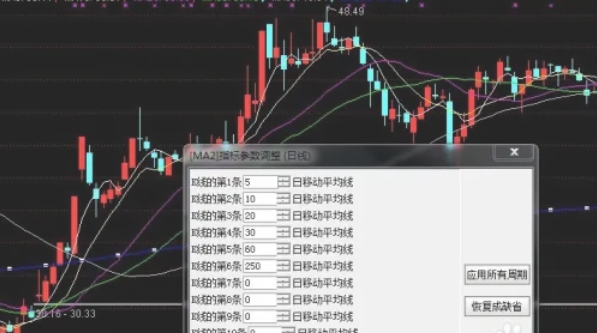
Step 6
Right-click on the blank space of the K-line chart, and the moving average parameters will take effect.
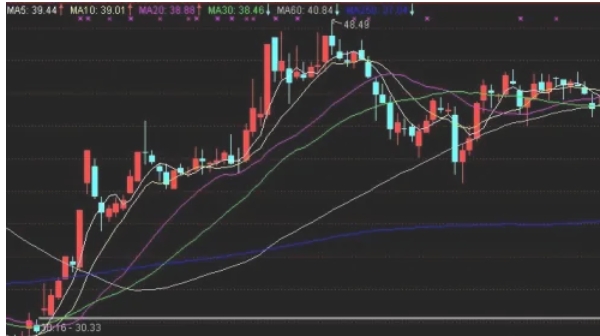
The above is what the editor of Huajun compiled for you on how to set moving averages on Tongdaxin and how to set moving averages on Tongdaxin. I hope it can help you!