HuaWorld Pro is a mobile professional painting tool developed by China Shijiazhuang Huansi Network Technology Co., Ltd. So how does HuaWorld Pro make animations? How to animate in Paint World Pro? Let the editor give you the answer below!
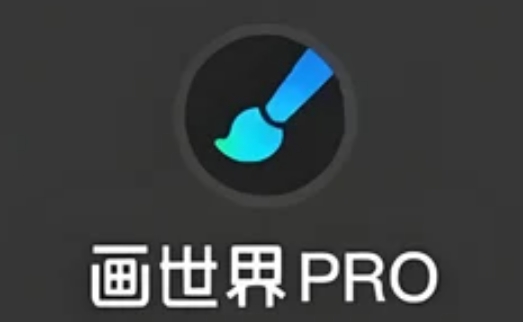
How to make animation in HuaWorld Pro?
1. Open Paint World Pro, click the "New" button, and set the canvas size, resolution and background color.
2. Click the "Animation" icon in the left toolbar, and in the timeline panel, click the "Add Frame" button to create a new animation frame.
3. Draw content
Frame 1: The character is standing.
Frame 2: The character raises his hand.
Frame 3: The character waves.
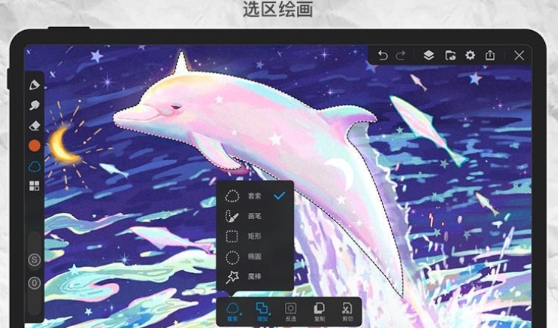
4. Set animation parameters
Adjust frame rate
In the timeline panel, set the number of frames displayed per second (such as 12fps, 24fps), which affects the smoothness of the animation.
Use the onion skin function
After onion skinning is turned on, other frames except the current frame will be displayed semi-transparently to facilitate screen alignment.
Insert keyframes
Select keyframe positions on the timeline to draw main actions and morphological changes.
Add transition frame
Insert intermediate frames between key frames, and the software will automatically generate transition effects, or manually adjust the content of the intermediate frames.
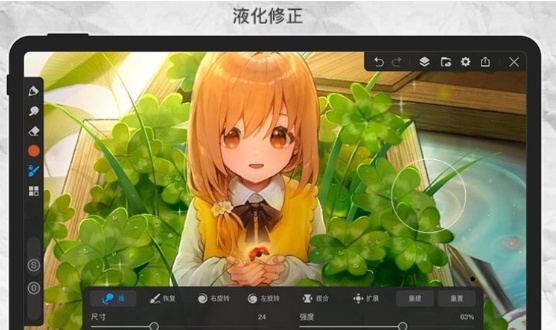
5. Click the "Play" button on the timeline panel to view the animation effect. Based on the preview results, modify the frame content, adjust the frame rate or add special effects. When completed, click "Export".
The above is what the editor of Huajun compiled for you. How to animate in Painting World Pro? Here’s how to make animations in Paint World Pro, I hope it can help you.




