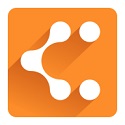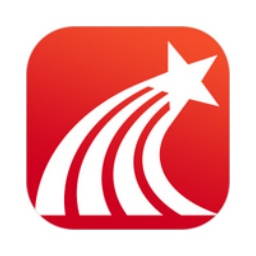Google Chrome browser is a web browsing tool developed by Google. It is built on open source software such as WebKit and Mozilla and is designed to improve the stability, speed and security of the browser. At the same time, Google Chrome is also committed to creating a simple, efficient and easy-to-use interface for users to make your online experience smoother and more enjoyable. Next, let Huajun editor explain to you how to import bookmarks into Google Chrome and how to import bookmarks into Google Chrome!
first step
Make sure Google Chrome is installed correctly on your computer, then double-click its icon to launch the browser.
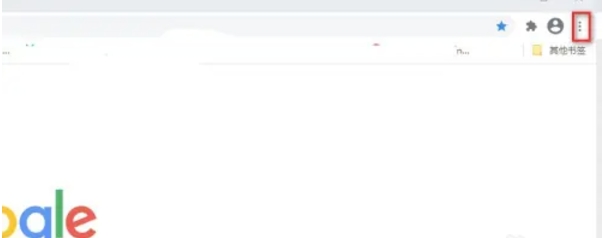
Step 2
In the upper right corner of Google Chrome, you'll see an icon consisting of three dots. This is the browser's "Customize & Control" button. Please click on it.

Step 3
In the pop-up drop-down menu, find and click the "Bookmarks" option. Then, select "Import Bookmarks and Settings" in the lower-level menu.
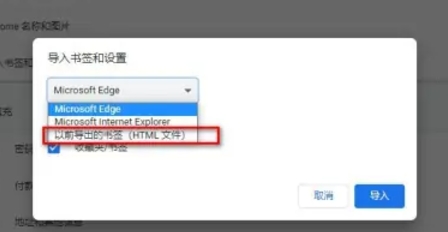
Step 4
In the subsequent window, you need to select the source file of the bookmark. This is usually a previously exported bookmark HTML file. After selecting the file, click the "Import" button.
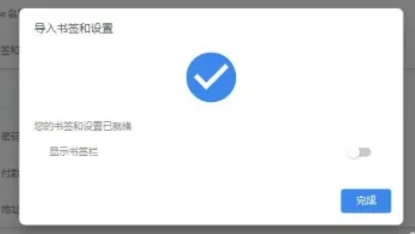
Step 5
Once the import process is complete, Google Chrome will pop up a notification at the top or bottom letting you know that your bookmarks have been successfully imported. At this point, you can view and manage these newly imported bookmarks in the Bookmark Manager.
The above is how the editor of Huajun compiled for you how to import bookmarks into Google Chrome and how to import bookmarks into Google Chrome. I hope it can help you!