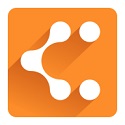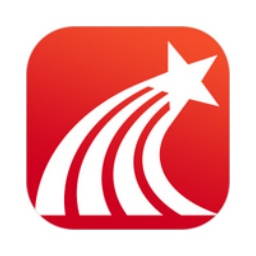Google Chrome is a free web browser developed by Google. Google Chrome is known for its clean interface and fast browsing speed. It uses an advanced rendering engine and optimized memory management mechanism to ensure that users can browse web pages smoothly. Supports multi-tab browsing function, each tab page runs in an independent "sandbox". This design improves browser security because the crash of one tab does not cause other tabs to be closed. Next, let the editor of Huajun explain to you how to log in to your account on Google Chrome and how to log in to your account on Google Chrome!
first step
Double-click the Google Chrome icon on the desktop to enter the browser main interface. In the upper right corner of Google Chrome, look for the "Users" icon consisting of a human or avatar icon.
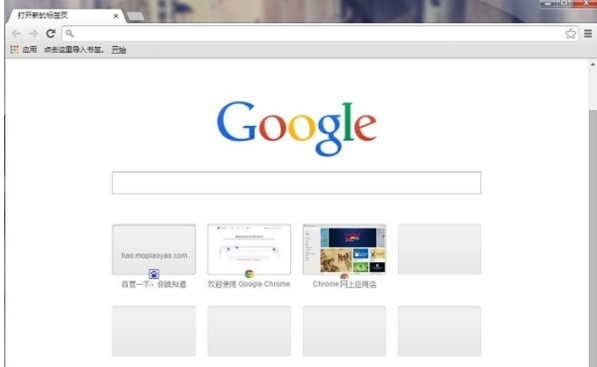
Step 2
If this is the first time you log in to a Google account on this browser, click the "Add" option in the drop-down menu. If you have added an account before, you can directly select the account you want to log in from the drop-down menu and click "Log In".
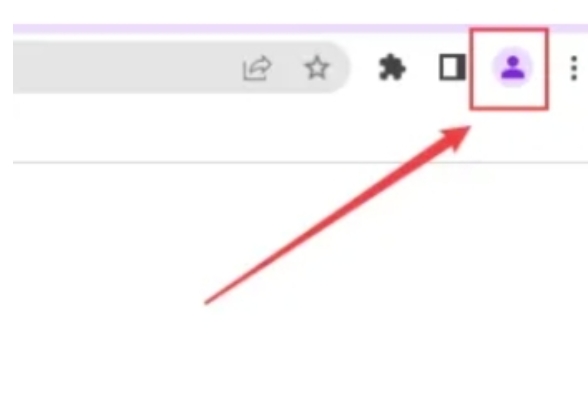
Step 3
In the pop-up login window or jump to Google's login page, enter your Google account information. This can be a Google email address or the mobile number used when registering. In the password input box, enter the password corresponding to the account.
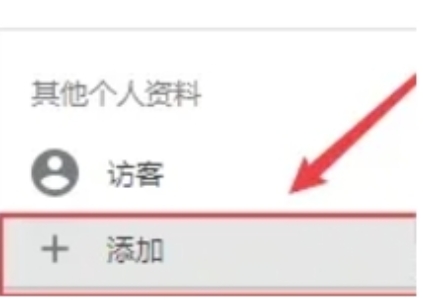
Step 4
After confirming it is correct, click the "Login" button.
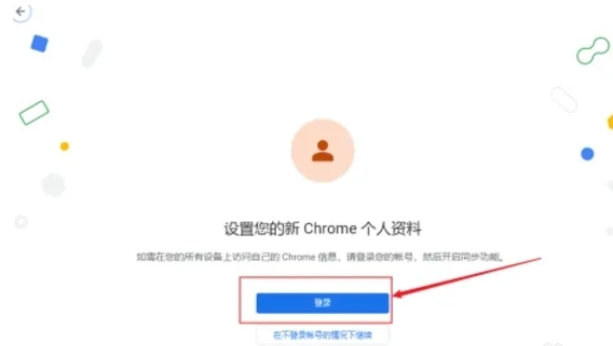
Step 5
Follow the prompts on the page to complete the verification steps. If two-factor authentication is enabled, you will need to enter your mobile phone number and receive a verification code, or use another verification method such as an authentication app.
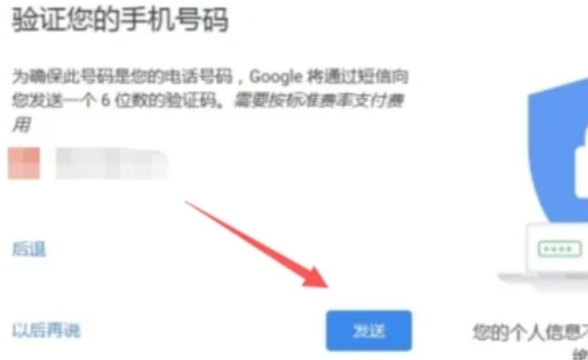
Step 6
After successful login, the "User" icon in the upper right corner of the page will change to a personal account icon.
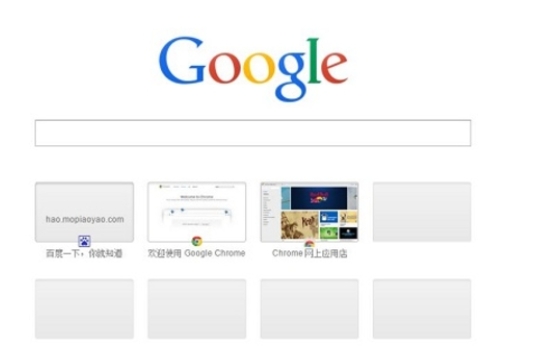
The above is how the editor of Huajun compiled for you how to log in to your account on Google Chrome and how to log in to your account on Google Chrome. I hope it can help you!