Google Chrome is a popular web browsing tool officially developed by Google. It is known for its fast, secure, simple and efficient features, providing users with an excellent browsing experience. Google Chrome uses an advanced browser engine that can quickly load and render web content, ensuring that users can enjoy a smooth and fast experience when browsing the web. Next, let the editor of Huajun explain to you how to translate using Google Chrome and how to translate using Google Chrome!
first step
In the upper right corner of Google Chrome, find and click the Tools ribbon (which usually contains icons such as three dots or three horizontal lines that open settings and other features).
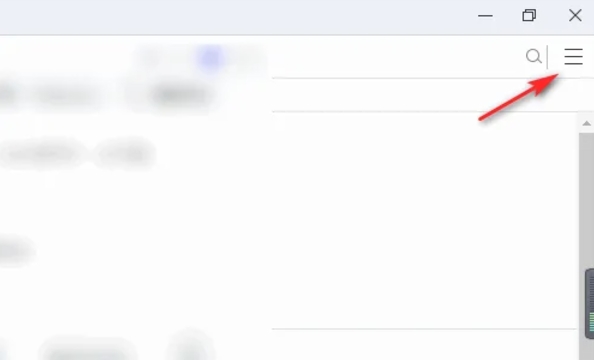
Step 2
In the pop-up window, find and click the "Settings" option. This will open your browser's settings page.

Step 3
At the top of the settings page, there is a search box. Type "translate" or "language" in this search box to find translation-related settings.
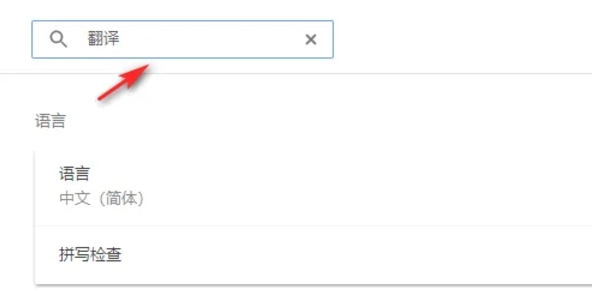
Step 4
When searching for translation-related settings, you'll see an option, usually "Language" or "Translation Service." Click this option.
Step 5
In the language settings, you'll see a drop-down box listing the languages supported by your browser. Click "Add language" next to this drop-down box or view the languages that have been added.
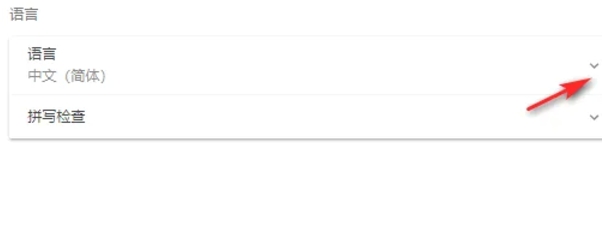
Step 6
On this page, in addition to adding or managing languages, you'll also see an option called "Ask to translate pages in a language other than yours." Make sure this option is turned on. This way, when you visit a webpage in a language other than your browser's default language, Google Chrome will automatically ask you if you want the page translated.
The above is how to translate Google Chrome and the method of Google Chrome translation compiled by Huajun editor for you. I hope it can help you!




