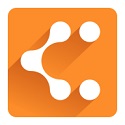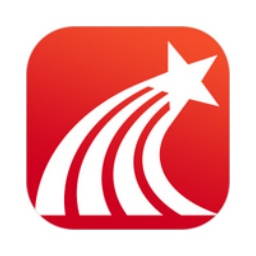Google Chrome, also known as Google Chrome, is a web browser developed by Google. It is known for its fast and efficient performance, especially when processing JavaScript-intensive web pages. Its powerful V8 engine and unique multi-process architecture can place each web page in an independent process, thus preventing the crash of one web page from causing the entire browser to crash. Next, let the editor of Huajun explain to you how to log in to your account on Google Chrome and how to log in to your account on Google Chrome!
first step
Make sure Google Chrome is installed on your computer and is working properly.
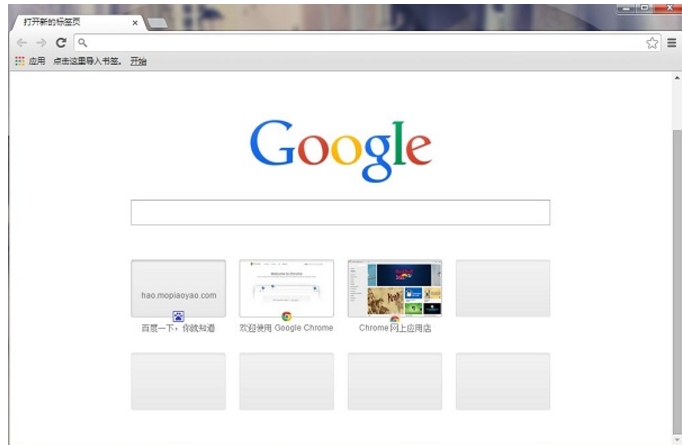
Step 2
In the upper right corner of Google Chrome, look for the "Users" icon consisting of a human or avatar icon. Click on this "User" icon and it will open a drop-down menu.
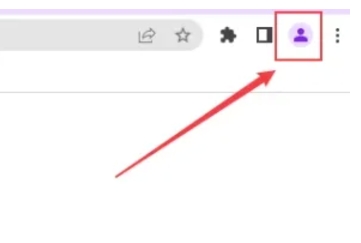
Step 3
If this is your first time logging into a Google account on this browser, click the "Add" option in the drop-down menu. If you have added an account before, you can directly select the account you want to log in to in the drop-down menu and click "Log in".
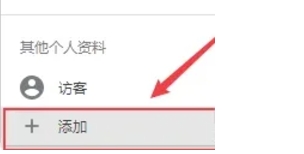
Step 4
After clicking "Add" or "Login", a login window will pop up or jump to Google's login page. In the corresponding input box on the login page, enter your Google account information. This can be your Google email address or the mobile number you used when you signed up. In the password input box, enter the password corresponding to the account. Click the "Login" button.
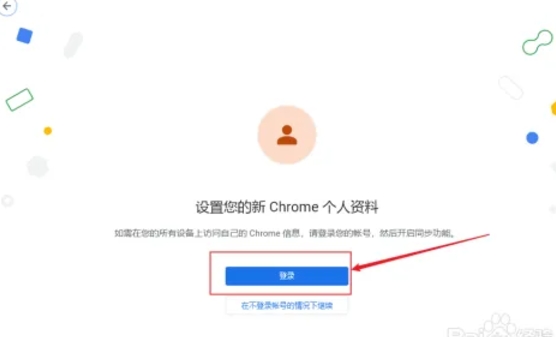
Step 5
Follow the prompts on the page to complete the verification steps. If you have two-factor authentication enabled, you'll need to enter your phone number and receive a verification code, or use another verification method like an authentication app.
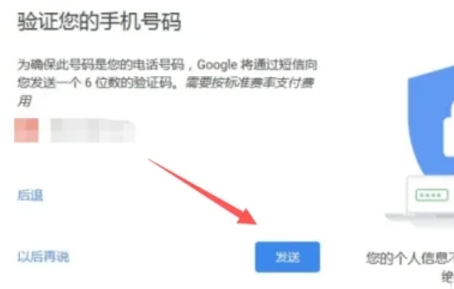
Step 6
After successful login, the "User" icon in the upper right corner of the page will change to your personal account icon. You can click this icon to access various services provided by Google, such as Gmail, Google Drive, YouTube video platform, etc.
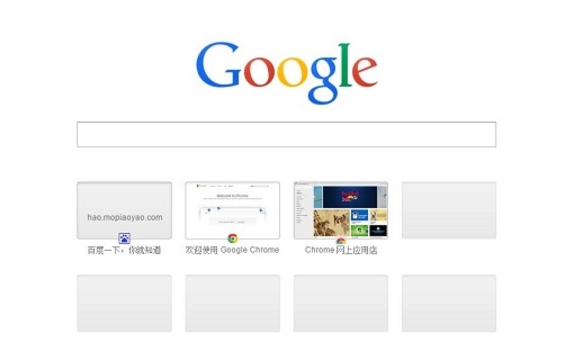
The above is how the editor of Huajun compiled for you how to log in to your account on Google Chrome and how to log in to your account on Google Chrome. I hope it can help you!