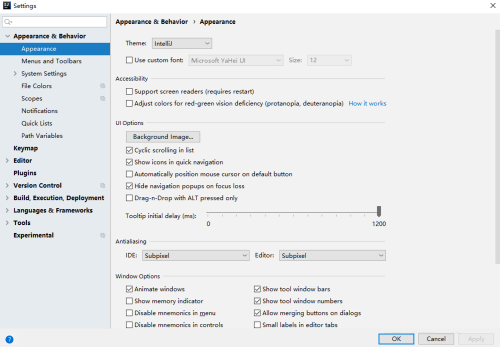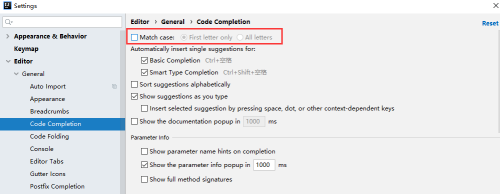How to match case switches in IntelliJ IDEA 2019 - Method of matching case switches
Time: 2024-03-19Source: Huajun Software TutorialAuthor: Changshan Paper Farmer
Recently, some friends have asked the editor how to match the case switch in IntelliJ IDEA 2019? Here is IntelliJ IDEA for everyone
Friends in need can learn more about the method of matching case switches in 2019.
The first step: First click on the launch icon of IntelliJ IDEA 2019.

Step 2: Open the IntelliJ IDEA window and enter the project engineering interface.

Step 3: Click File and click the Settings option in the pop-up drop-down menu.

Step 4: Open the Settings setting interface window, in which you can configure the relevant configurations of IntelliJ IDEA 2019.
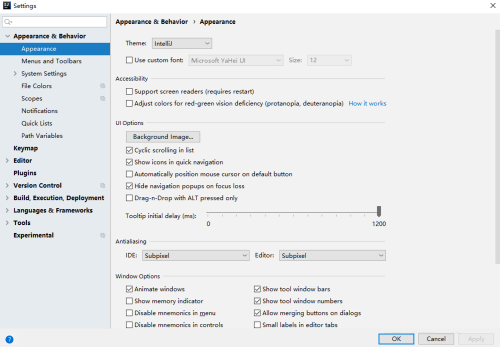
Step 5: Select Editor -> General -> Code Completion from the left menu.

Step 6: Check off Match in the right window
case, the case matching switch is turned off, and the configuration is completed. When the case sensitivity switch is turned off, code prompts or smart completion will appear when you enter string or string.
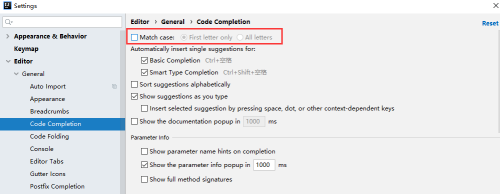
The above is the entire content of how to match the case switch in IntelliJ IDEA 2019 brought to you by the editor. I hope it can help you.
Popular recommendations
-
Apache Tomcat8.5
Version: 8.5.23 official versionSize: 9524kb
Apache Tomcat 8.5 is one of the most frequently used tomcat versions. Many developers insist on using tomcat 8.5 version for programming development...
-
CiteSpace
Version: latest versionSize: 99.27MB
CiteSpace official version is an analysis tool suitable for use in scientific documents. The official version of CiteSpace can display a subject or knowledge...
-
Apache Tomcat 8
Version: Official versionSize: 9.1M
ApacheTomcat8.0 is a very popular free and open source lightweight WEB application TomCat developed by Apache that is compatible with 32-bit and 64-bit systems...
-
itextpdf.jar
Version: v5.5.5 free versionSize: 2.0M
itextpdf is a powerful PDF operation toolkit. Its main function is to use the iText package to generate simple PDF files, providing everyone with the latest itextpdf-5.5....
-
JRE7 (java runtime environment) 64-bit
Version: 7.0.650.20Size: 27.08 MB
Java runtime environment (javaruntimeenvironment or JRE7) is what we usually call JRE, a collection of environments necessary to run JAVA programs, JRE7...