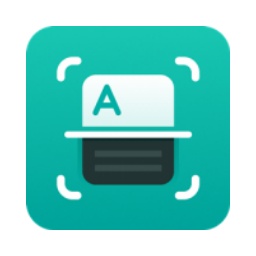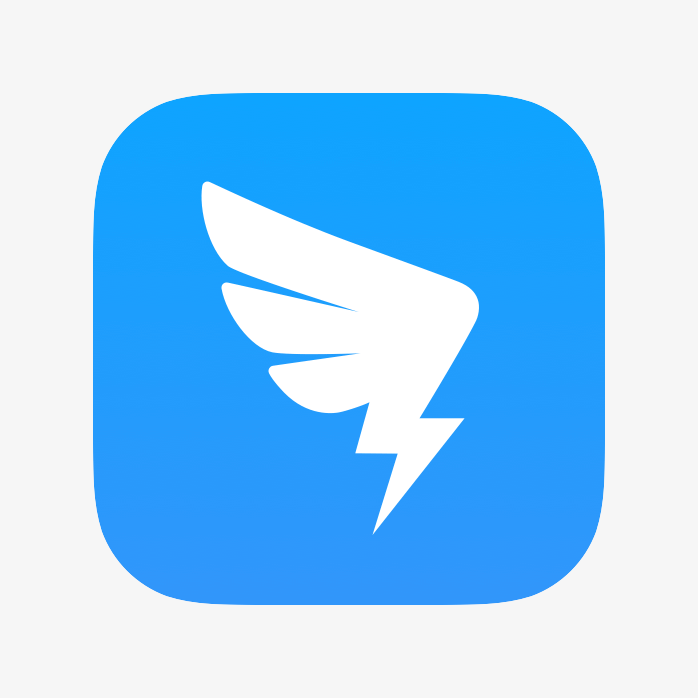Friends, do you know how to copy and paste in XMind8? Today I will explain the XMind8 copy and paste tutorial. If you are interested, come and take a look with me. I hope it can help you.
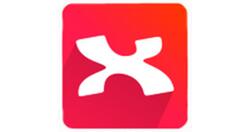
1. We open a new XMind 7 Mind map and draw. We click on any blank space in the map, right-click to open the right-click window, and you can see that two new options "Copy Style" and "Paste Style" appear.
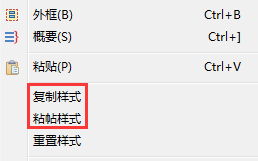
2. As the name suggests, the function is used to copy and paste theme styles. When we use it, we need to select the target theme first, right-click and select copy style, and the style of the theme will be copied.
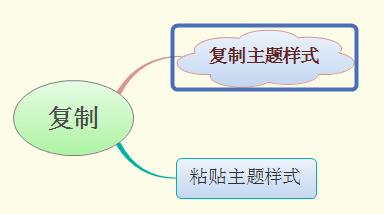
3. Then click on the theme whose style needs to be copied, right-click and select Paste Style. The theme will become the same style as the target theme, including the styles of the branch lines, and will be copied and pasted uniformly.
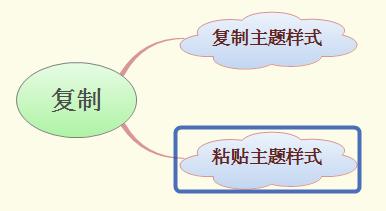
The above is the XMind8 copy and paste tutorial brought to you by the editor.All the content, I hope it can help everyone.