Friends, do you know how to use the Swift CAD Editor? Today I will explain the tutorial guide on how to use the Swift CAD Editor. If you are interested, come and take a look with the editor. I hope it can help everyone.

Run to open the Quick CAD Editor. After opening, it will be in the "Viewer" option menu by default.
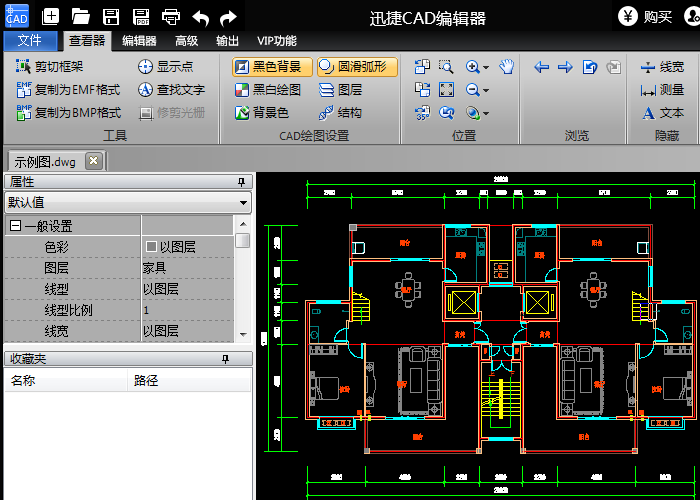
After opening the CAD file, click the "Advanced" function option, and then you can see that there are many functions under the advanced functions that can be operated.
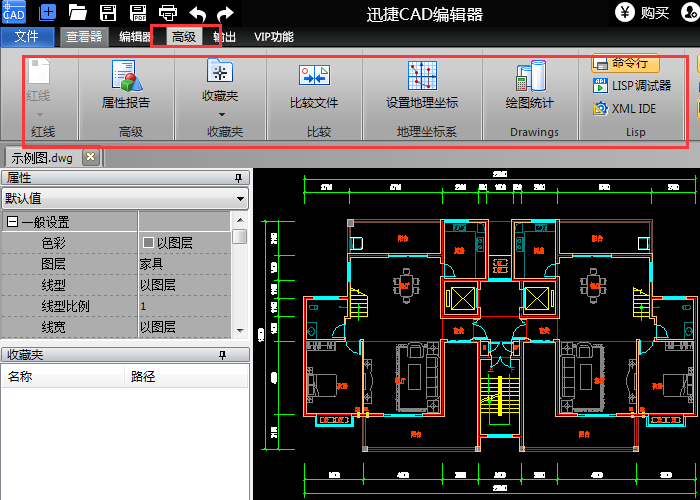
Click the "Favorites" button to add CAD files to the folder, or print CAD files in batches.
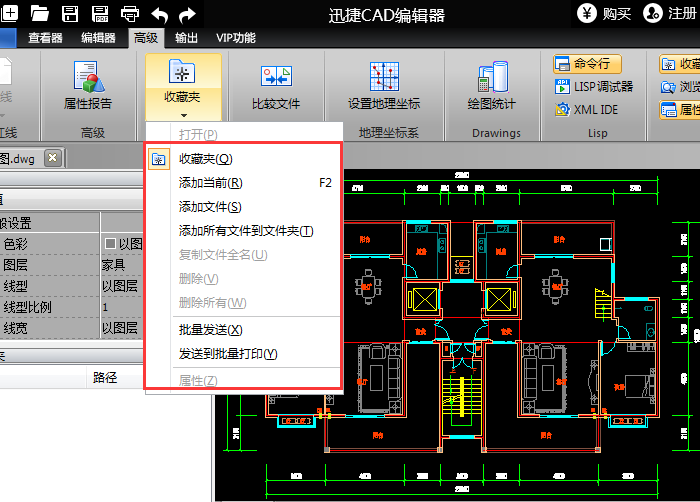
Click the "Compare Files" button to compare several similar CAD files.
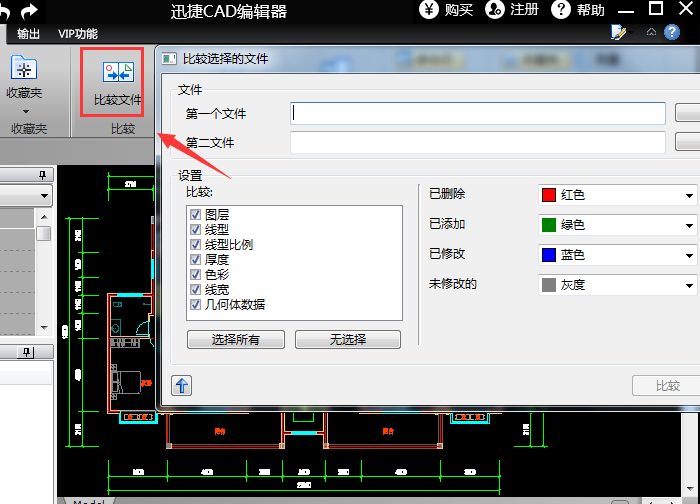
By clicking on the toolbar in the right window of the software, you can close or open the "Properties", "Favorites" and other interface windows of the software interface.
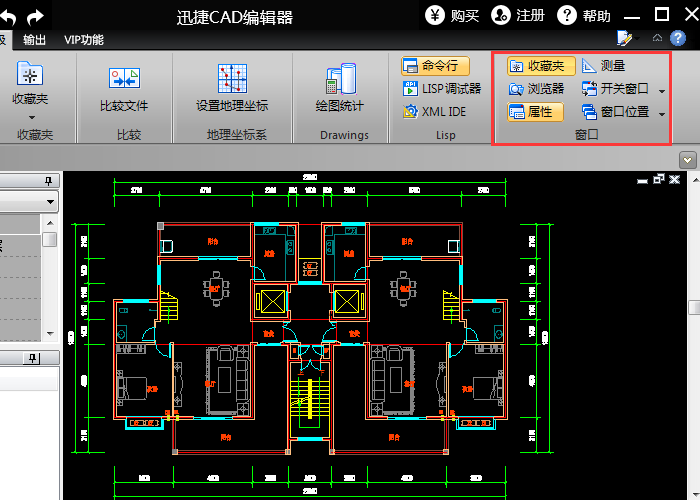
The above is the entire content of the tutorial guide on how to use the Swift CAD Editor brought to you by the editor. I hope it can help you.




