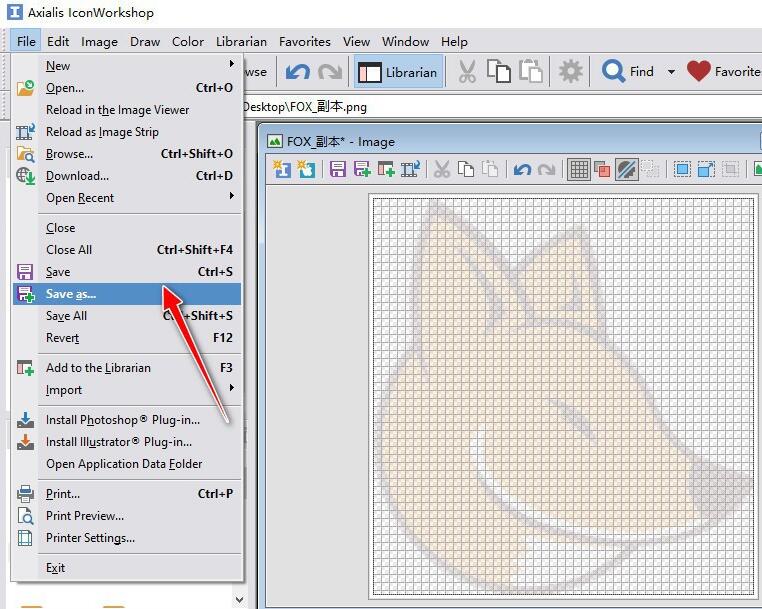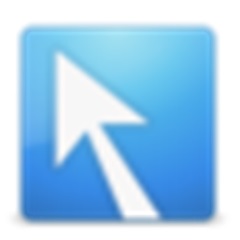Friends, do you know how to set the icon opacity in Axialis IconWorkshop? Today I will explain the tutorial guide on setting the icon opacity in Axialis IconWorkshop. If you are interested, come and take a look with the editor. I hope it can help you.
First, open Axialis IconWorkshop, enter the main interface of software operation, and select the "File"->"Open" menu option.
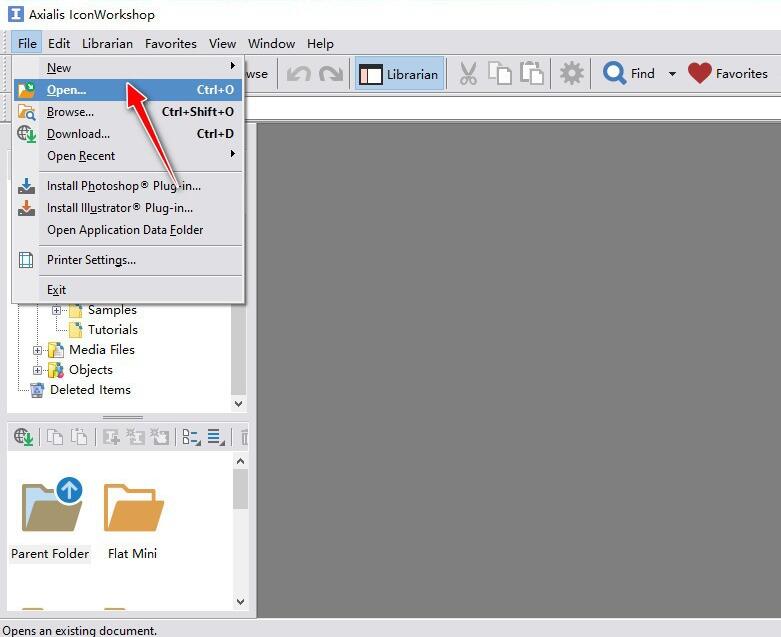
Choose to import an icon material file from your local computer.
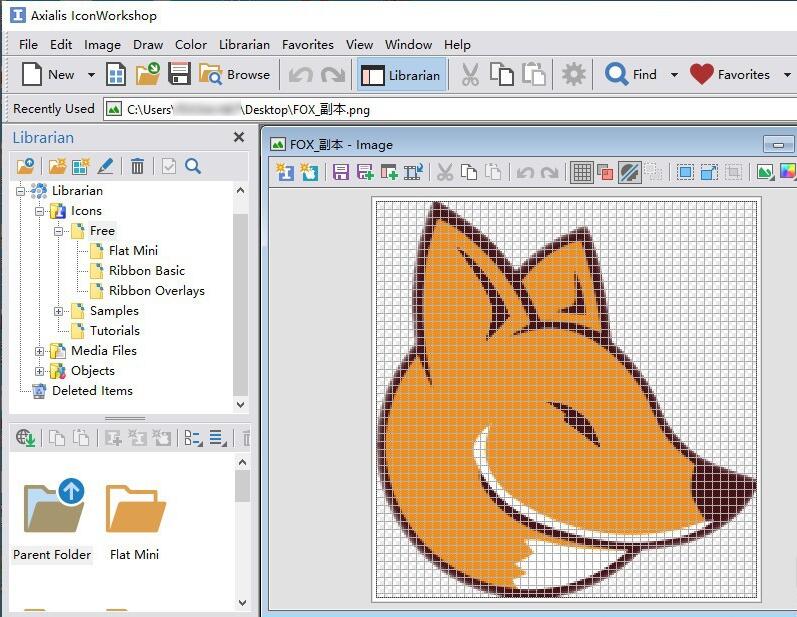
Select the "Image"->"Adjustments/Effects"->"Adjust Opacity..." menu option.
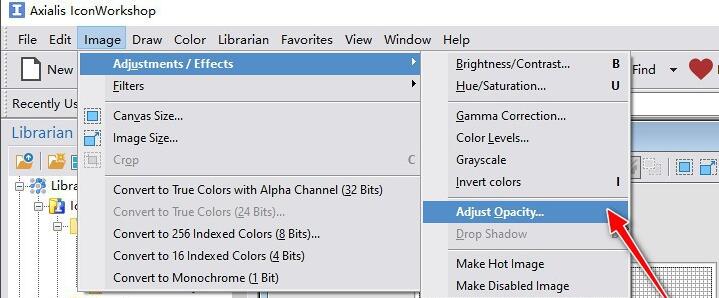
Open the "Adjust Opacity" operation dialog box. The default "Opacity" attribute parameter value is "0".
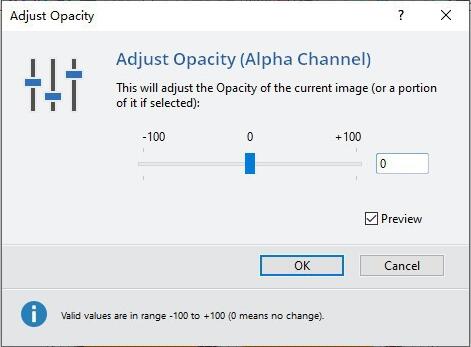
For example, move the slide point to the "left" direction so that the Opacity attribute parameter value is "negative", and then click the "OK" button to apply it. The more negative value settings you move to the left, the higher the transparency of the icon settings and the more transparent the icon is. On the contrary, the more positive values set to the right, the lower the transparency of the icon and the more opaque the icon.
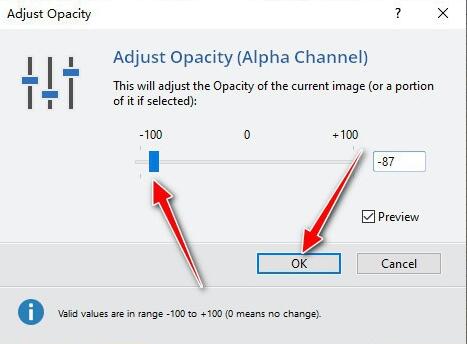
Finally, select the "File"->"Save as..." menu item to export the opacity-processed icon to your computer.